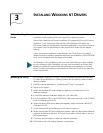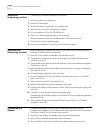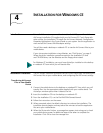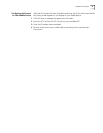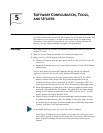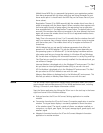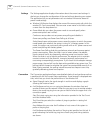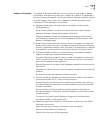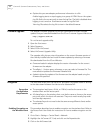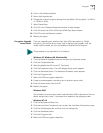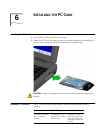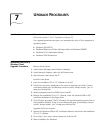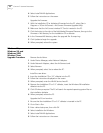Status 16
Adapter Information The Adapter Information application lets you perform a wide range of adapter
configuration and monitoring tasks from a single user interface. The application
lets you configure the adapter, monitor performance, diagnose problems, and set
up system logging. Each screen has a category list that lets you select which
information is to be displayed in the window.
■ Adapter provides basic information about the adapter and the current
hardware settings
Signal Quality updates in real time to indicate the current signal strength.
Adapter Information displays basic adapter information.
Hardware Properties indicate the hardware resources being used by the PC,
and hardware characteristics of the WLAN adapter (hardware revision, MAC
address, and adapter type).
■ Known Access Points shows which access points your adapter can sense and
displays basic statistics for each. The display shows the access point addresses,
channel, a type/status indicator, noise, and signal. The access point is indicated
by a graphic of an access point transmitting on the left hand side of the list.
■ Association displays statistics on the performance of the adapter related to
adapter to access point associations and roaming.
Association Statistics include the current number of associations, access point
counts, number of fill scans, number of partial scans, and the current access
point that the adapter is associated with.
Roaming Reasons lists the reason that the adapter roamed from access point to
access point.
Miscellaneous Statistics lets you see if the adapter is experiencing transmission
problems.
Reset Statistics clears and restarts all statistics counters.
■ Transmit and Receive Statistics are concerned with the quality of the wireless
connection between the PC Card and the access point.
Transmit Statistics include the total host packets transmitted, information on
non-directed packets, information on directed packets, and the total number
of bytes transmitted.
Receive Statistics include the total host packets received, information on
non-directed packets, information on directed packets, and the total number
of bytes received.
The transmit and receive graph displays a histogram of the directed and
non-directed traffic at varying data rates.
■ Diagnostics panel lets you perform low level tests to determine if the WLAN
hardware is functioning.
Select Function lets you choose a self-test or reset the adapter.
Execute Function performs the selection.
Results shows the results of the diagnostics.