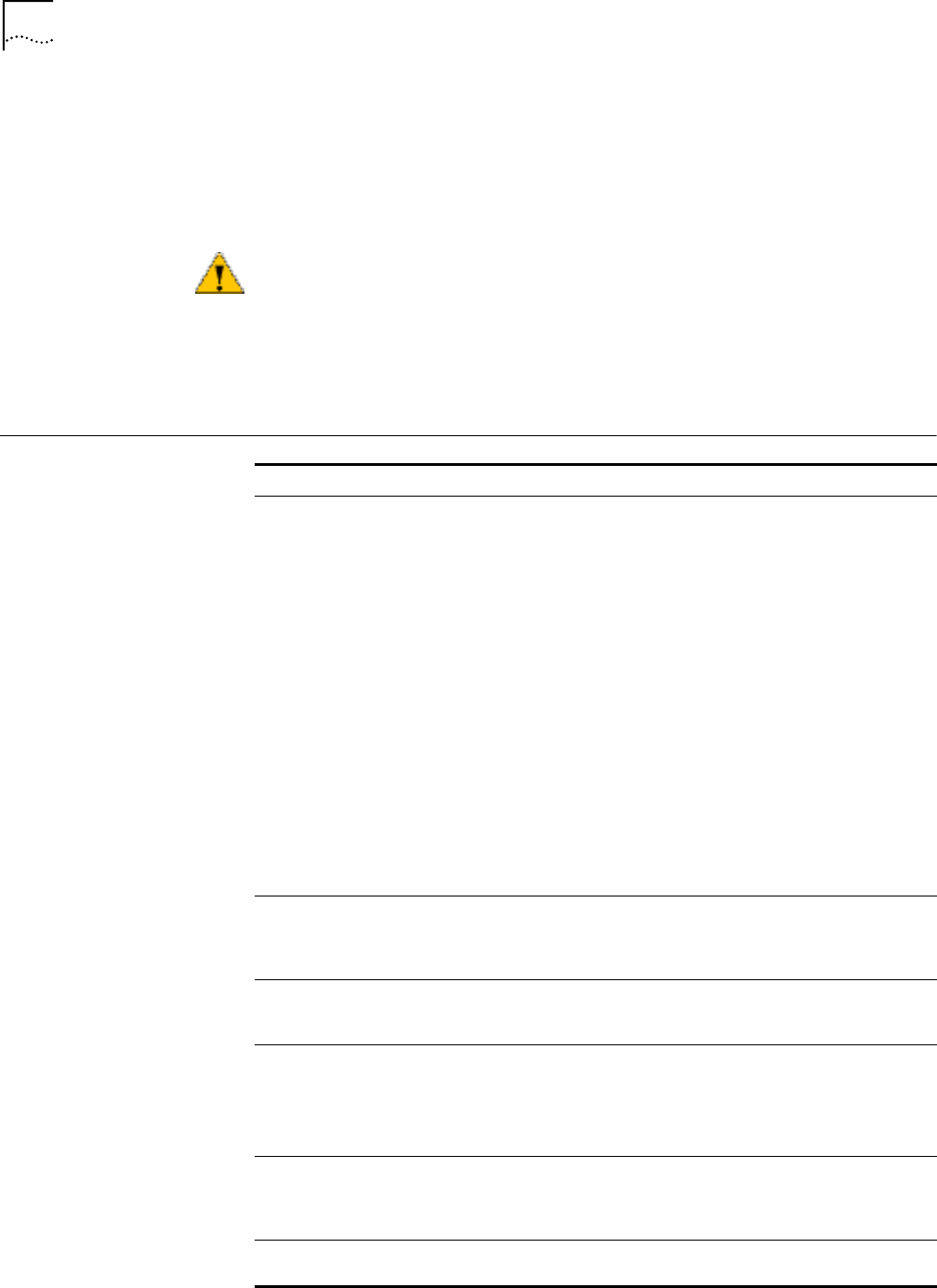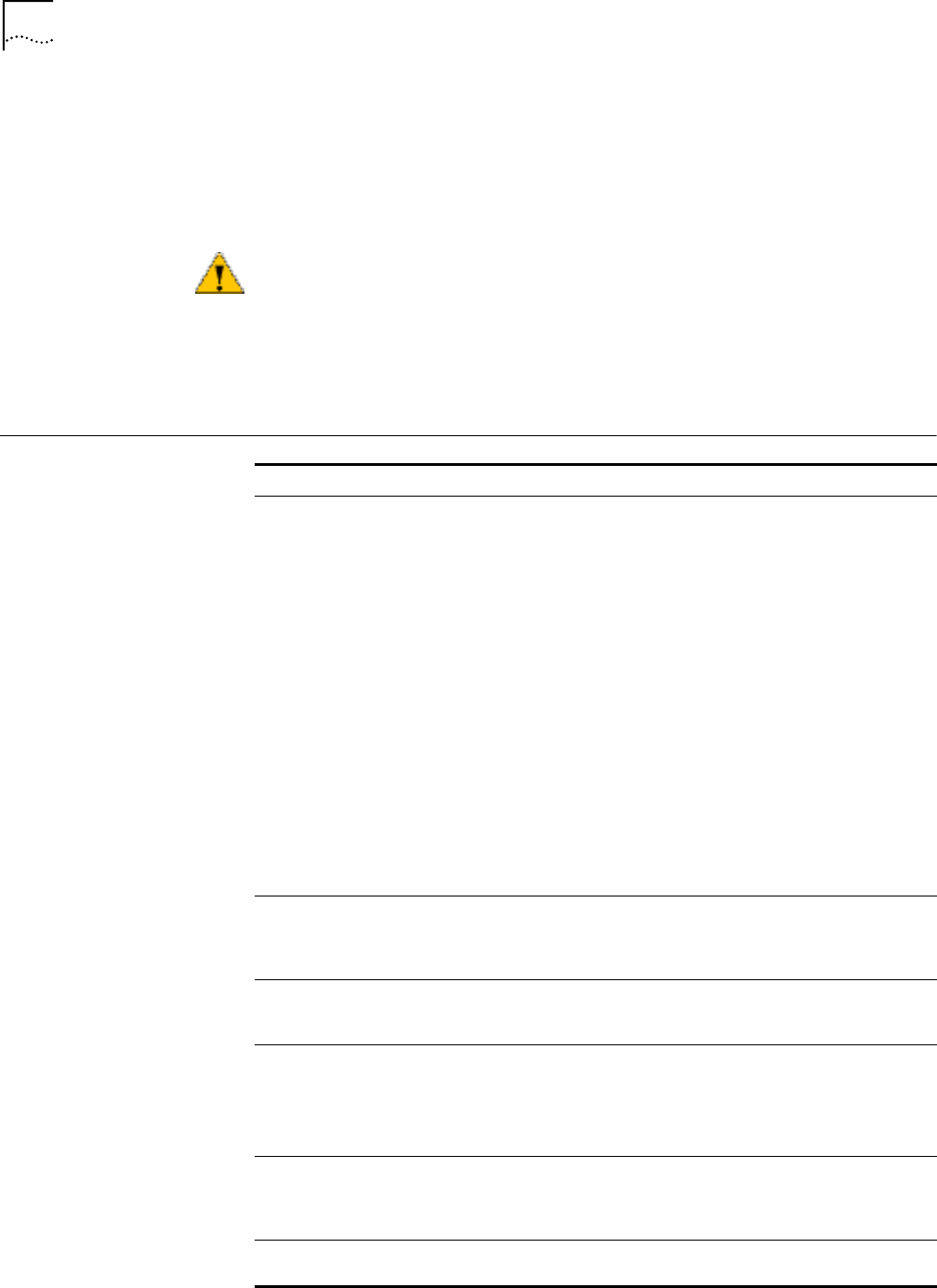
7 CHAPTER 2: SOFTWARE INSTALLATION
Removing Card
Software
Open Control Panel/System/Device Manager. Select the AirConnect WLAN NIC
card components and click Remove.
Using the Device Manager to remove the card will uninstall the driver files.
Removing the Card
When removing the PC Card, use the release lever or button on your card slot to
release the card. When pulling out the card, do not pull on the antenna. Refer to
“Removing the PC Card” on page 21.
Troubleshooting
CAUTION: Exit any networking applications before removing the card.
Symptom Solution
Weak signal or intermittent
connection.
Try reorienting the antenna. The PC Card antenna is
attached to the end of the card. For best use of the
antenna:
■ Keep the area around the antenna clear from
materials that could block radio transmission, such as
metal objects, electronic devices, and cordless
telephones.
■ If your signal is weak, change the direction of the
antenna slightly.
■ If necessary, move your computer a few inches to find
a better signal. Depending on your environment, a
difference of one or two inches can mean the
difference between a strong and a weak signal. See
“Status” on page 14 for details.
Use the Signal Strength display in the AirConnect Status
application to determine the best location and orientation
for a network connection. See “Connection” on page 15
for information on monitoring your AirConnect
connection.
Windows does not recognize the
adapter when installed.
Verify that PCMCIA support is installed.
Check whether the computer has a Plug and Play BIOS.
Check whether an AirConnect adapter is already in use.
Driver fails to load. A resource conflict could exist. Use the Device Manager to
resolve resource conflicts. Select System from the Control
Panel, then click on the Device Manager tab.
Workstation cannot attach to the
network.
Verify that the adapter Wireless LAN Service Area ID
matches the access point ID. See “Easy Setup” on
page 13
Verify that the adapter Data Rate is configured properly
for the access point.
Network drive mappings disappear
when the notebook suspends or
the adapter is removed then
reinserted.
Windows 98 will not restore NetWare network drive
mappings under these conditions. Log out and log in
again, or restart the machine to restore the connections.
Nonfunctioning PC adapter LED. Verify that the Wireless LAN Service Area ID matches the
access point ID.