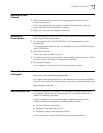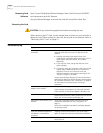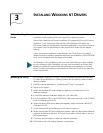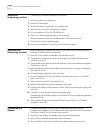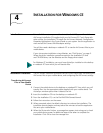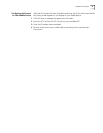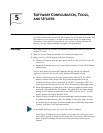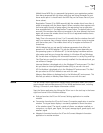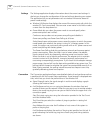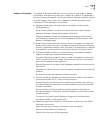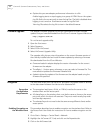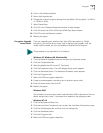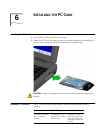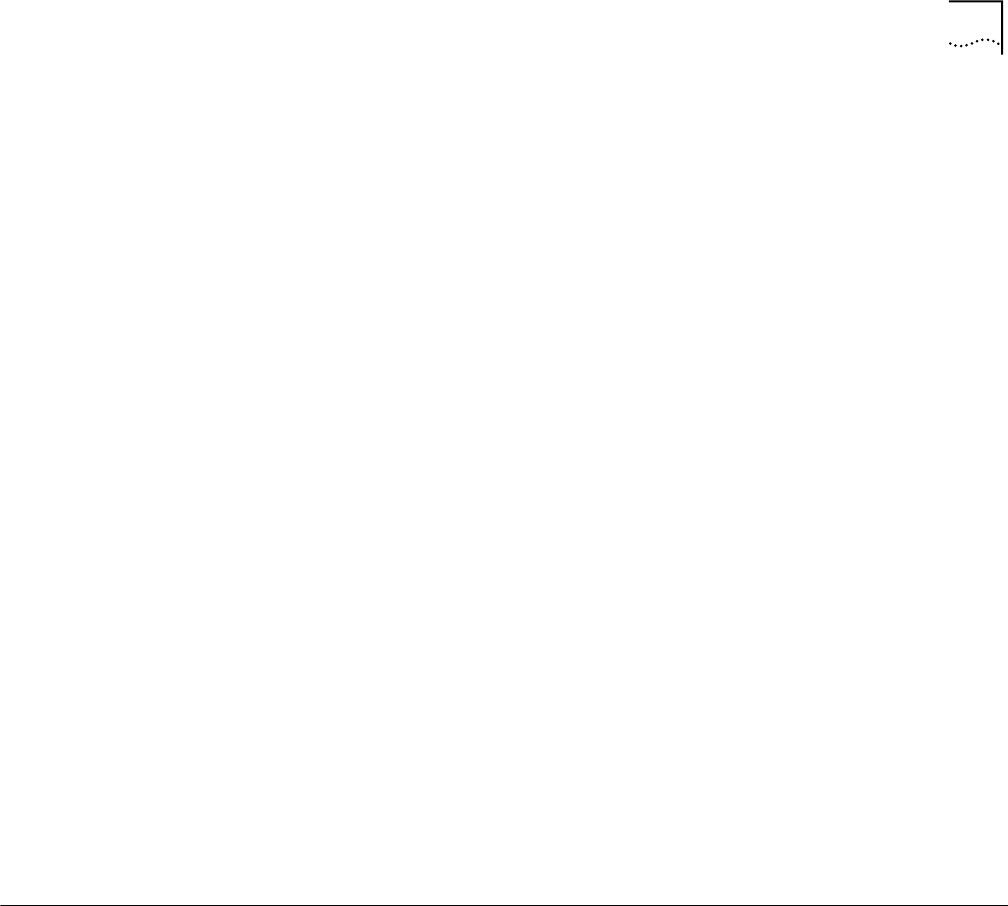
Status 14
Mobile Home MD5 Key is a password that protects your registration packets
from being tampered with by others while they are being forwarded to your
home access point. It should match the MD5 key on the Access Point of your
home subnet.
Registration Timeout (5 to 3600 seconds) tells the wireless client how often it
needs to reregister with the Home Agent. When a wireless client registers with
the home agent through a foreign agent, the registration has an expiration
time associated with it - the Registration Timeout value. The default value is 60
seconds. If the wireless client does not reregister in the time allowed, the home
agent will remove the wireless client from its list of registered wireless clients
when the time expires.
Delay Time is the amount of time (1 to 10 seconds) that the wireless client will
wait for a response from a foreign subnet access point when trying to register
with that access point. The wireless client will try to register a maximum of
three times.
WLAN Adapter lets you set specific hardware parameters that effect the
operation of the WLAN adapter. This tab has different views depending on
the operating system. In Windows NT 4, the tab displays hardware resource
information and lets you change the settings. In Windows 95 and Windows
98, the tab does not display this information because it is set by Plug and Play.
Card Type lets you specify the card currently installed. For the selected card, you
can review or change:
Interrupt Number is displayed only in the Windows NT environment. This field
lets you select an Interrupt Request Number (IRQ) to use with this card.
I/O Port Address is displayed only in the Windows NT environment. This field
lets you select an I/O Port Address to use with this card.
Memory Base Address is displayed only in the Windows NT environment. This
field lets you select an Memory Base Address to use with this card.
Status The AirConnect Status application displays status information about the current
signal strength and provides access to 3Com WLAN application tools, including
Settings, Connection, and Adapter Information utilities.
Start the Status application by clicking the 3Com icon in the tool tray in the lower
right-hand corner of the Windows desktop.
■ Settings launches the 3Com AirConnect Settings application in another
window.
■ Connection launches the 3Com AirConnect Connection application in another
window. The signal status display is constantly updated to show the status
of the wireless signal. The signal is rated as follows: no adapter installed, no
connection, no signal, poor signal, fair signal, average signal, good signal, and
excellent signal.
■ Adapter Information launches the 3Com AirConnect Adapter Information
application in another window.