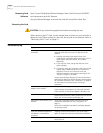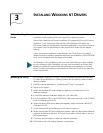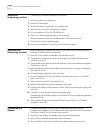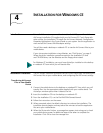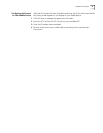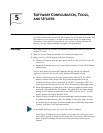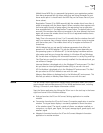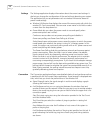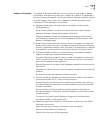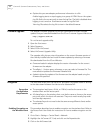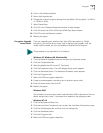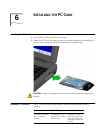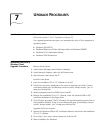15 CHAPTER 5: SOFTWARE CONFIGURATION, TOOLS, AND UTILITIES
Settings The Settings application displays information about the current card settings. It
also lets you change the configuration of the card without rebooting your system.
The application lets you set parameters such as wireless LAN service area and
power mode settings.
■ Wireless LAN Service Area displays the name of the access point with which the
wireless PC Card is associated. You can enter a new name in this field or select
a name from the drop-down list.
■ Power Mode lets you select the power mode to use and specify when
power-save options are in effect.
Continuous access does not use power save polling and disables it.
Power save polling uses Power Save Polling at all times.
Switch based upon active power source causes the system to switch the power
mode based upon whether the system is using AC or battery power. In this
mode, the system use continuous polling mode with an AC power source and
power save polling with battery power.
The Power Save Polling slider lets you balance network performance against
power consumption. When the slider is set to lowest power, the adapter
checks network traffic less frequently, reducing power consumption used.
When the slider is set to highest performance, the adapter tries to maintain
constant contact with the network, increasing network performance but
consuming correspondingly more power. If you check Let the adapter manage
power usage, the card will use the best setting available at any given time. The
polling interval is based on whether the system has received data recently. If no
data is being received, the polling interval becomes less frequent over time,
gradually decreasing power consumption.
Connection The Connection application allows more detailed checks of card performance than
is possible with the AirConnect Status application. Signal strength is displayed over
time, which lets you check the performance of the wireless link.
■ Signal Strength tracks the signal strength in real time and displays a graph
showing the historical trend.
■ Link Performance lets you run a ping test between the wireless client and
another IP device on the network. When the ping test is run to another wireless
device, the round trip ping time can give an idea of what the upper limit is for
connection speed.
Start Test starts a ping test using the information provided in the Test Count
and Host Address fields.
Test Count lets you select the number of pings to perform in testing link
performance.
Host Address lets you enter the IP address or host name of the system to
perform the ping test.
Link Performance displays the results of the ping test specified on this tab. A
graph indicating the round trip ping time of each ping and timing statistics
are shown.