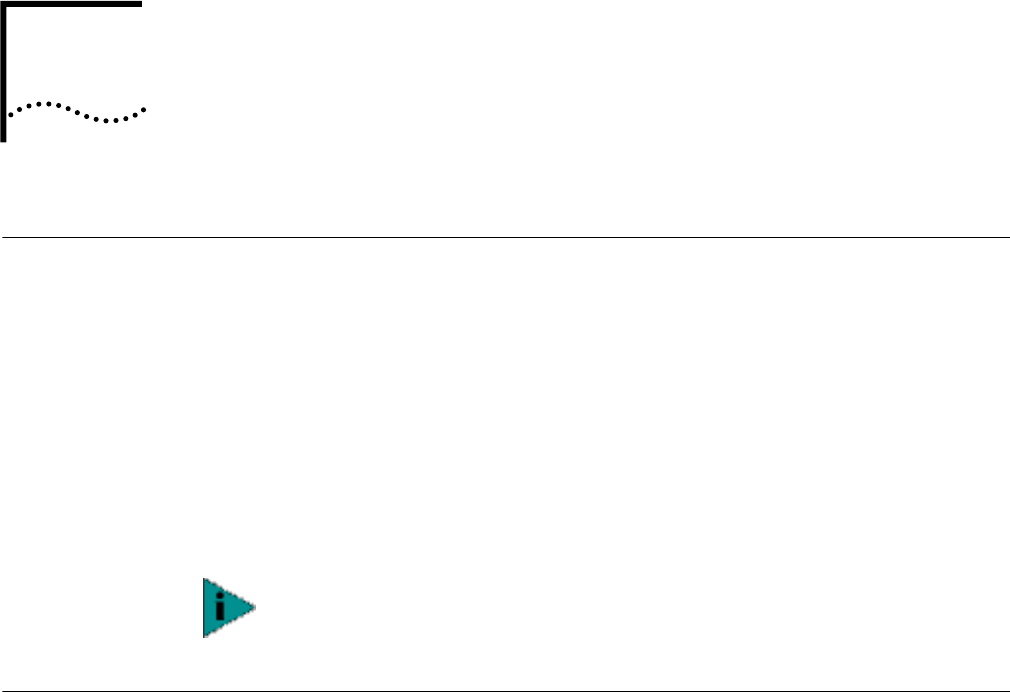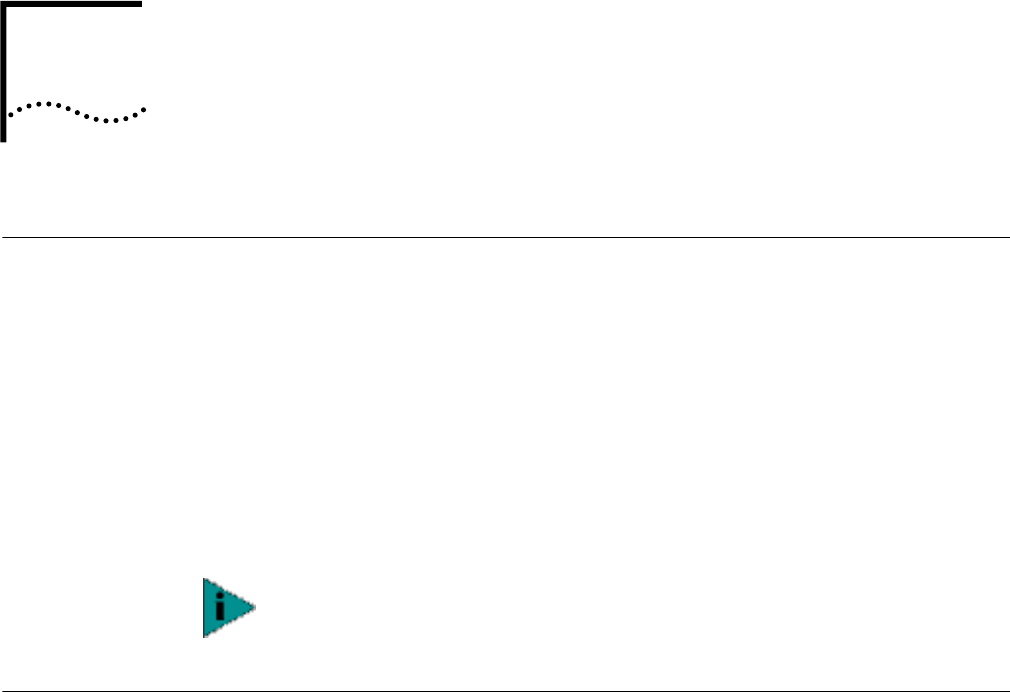
4
INSTALLATION FOR WINDOWS CE
Introduction To install AirConnect on your mobile device (handheld PC), you will need the
AirConnect Installation CD supplied with your AirConnect PC Card. Along with
other utilities, the Installation CD installs the AirConnect Network Configuration
Properties Application in the Control Panel on your system. Use this application to
view and edit AirConnect WLAN adapter settings.
You will also need a desktop or notebook PC to transfer AirConnect files to your
mobile device.
If your site requires installation using diskettes, see “Disk Factory” on page 3.
Where the driver installation procedure mentions the Installation CD and
and CD-ROM drive, use the diskettes and the floppy drive instead.
Installation Procedure The AirConnect installation procedure consists of two major steps: transferring the
AirConnect files to your mobile device, and configuring the AirConnect settings.
Transferring AirConnect
Files to Your Mobile
Device
1 Connect the mobile device to the desktop or notebook PC from which you will
transfer files. Use the appropriate cable supplied with your mobile device. The
ActiveSync window opens when it detects the link.
2 Insert the Installation CD into the desktop or notebook PC.
3 From the Installation CD, run the file WinCE\AirConnectNormal.
4 Follow the instructions on the screen.
5 When prompted, select the default directory to continue the installation. The
installation process begins and may take a few minutes to load the application
files onto your mobile device.
6 When the file transfer finishes, a message box appears instructing you to check
your mobile device screen for additional steps to be taken to complete the
installation. Click OK to close the message box.
For Windows CE installation, you must have ActiveSync installed on the desktop
or notebook PC from which you will transfer files.