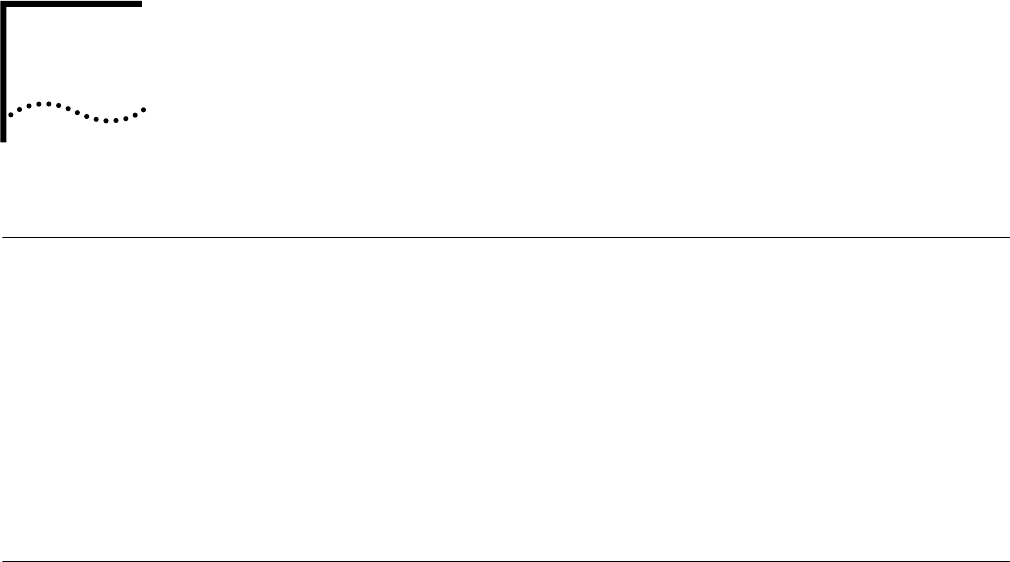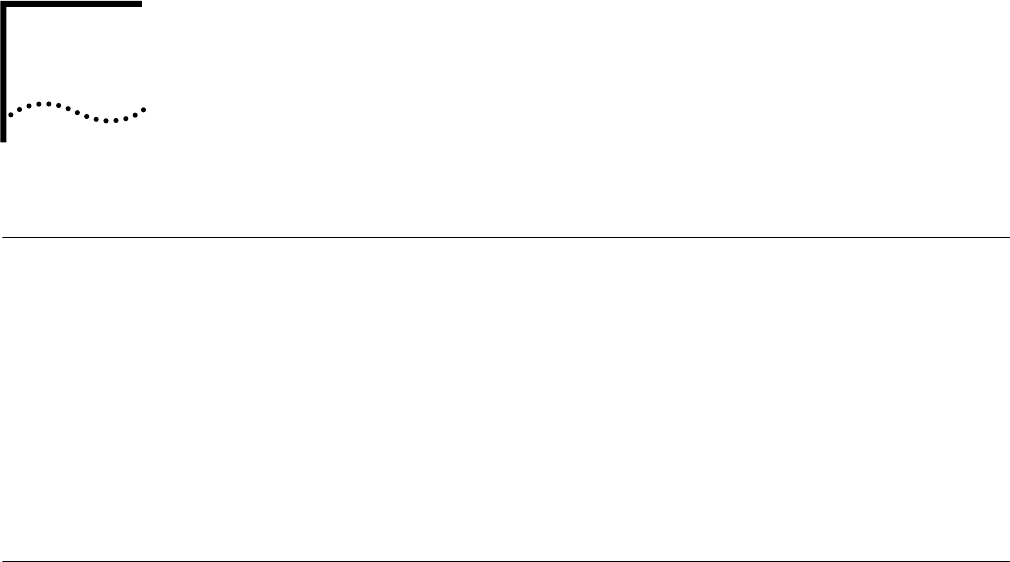
7
UPGRADE PROCEDURES
Introduction This section describes the procedures for upgrading the wireless client from the
AirConnect version 1.0 or 1.5 product to version 2.0.
Four upgrade procedures are given, one procedure for each of four categories of
operating system:
■ Windows 95B (OSR 2)
■ Windows Millennium Edition (Windows Me) and Windows 98/98SE
■ Windows NT 4.0 Workstation/Server
■ Windows 2000 Professional
Windows 95B (OSR 2)
Wireless Client
Upgrade Procedure
Remove the old driver.
1 Under Device Manager, select Network Adapters.
2 Under Network Adapters, select the AirConnect card.
3 Select Remove, then reboot the PC.
Install the new driver.
1 Insert the Installation CD or 3.5" diskette into the PC.
2 Follow the instructions displayed on the screen to load the new driver. If one or
more dialog boxes pop up indicating a version conflict, always answer "yes" to
keep your existing files.
3 When prompted, enter the WLAN Service Area ID.
4 Remove the Installation CD or 3.5" diskette, insert the Windows 95B or 95C
installation diskette into the floppy drive.
5 Click OK when prompted. The PC will search for required operating system files on
the installation diskette. If one or more dialog boxes pop up indicating a version
conflict, always answer "yes" to keep your existing files.
Upgrade the 3Com Launcher.
1 Remove the Windows 95B or 95C installation diskette, and reinsert the Installation
CD or 3.5" diskette.
2 Go to Start > Run, enter <drive>:\setup.exe, and click OK.
3 Select Installation for Windows.