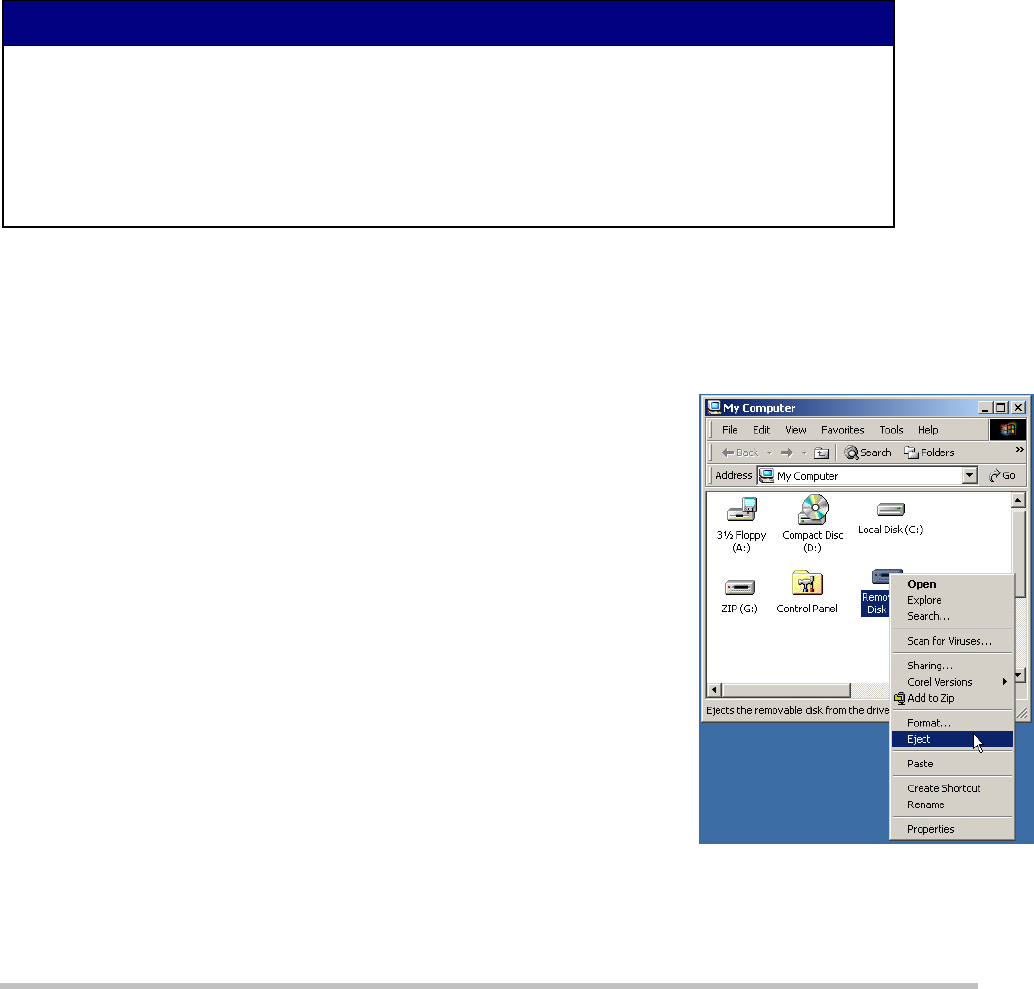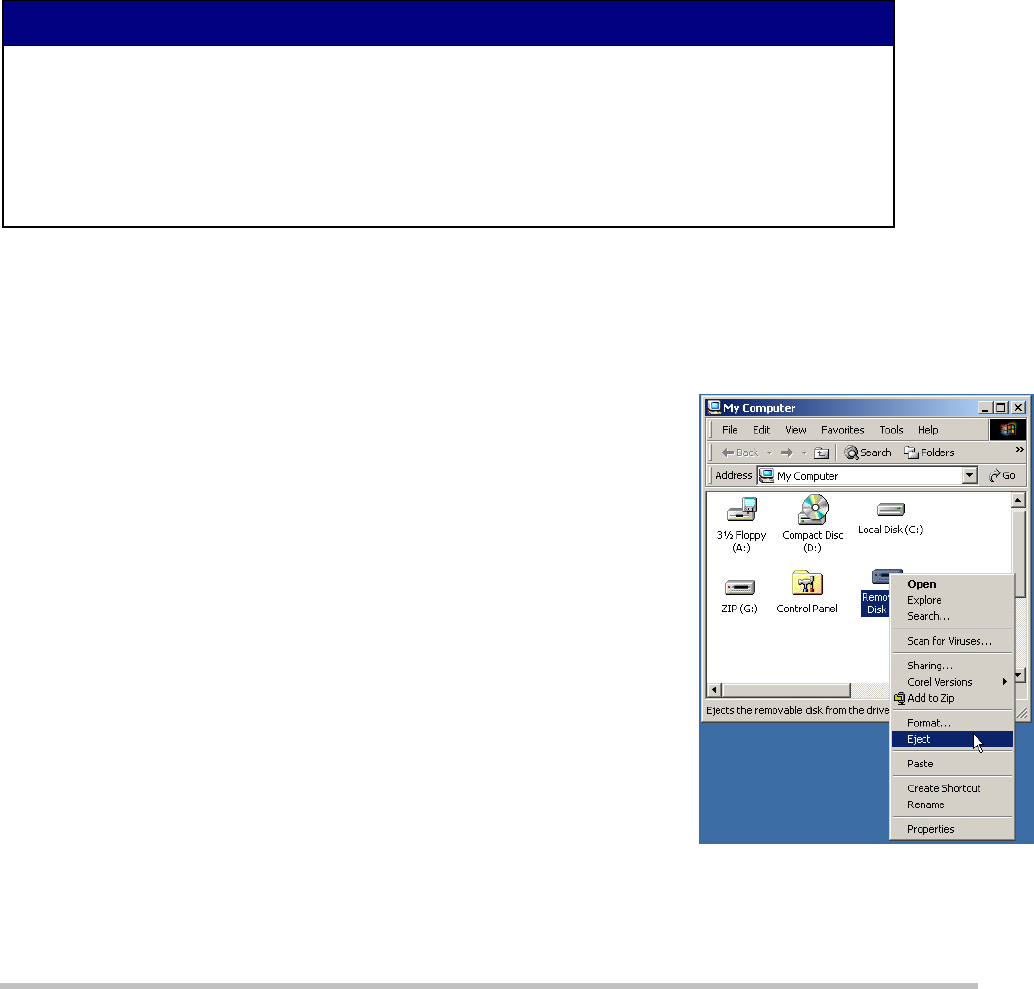
Removing a memory card
IMPORTANT!
Always use the following procedure to remove the memory card from the memory-card drive.
You must have “eject” privileges to remove the
memory card.
DO NOT remove a memory card while the activity light on the memory-card drive is flashing.
If you remove the memory card before the activity light stops flashing, you may corrupt the
data files on the memory card (making it impossible for other equipment to read the data).
If this happens, you may have to use Windows to reformat the memory card.
1 Important! - Wait until the export or import operation completes.
When the activity light on the memory-card drive stops flashing,
the import/export operation is complete.
2 Make sure that there are no open windows that display the memory-
card drive or its contents.
3 On the Windows desktop, double-click My Computer.
4 Right click on the memory-card drive’s Removable Disk icon.
The memory-card drive appears as two different removable-
disk icons.
The first drive letter is assigned to the CompactFlash portion of
the drive (used by Data Manager). You may want to rename the
compact flash drive with a name such as “DM Drive.”
The second drive letter (not used) is assigned to the Secure
Digital portion of the drive.
5 On the pop-up menu, click Eject.
Important! - After clicking Eject, you must wait ten seconds
before removing the memory card.
6 Wait 10 seconds and then remove the memory card.
Figure 3: Right-click the removable
disk icon and click Eject.
Step 2.3 - Configure memory card eject privileges
Staff members who will work with memory cards must be given eject
privileges which, by default, are reserved for administrators.
1 Use one of the following paths to change “eject” privileges:
In Windows XP or Vista, select Control Panel > Administrative Tools > Local Security Policy >
Local Policies > Security Options > Devices: Allowed to format and eject removable media.
In Windows 7, select Control Panel > System and Security > Administrative Tools > Local Security
Policy > Local Policies > Security Options > Devices: Allowed to format and eject removable
media.
2 Assign privileges as required, then click OK.
8 © 3M 2011. All rights reserved.