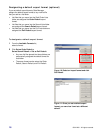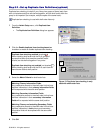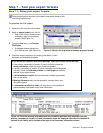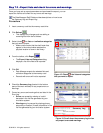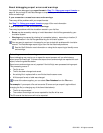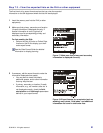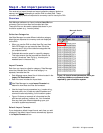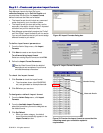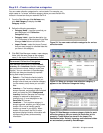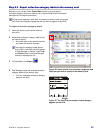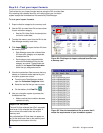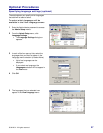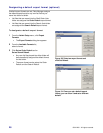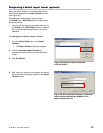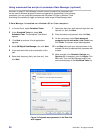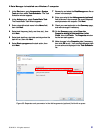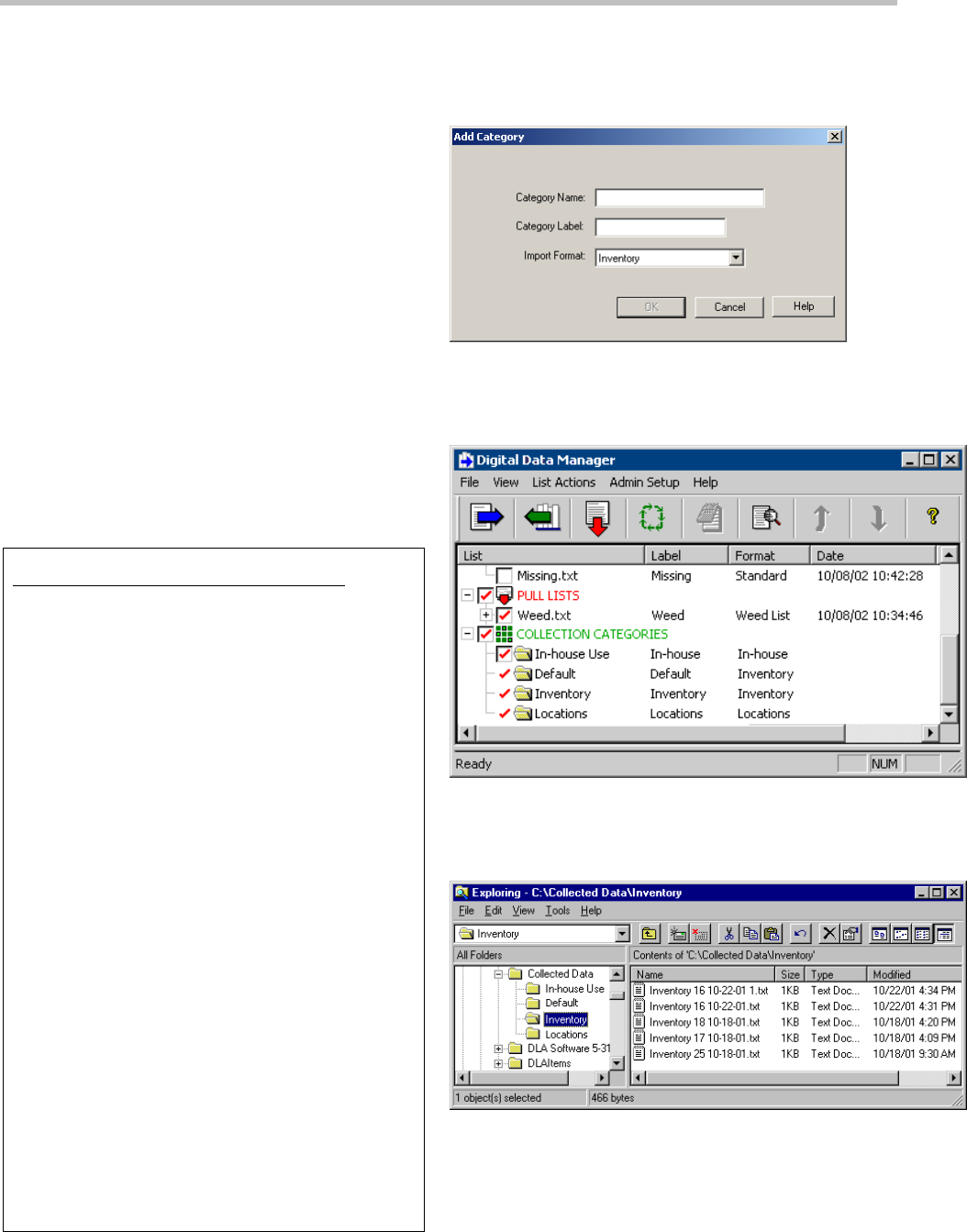
Step 8.2 – Create collection categories
You can create collection categories for various tasks. For example, you
might create an “in-house” collection category where you save the Item IDs
for each in-house item that you read with the DLA.
1 From the Data Manager List Actions menu,
click Add Category to display the Add
Category window.
2 Define the following parameters:
Category Name – type the name that you
want displayed in the Collection
Categories listing.
Category Label – type the description (up
to 10 characters) to be displayed in the Data
Manager Label column and on the DLA.
Import Format – select the Import Format
that you want to apply to collected data that
you save in this category.
3 Click OK. Data Manager creates a new category
folder (with the same name as the category
name) in the Import File Destination Folder.
Permanent Collection Categories
Data Manager automatically creates Default,
Inventory and Locations collection categories
that you cannot uncheck, delete or move (see
figures). You can view them in Data Manager,
and they are always automatically exported
during each export procedure.
Default — The Default collection label is
always exported, which ensures that you
always have at least one collection category
(on the memory card) where you can save
data.
Inventory — The Inventory category is
always exported, and accepts data collected
when you select the DLA’s Background
Inventory function. Because the Inventory
category is reserved for background
inventory only, it is not displayed on the
Save Data DLA screen.
Locations — The Locations category is
always exported, whether your library uses
location IDs or not to identify specific
locations or areas in your facility. When
location IDs are used, the DLA or other
equipment displays location information with
corresponding primary and secondary
information.
Figure 23: You can create collection categories for various
collection tasks.
Figure 24: When you create a new collection category, it
appears in the Collection Categories listing.
Figure 25: Data Manager creates a category folder for each
collection category that you create (In-house Use in this
example). These folders are stored in the Import File
Destination folder. Default, Inventory and Locations folders
are automatically created by Data Manager.
24 © 3M 2011. All rights reserved.