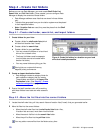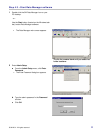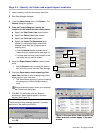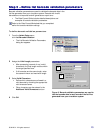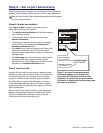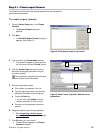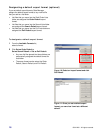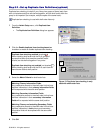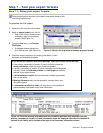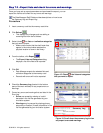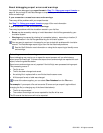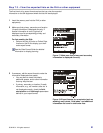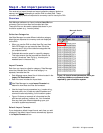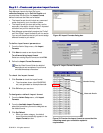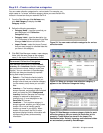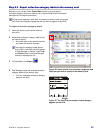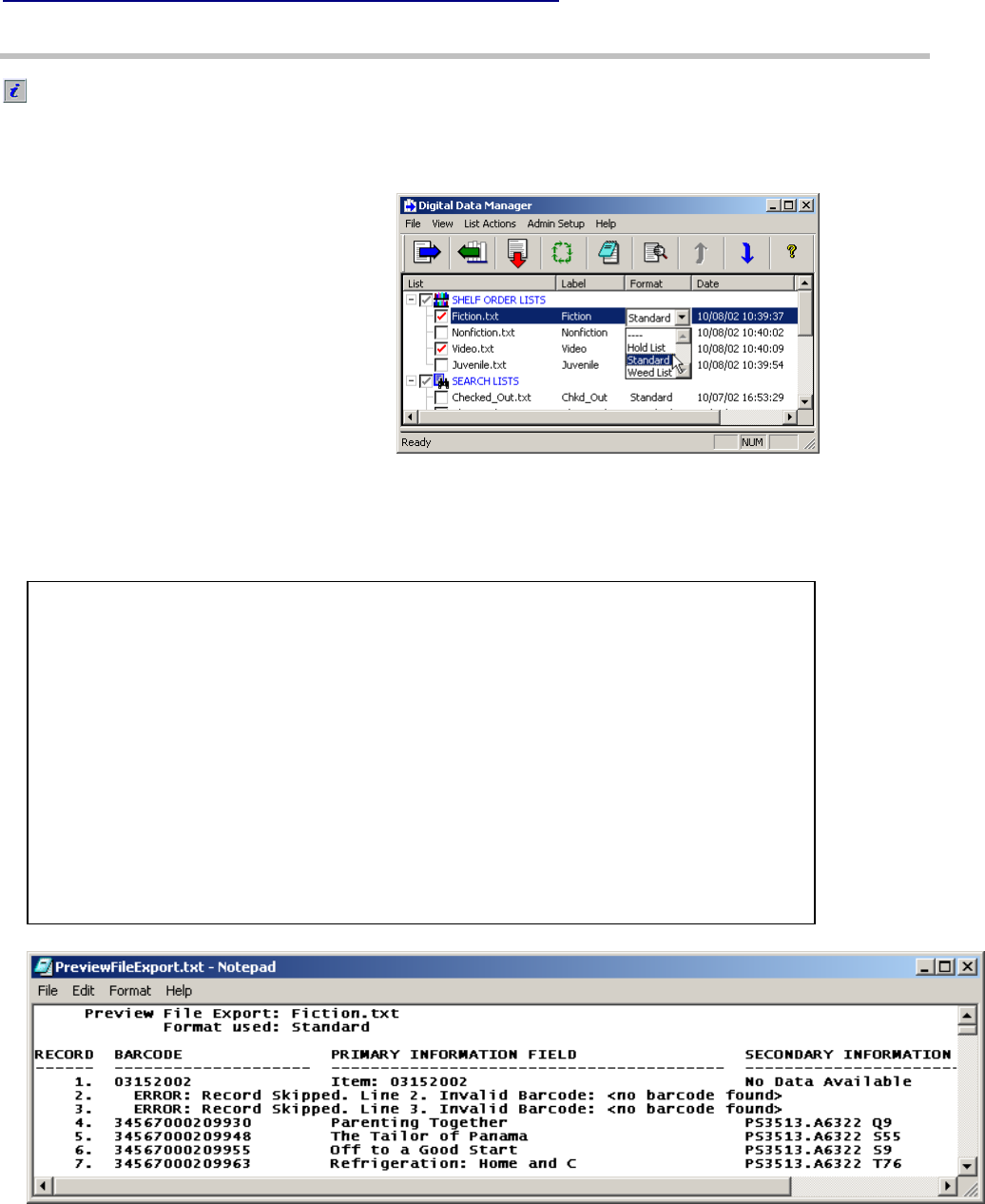
Step 7 – Test your export formats
Step 7.1– Debug your export formats
Follow this procedure whenever you create a new export format or edit
an existing export format.
To preview the file export
1 Select a list file from the main window.
2 Apply an export format to the list file.
Click in the list file’s format column
to display a pop-up list of export
formats. (See Figure 13.)
3 From the View menu, click Preview
File Export.
A Notepad window displays the
first 1000 records. (See Figure 14.)
Figure 13: Select a file to preview and assign an export format.
4 Check the export preview for any missing information, invalid
barcodes, and formatting problems.
If you encounter excessive errors and warnings, check your export-format settings:
If the primary, secondary or location (if used) info fields include the
wrong information, check the export format parameters.
If primary, secondary or location (if used) information are not displayed
correctly, check the field-start position and field length parameters
defined in your export format.
If all barcodes are invalid, check the barcode validation parameters
that you set earlier.
Missing information may also be caused by incorrect data in your
circulation system.
If information is difficult to read, you may want to insert additional
spaces between field labels and/or other information.
Figure 14: Check for missing information and any formatting problems that may affect how the
primary, secondary or location (if used) information fields are displayed. Note that the Location ID
column is not visible, and is located to the right of the Secondary Information column.
18 © 3M 2011. All rights reserved.