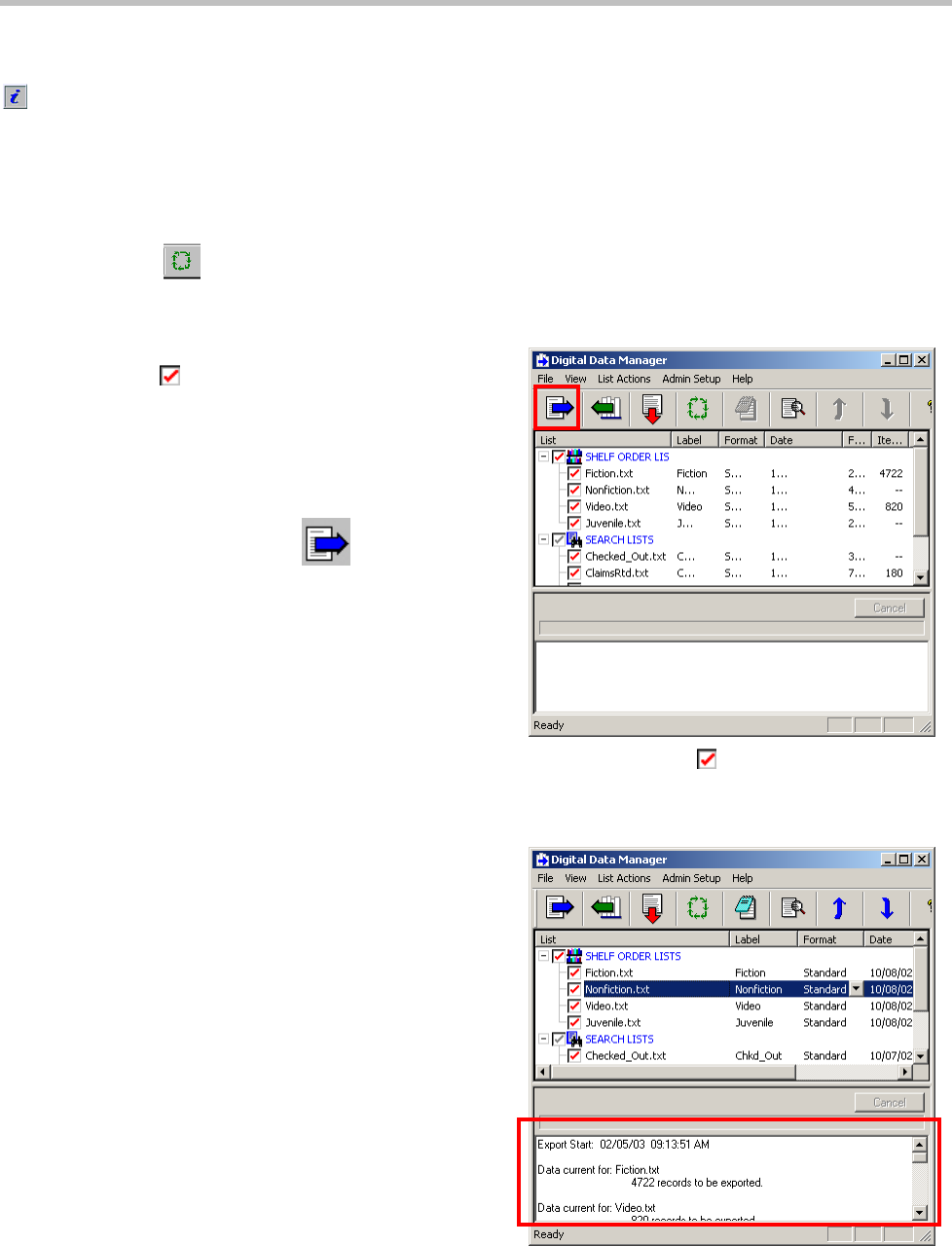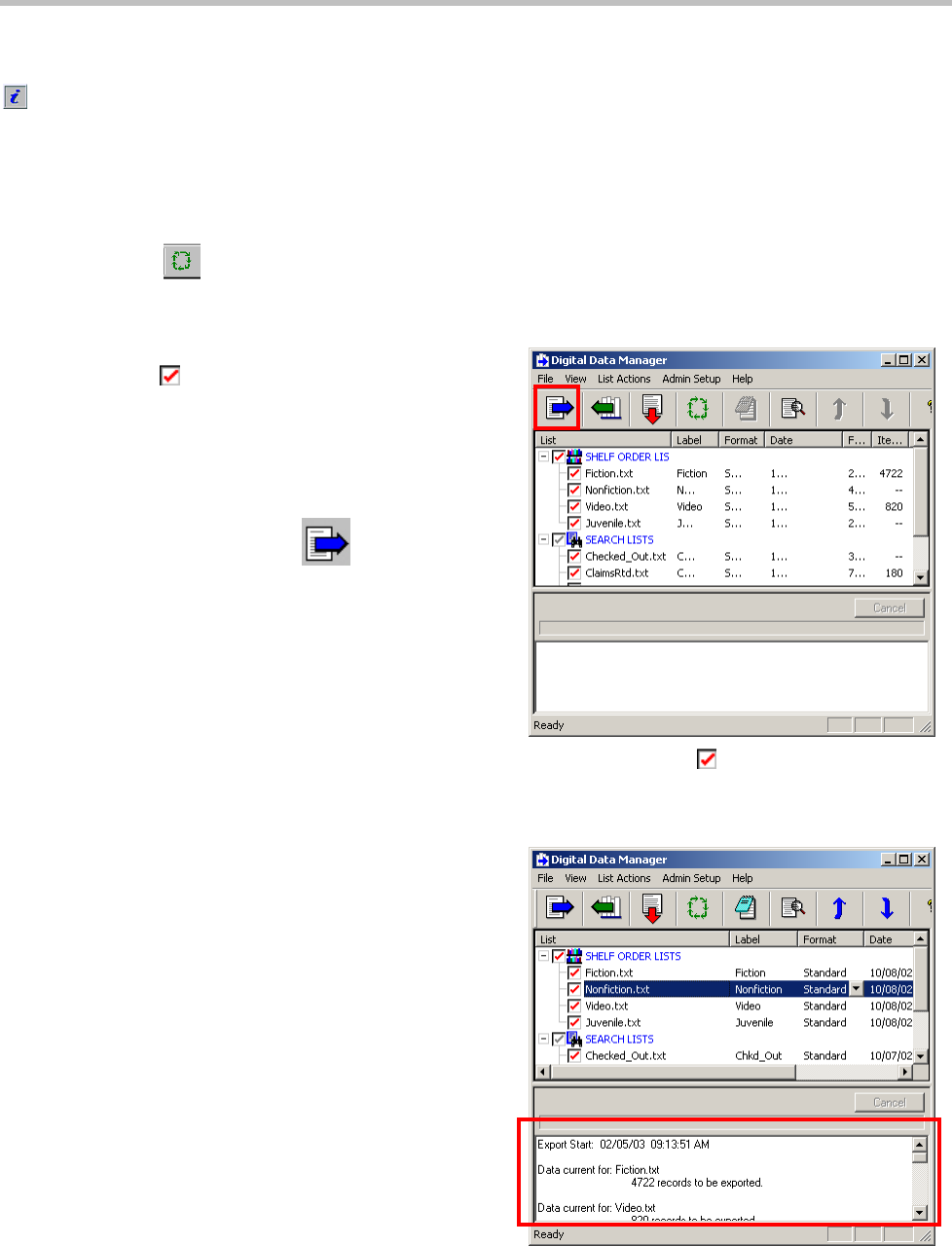
Step 7.2 – Export lists and check for errors and warnings Step 7.2 – Export lists and check for errors and warnings
Once you have set up export parameters and previewed the export, you can
export the list files and check for any errors and warnings.
The Data Manager Staff Guide provides descriptions on how to use
the Summary Log and Export Log.
Procedure
1 Insert a memory card into the memory-card drive.
2 Click Refresh .
This displays any changes such as adding or
removing files from the list folders.
3 Select (check ) the lists and collection categories
that you want to export.
Make sure the order that the shelf-order lists
appear in the main window matches the
physical location of items in the library.
4 From the toolbar, click Export .
The Export Lists and Categories dialog
displays a list of the files to be exported.
5 Click OK.
Data Manager exports the selected lists and
collection categories to the memory card.
Records with errors will not be exported.
6 Check the Summary Log (located in the bottom
pane of the main window) for any export errors or
warnings.
7 Correct any errors and warnings that are listed in the
Error Log.
Errors are caused by missing or invalid
barcodes in the list files generated by your
circulation system.
Warnings may be caused by missing primary,
secondary or location (if used) information in the
list files generated by your circulation system.
Figure 15: Check (
) the lists and categories
that you want to export.
Figure 16: Scroll down the summary log to view
any export errors and warnings.
Summary Log
© 3M 2011. All rights reserved. 19