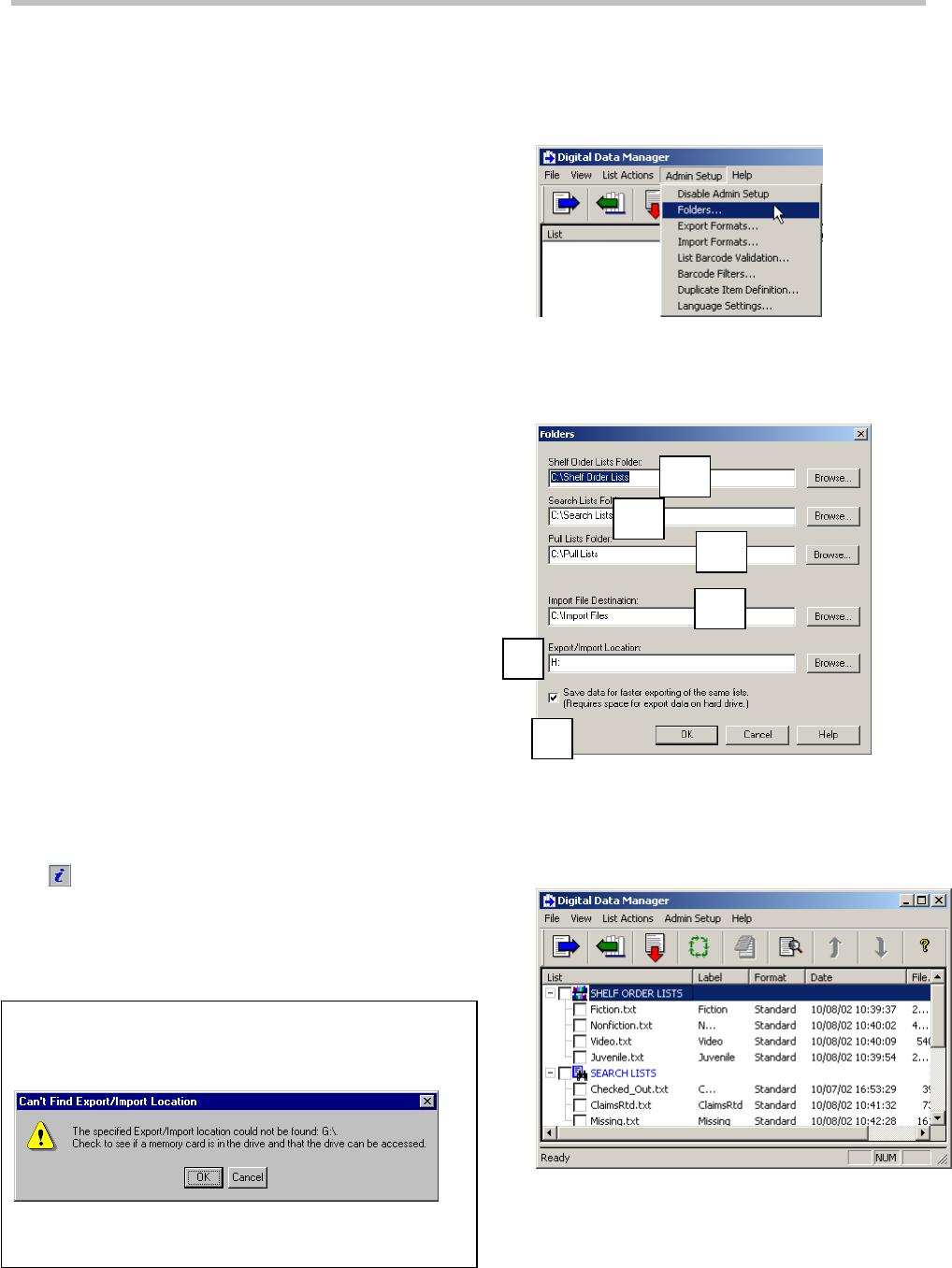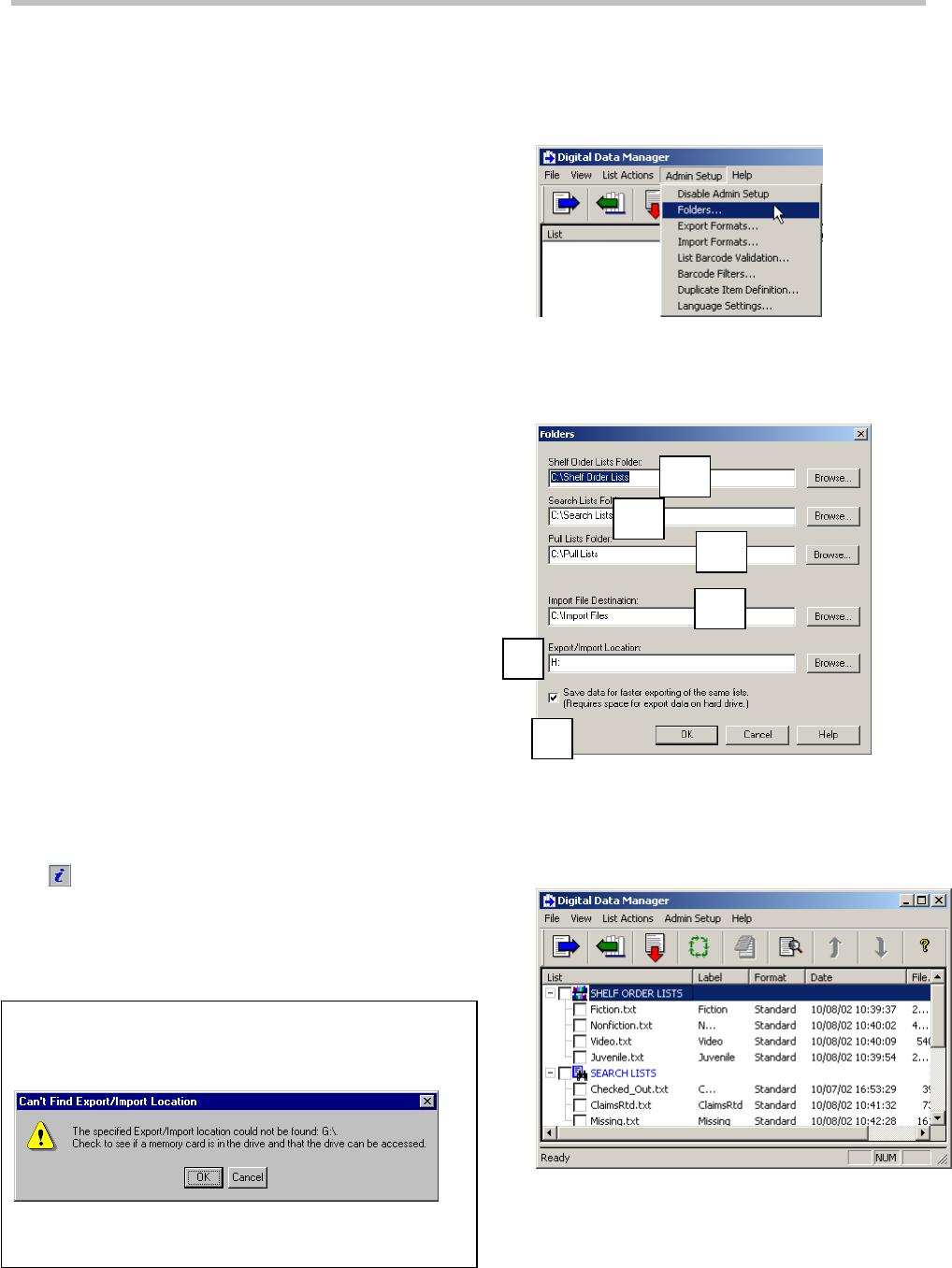
Step 4.4 – Specify list folder and export/import locations
1 Insert a memory card into the memory-card drive.
2 Start Data Manager software.
3 From the Admin Setup menu, click Folders. The
Folders dialog box appears.
4 From the Folders dialog box, specify the
locations for the folders that you created earlier.
a Specify the Shelf Order Lists folder location.
b Specify the Search Lists folder location.
c Specify the Pull Lists folder location.
d Specify the Import File Destination folder
location (a user-created folder where Data
Manager saves data that it imports from a
memory card.)
Click the Browse buttons to select the list
folders that you created earlier (see page 10).
If a folder does not exist, enter the path of the
new folder that you want to create.
5 Select the Export/Import Location (memory-card
drive).
Use the Browse button to select the memory-
card drive that you will use with Data Manager.
6 Check the Save data for faster exporting of the
same lists checkbox to save a backup copy of the
latest export on your hard drive.
This allows faster exporting if you are exporting
the same group of lists to multiple memory
cards.
Always enable this option unless your computer
has limited hard-disk space.
7 Click OK. The list folders (and any files and
subfolders in these folders) appear in the main
window. (See Figure 5.)
Can’t Find Export/Import Location
The following warning message appears if a memory
card is not in the memory-card drive.
If the drive letter shown in the message is correct,
click OK.
Figure 5: Once you define folder locations, the
folders and their contents appear in the main
window.
4b
4a
4c
4d
5
6
12 © 3M 2011. All rights reserved.