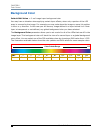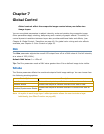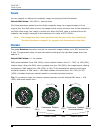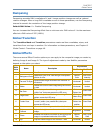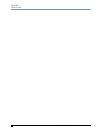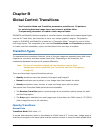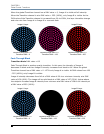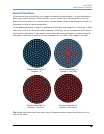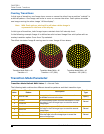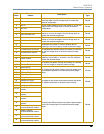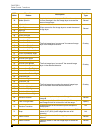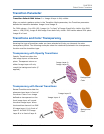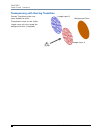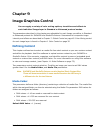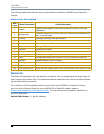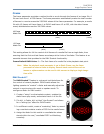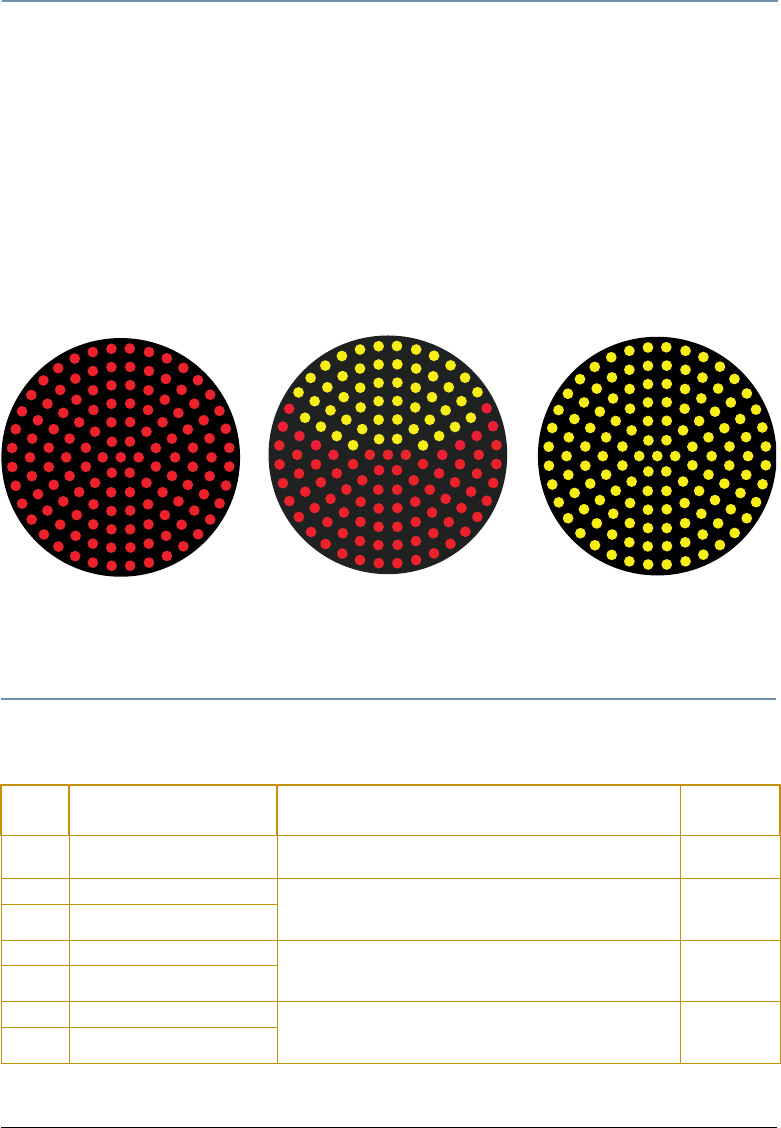
CHAPTER 8
Global Control: Transitions
52 StudioPix™ Pixelation Luminaire User Manual
Overlay Transitions
In this type of transition, one Image layer covers or moves the other from a position “outside” in
a defined pattern. One Image can move to cover or uncover the other. Push options simulate
one image moving the other image “off the display”.
Note: With Push options, pixels will be off when neither Image is
represented in that area of the display.
In this type of transition, both Image Layers maintain their full intensity level.
In the following example Image A is defined as solid red and Image B as solid yellow with an
overlay transition option Cover from Top selected.
The effect simulates Image B moving over to cover Image A from above.
Transition Mode Parameter
Transition Mode Default DMX Value: 0 = Normal Fade
The following table outlines the different transition patterns and their transition type
DMX
Value
Transition
Pattern
Description
Transition
Type
0
Normal Fade
Image intensities are varied to simulate a smooth
crossfade from one to the other.
Opacity
1
Circle In A circular pattern opens Out from the center or In from
the edge in the first Image layer to reveal the second
Image layer.
Reveal
2
Circle Out
3
Spiral In A spiral pattern opens Out from the center or In from
the edge in the first Image layer to reveal the second
Image layer.
Reveal
4
Spiral Out
5
Plus In A plus sign pattern opens Out from the center or In
from the edge in the first Image layer to reveal the
second Image layer.
Reveal
6
Plus Out
Transition Mode DMX = 46
Transition = 255 (100%)
Transition Mode DMX = 46
Transition = 127 (50%)
Transition Mode DMX = 46
Transition = 0