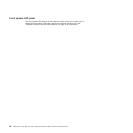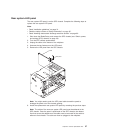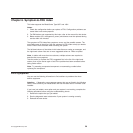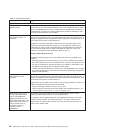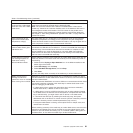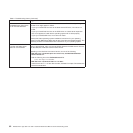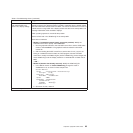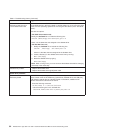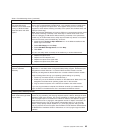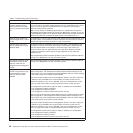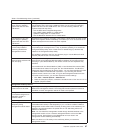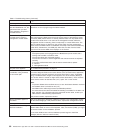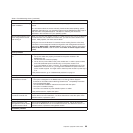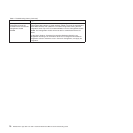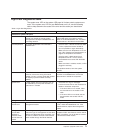Table 2. Troubleshooting charts (continued)
Device Suggested action
Diskette drive is seen as
/dev/sdx by Red Hat Linux
7.3 and SuSE version 8.0
Both Red Hat Linux and SuSE Linux see the diskette drive as /dev/sdx (where x is
the last SCSI device in the line) instead of /dev/fd0. When you try to mount the drive
as fd0, the Linux operating system does not recognize the device (“not a valid block
device”).
There are two options:
v (For SuSE Linux version 8.0)
Modify the /etc/fstab file to include the following line:
/dev/sdx /media/floppy auto noauto,user,sync 0 0
where x is the letter that was assigned to the diskette drive.
v (For Red Hat Linux 7.3)
1. Modify the /etc/fstab file to include the following line:
/dev/fdx /mnt/floppy auto noauto,user 0 0
where x is the letter that was assigned to the diskette drive.
2. Create a directory for the diskette drive under /mnt by running:
mkdir /mnt/floppy
3. Mount the diskette drive by typing:
mount /mnt/floppy
Note: When running Linux, you must unmount the diskette drive before changing
ownership of the media tray.
Diskette drive problem.
1. Replace the diskette drive
2. Replace the diskette drive signal/power cable
Optical drive problems
Optical drive is seen as
/dev/sr0 by SuSE.
If the SuSE Linux operating system is installed remotely onto a blade server that is
not the current owner of the media tray (optical drive, diskette drive, and USB port),
SuSE sees the optical drive as /dev/sr0 instead of /dev/cdrom, establish a link
between /dev/sr0 and /dev/cdrom as follows:
1. Enter the following command:
rm /dev/cdrom; ln -s /dev/sr0 /dev/cdrom
2. Insert the following line in the /etc/fstab file:
/dev/cdrom /media/cdrom auto ro,noauto,user,exec 0 0
64 BladeCenter E Type 8677 and 1881: Hardware Maintenance Manual and Troubleshooting Guide