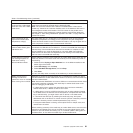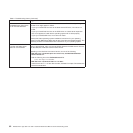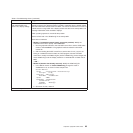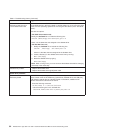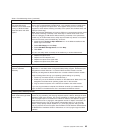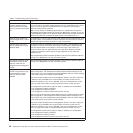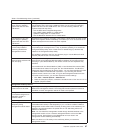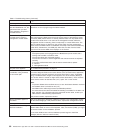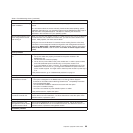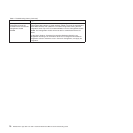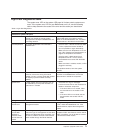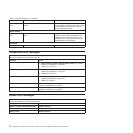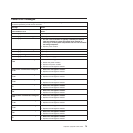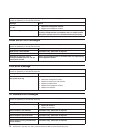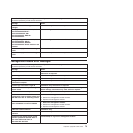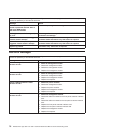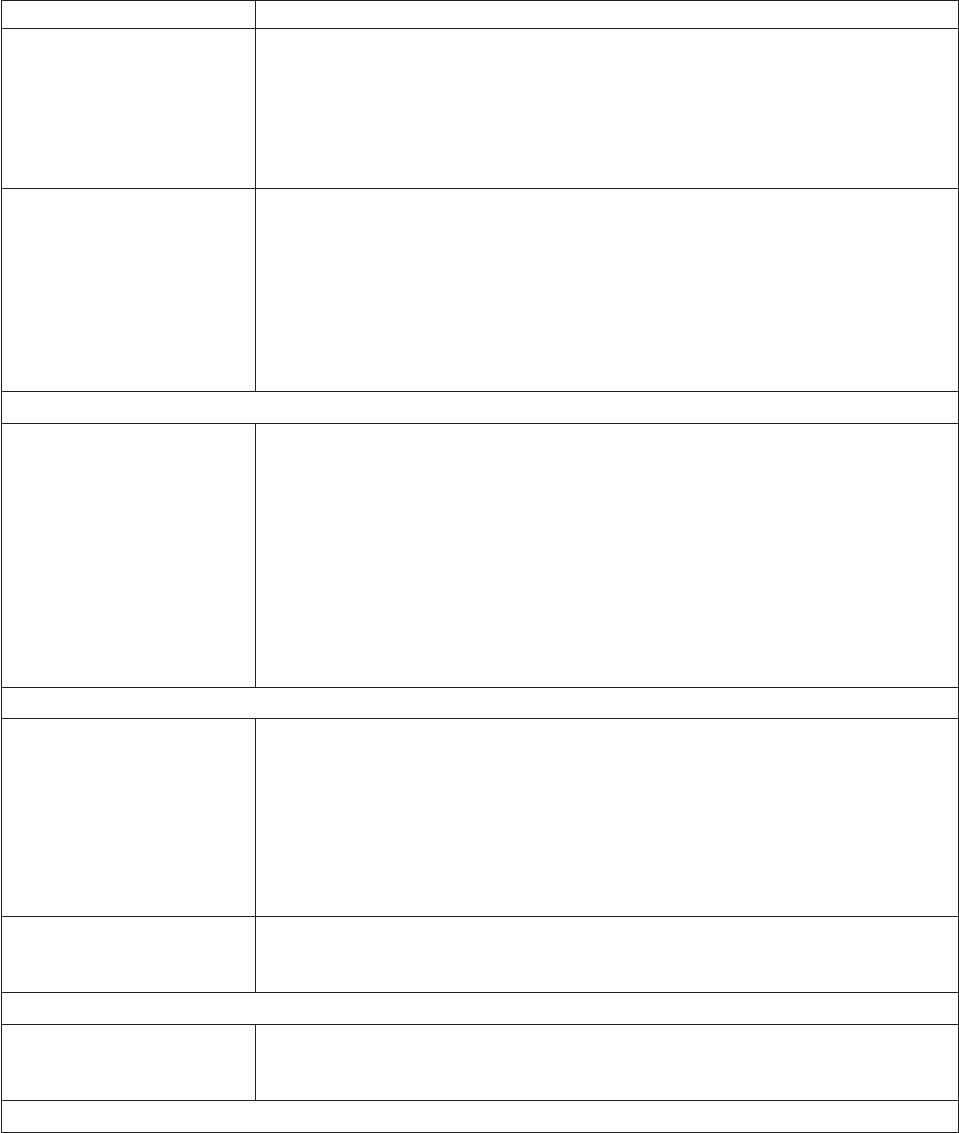
Table 2. Troubleshooting charts (continued)
Device Suggested action
Mouse is not detected during
SuSE installation.
The installation of the SuSE Linux version 8.0 operating system does not detect the
mouse.
You will need to select the mouse manually. Download the latest operating system
installation instructions for your operating system from the IBM Support Web page at
http://www.ibm.com/systems/support/. The steps for selecting the mouse are
described in the instructions for your operating system.
Mouse offset problems occur
when using remote console
and running X.
When you are using the remote console on a blade server that is running X Windows
in Red Hat Linux 7.3 or SuSE Linux version 8.0, you see two cursor arrows on the
screen, widely spaced, one white and one black.
Configure Linux and X Windows for accurate mouse tracking. See the online help
information in the management module configuration and management software for
instructions (Blade Tasks → Remote Control, click the circled question mark next to
Redirect Server Console, read the section titled Notes on mouse support under
Linux).
Power problems
The system does not power
on.
Verify that:
1. The power cables are properly connected to the power modules in the
BladeCenter unit.
2. The 220-volt PDU functions properly.
3. The ac and dc power LEDs on the power module are on and the power module
error LED (2320-watt power modules only) on the power module is off.
4. If you just installed an option, remove it, and restart the BladeCenter unit. If the
BladeCenter unit now turns on, you might have installed more options than the
power module supports. You might need to install a power module in power bay 3
or 4.
If the problem remains, go to “Undetermined problems” on page 77.
Option problems
An IBM option that was just
installed does not work.
Verify that:
v The option is designed for the BladeCenter unit. See the “Server Support”
flowchart for information about obtaining ServerProven
®
compatibility information
from the World Wide Web.
v You followed the installation instructions that came with the option.
v The option is installed correctly.
v You have not loosened any other installed options or cables.
If the problem remains, replace the option.
An IBM option that used to
work does not work now.
Verify that all of the option hardware and cable connections are secure. If the option
comes with its own test instructions, use those instructions to test the option. If the
problem remains, replace the option.
Service processor problems
Service processor in the
management module reports
a general monitor failure.
Disconnect the BladeCenter unit from all electrical sources, wait for 30 seconds,
reconnect the BladeCenter unit to the electrical sources, and restart the server. If a
problem remains, replace the management module.
I/O-module problems
Chapter 6. Symptom-to-FRU index 69