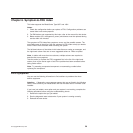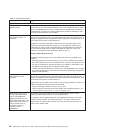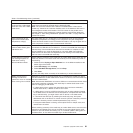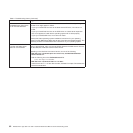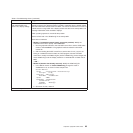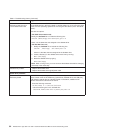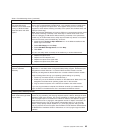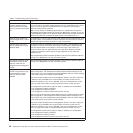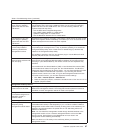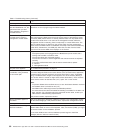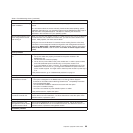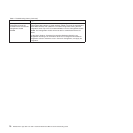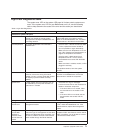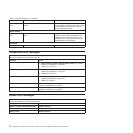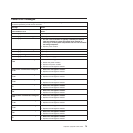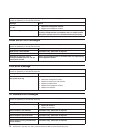Table 2. Troubleshooting charts (continued)
Device Suggested action
The keyboard is very slow
when using an operating
system that does not have
USB drivers.
Although the keyboard attached to the BladeCenter unit is a PS/2-style keyboard,
communication with it is through a USB bus. When you are running an operating
system that does not have USB drivers, such as in the following instances, the
keyboard responds very slowly.
v Run the blade server integrated diagnostics
v Run a BIOS update diskette on a blade server
v Update the diagnostics on a blade server
v Run the Broadcom firmware CD for a blade server
The keyboard is very slow
when using an operating
system that does not have
USB drivers.
Sometimes when switching ownership of the KVM to a blade server, the video for the
blade server appears almost immediately, but it takes up to 10 or 20 seconds for the
mouse and keyboard to be usable. No action required.
Pressing F1 brings up
browser help instead of
performing BladeCenter
management functions.
Connecting to the BladeCenter management module through the Web interface does
not provide proper coverage for the F1 key. In particular, pressing F1 to access the
Configuration/Setup Utility when a blade server is started brings up browser help
instead of the Configuration/Setup Utility.
This problem is peculiar to the Sun Java browser plug-in. Use the Microsoft virtual
machine (VM) that is built in to the browser.
Remote console has
keyboard entry problems with
Sun Java plug-
When you are redirecting the server console (remote console function) of a blade
server that is running Microsoft Windows 2000 or Windows XP and using the Sun
Java plug-in (Java Virtual Machine), the remote console can have keyboard entry
problems.
Use the Microsoft Java Virtual Machine (JVM) or Java Runtime Environment (JRE)
on the blade server instead of using the Sun Java Virtual Machine. The Microsoft
JVM comes with the Windows XP Service Pack 1. You can obtain the Microsoft JVM
for Windows 2000 from the Microsoft corporation. If you are using the Internet
Explorer browser, version 6.0 or later, to log into the management module and use
the remote control function, you must also adjust the browser settings:
1. Click Tools → Internet Options → Advanced tab.
2. Under the Java (Sun) section, uncheck the checkbox next to ’Use Java 2 v1.4. for
<applet> (requires restart)’
Management-module problems
The management module
password cannot be reset.
If you forget the management-module password, you will not be able to access the
BladeCenter management module. The management-module password cannot be
overridden, and the management module will need to be replaced.
Management module does
not complete changeover to
redundant module on
hardware failure.
Replace the management module.
Media tray problems
Media tray access is lost
temporarily during
management module restart.
When the BladeCenter management module is restarted, use of the media tray
(removable media drives) is lost temporarily. If you or a failure condition initiates a
management module restart while I/O activity is taking place on the media tray, the
disruption can interrupt reads to the optical drive or lose data being written to a
diskette or USB device.
Note: You can restart the management module through the Web interface to the
management module or from a network management station such as the IBM
Director console. Some failures on the BladeCenter unit can result in the
management module restarting automatically.
Make sure there is no I/O activity on the media tray before you restart the
management module.
Chapter 6. Symptom-to-FRU index 67