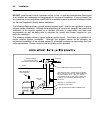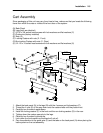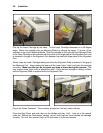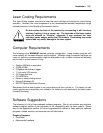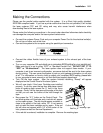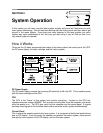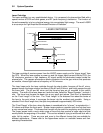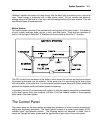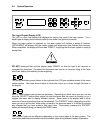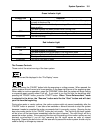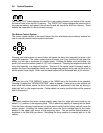Installation 2-11
Making the Connections
Please use the parallel cable supplied with the system. It is a 6-foot, high quality, shielded,
IEEE1284 compliant cable. If you use a printer cable other than the one provided, it will violate
the laser systems FCC and CE rating and may also cause harmful interference when
downloading files to the laser system.
Please make the following connections in the exact order described otherwise static electricity
can damage the computer and/or the laser system’s electronics.
• Connect the systems Power Cord and your computer Power Cord to the electrical outlet(s).
Do not turn on either unit at this time.
• Connect the system to the computer using the parallel port connection.
• Connect the rubber flexible hose of your exhaust system to the exhaust port of the laser
system.
• Turn on your computer ON and check your computers BIOS setting for your parallel port.
Make sure that it is set to either “ECP“ or “Standard Parallel Port”. DO NOT SET IT TO
“EPP” or “Bi-directional”. The laser system does not support these modes. If your
computer is set to an incorrect configuration, erroneous data will be sent to the laser system
during printing. This can cause the system to lock up, print garbage information, or not print
at all. For information on how to check or adjust your computers BIOS setting, please refer
to your computer’s owner manual or call their technical support department.
• Turn ON the laser system. After the system finishes initializing, “Ready” will appear
displayed on the Control Panel of the laser system.
• We will now check if the Laser Cartridge was installed
properly. To do this, open the top door and place a small
piece of masking tape across the ¾” hole in the focus
carriage. Gently rub the tape around the edge of the hole
so that you can see the outline of the hole through the
tape.
• Now press the “X-Y” button on the Control Panel. The
red diode pointer will illuminate and a red dot will appear
on the masking tape. The dot should appear centered, or
close to the center of the hole, within 1/8”. If not, remove
and re-install the laser cartridge and try again. If the red
dot still does not appear within 1/8” of the center of the
hole, please contact our Service Department.
• If the red dot is centered, installation is complete. Remove the masking tape.
Masking Tape
Outline of Hole
Red Dot