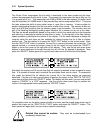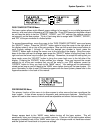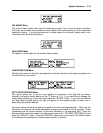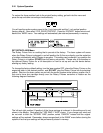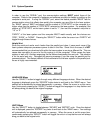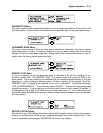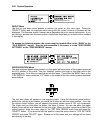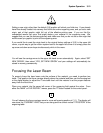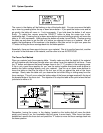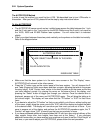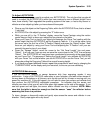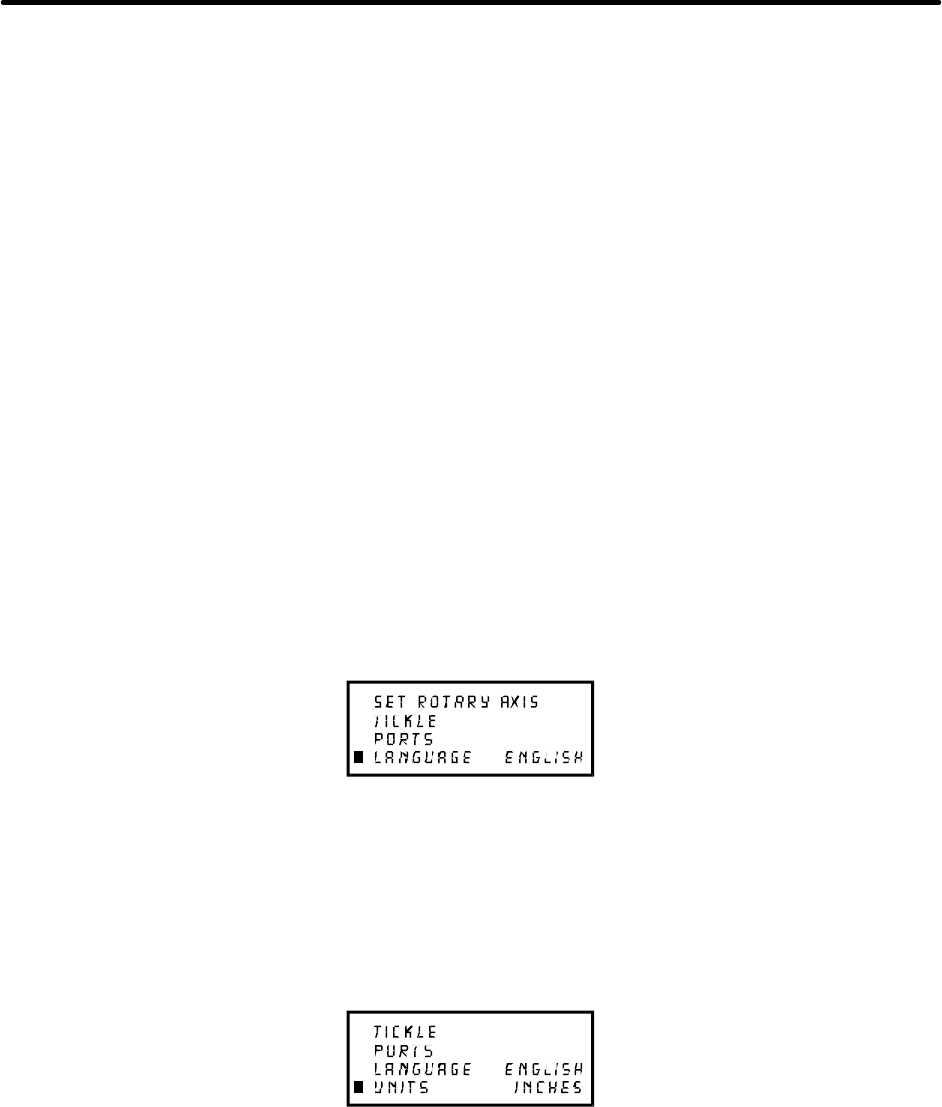
3-18 System Operation
In order to use the “SERIAL” port, the communication settings MUST match those of the
computer. Refer to the computer’s hardware and software manuals for details on setting up the
computer’s serial port. If using the “SERIAL” port, select the fastest possible “BAUD” rate for
communication since this effects how quickly the computer can send files to the laser system.
For “BAUD” rates of “9600” and above, set the number of “STOP BITS” on the computer to a
higher value than the number of “STOP BITS” selected on the laser system. For example if the
number of “STOP BITS” on the laser system is set to “1”, then set the computer’s stop bits to
“1.5” or “2”.
“PARITY” of the laser system and the computer MUST match exactly and the choices are
“ODD”, “EVEN”, or “NONE”. Pressing the “SELECT” button while the cursor is on “PARITY” will
toggle through these choices.
Helpful Hint
Since the serial port works much harder than the parallel port does, it uses much more of the
laser systems computer processors power to take in the files. Since this is the case, it is NOT
recommended that you download a file while the laser system is running a different file. This can
cause data corruption to occur to the file coming in to the computer. Either pause the laser
system or wait until it finishes engraving the file before downloading the next one. This situation
is for the serial port only. Disregard this warning message if you are using the parallel port for
communications. The fastest method of file transmission to the laser system is the parallel port.
Its use is highly recommended.
LANGUAGE Menu
Use the “SELECT” button to toggle through many different language choices. When the desired
language is displayed, press the “ESCAPE” button twice to exit back to the “MAIN” menu. Your
settings will automatically be stored permanently in memory. When the cursor is on this menu
item, continuously pressing the “SELECT” button will toggle the languages in a loop fashion and
will always bring you back to the original language.
UNITS Menu
Use the “SELECT” button to toggle between “INCHES” and “METRIC” units. Once the desired
unit is displayed, press the “ESCAPE” key twice to exit back to the “MAIN” menu. Your settings
will automatically be retained permanently in memory. When the cursor is on this menu item,
continuously pressing the “SELECT” button will toggle the units in a loop fashion and will always
bring you back to the original units.