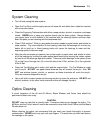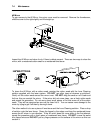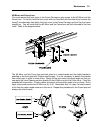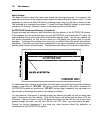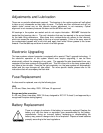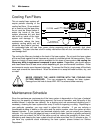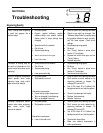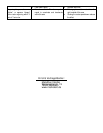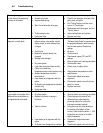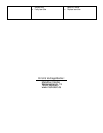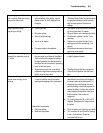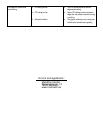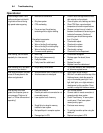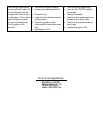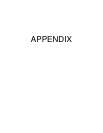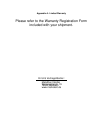8-2 Troubleshooting
Raster engraving appears sharp
on both ends of the engraving
but fuzzy in the middle
• Dirty laser system
• Something is loose
• System needs tuning
• Worn X-axis belt and/or drive gear
• Tickle setting too low
• Faulty laser tube
• Clean all optics, rails, bearings and belts
• Check X-axis bearings, drive gear, idler
pulley, belt, and optics
• Run “Tuning” feature in printer driver
version 4.17 and higher
• Replace belt and/or drive gear, and run
“Tuning” feature
• Adjust setting higher and recheck
• Replace laser tube
Engraving does not appear as
deep as it normally does
• Graphic, graphic software, graphic
software setup, color palette, monitor
display colors, or driver settings have
changed
• Out of focus
• Material or material density has
changed
• Settings have changed
• Dirty laser system
• Laser tube cooling fan filters are dirty
• Chiller not maintaining
temperature(water cooled versions only)
• Ambient temperature not within
specifications
• Laser beam out of alignment with the
optics
• Air Assist cone misaligned (air assisted
versions only)
• Faulty laser tube
• Check to see what has changed. Use
“Software Setup Guide” to properly setup
the graphics software to work correctly
with the laser system. Check driver
settings.
• Re-focus
• Check material
• Check power, speed, PPI, and DPI
settings
• Clean all optics, rails, bearings and belts
• Check and/or clean
• Check, clean, or adjust chiller
• Adjust ambient temperature to within
specifications
• Check and/or adjust laser beam
alignment
• Check and/or adjust cone so that laser
beam is in center
• Replace laser tube
Engraving is sharp, clear and at
a good depth on one side of the
table and fuzzy and shallow on
the opposite side of the table
• Out of focus
• Dirty laser system
• Material is not level or varying in
thickness
• Table is not level
• Laser beam out of alignment with the
optics
• Air Assist cone misaligned (air assisted
• Re-focus
• Clean all optics, rails, bearings and belts
• Check focus point of material and
different places, adjust height by
shimming material or using more
thickness-consistent material
• Using the focus tool, focus directly on
the surface of the table in all four
corners. Table should be within +/- .020
inches from one corner to the other.
Adjust if necessary.
• Check and/or adjust laser beam
alignment
• Check and/or adjust cone so that laser