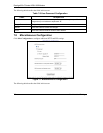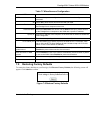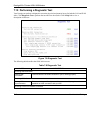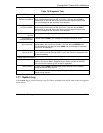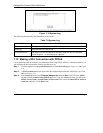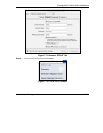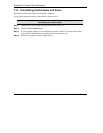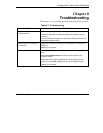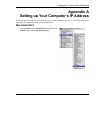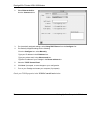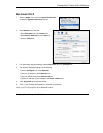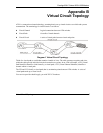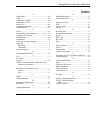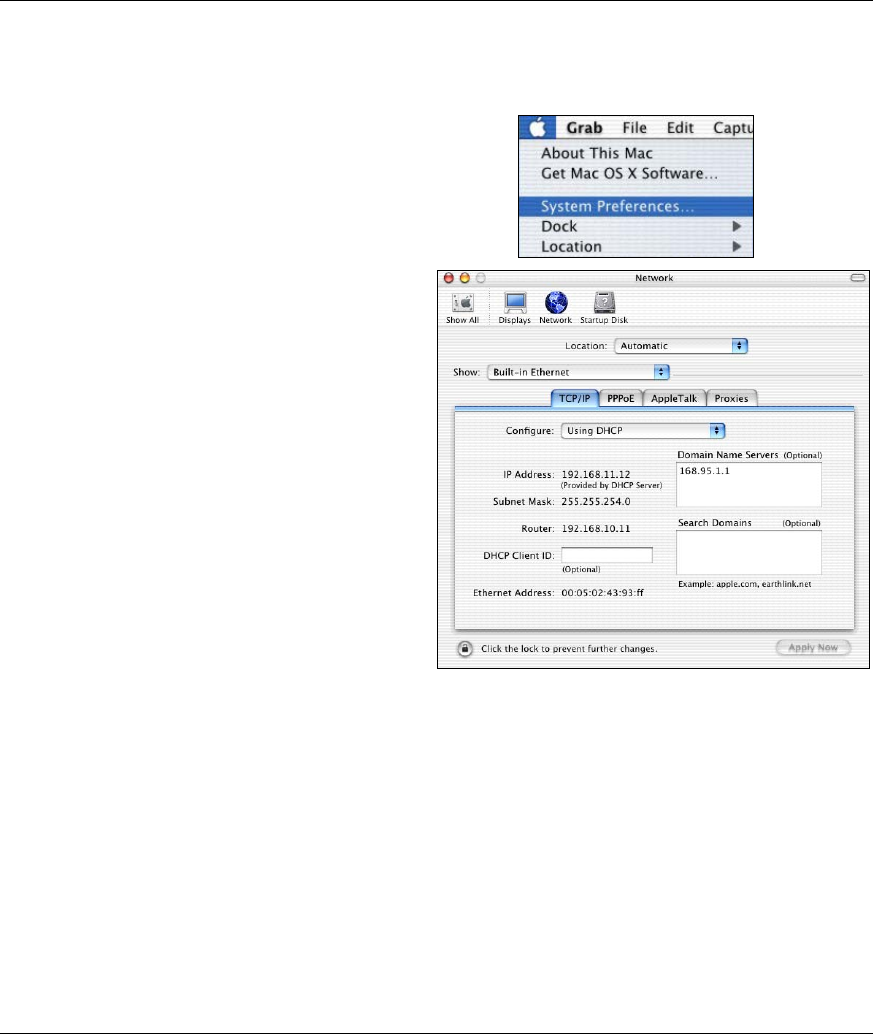
Prestige 630-C Series ADSL USB Modem
Setting Up Your Computer’s IP Address E
Macintosh OS X
1.
Click the Apple menu, and click System Preferences
to open the System Preferences window.
2.
Click Network in the icon bar.
- Select Automatic from the Location list.
- Select Built-in Ethernet from the Show list.
- Click the TCP/IP tab.
3.
For dynamically assigned settings, select Using DHCP from the Configure list.
4. For statically assigned settings, do the following:
-From the Configure box, select Manually.
-Type your IP address in the IP Address box.
-Type your subnet mask in the Subnet mask box.
-Type the IP address of your Prestige in the Router address box.
5.
Click Apply Now and close the window.
6. Turn on your Prestige and restart your computer (if prompted).
Check your TCP/IP properties in the Network window.