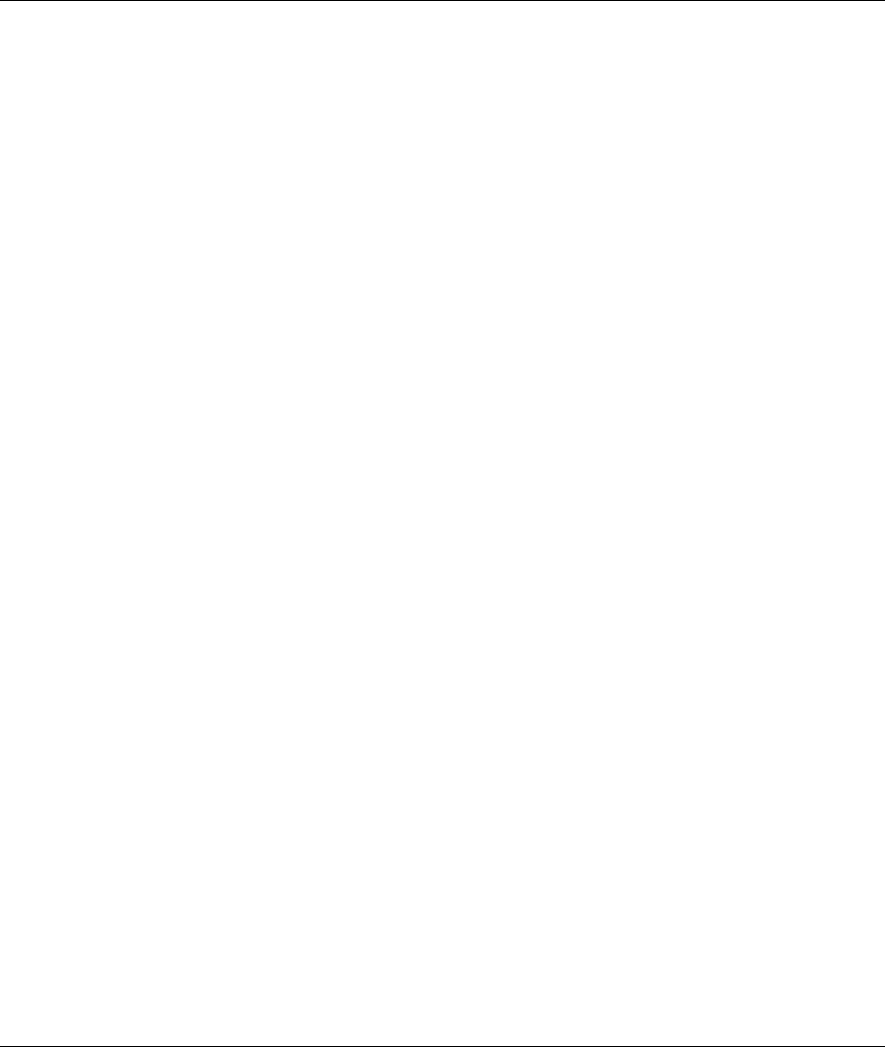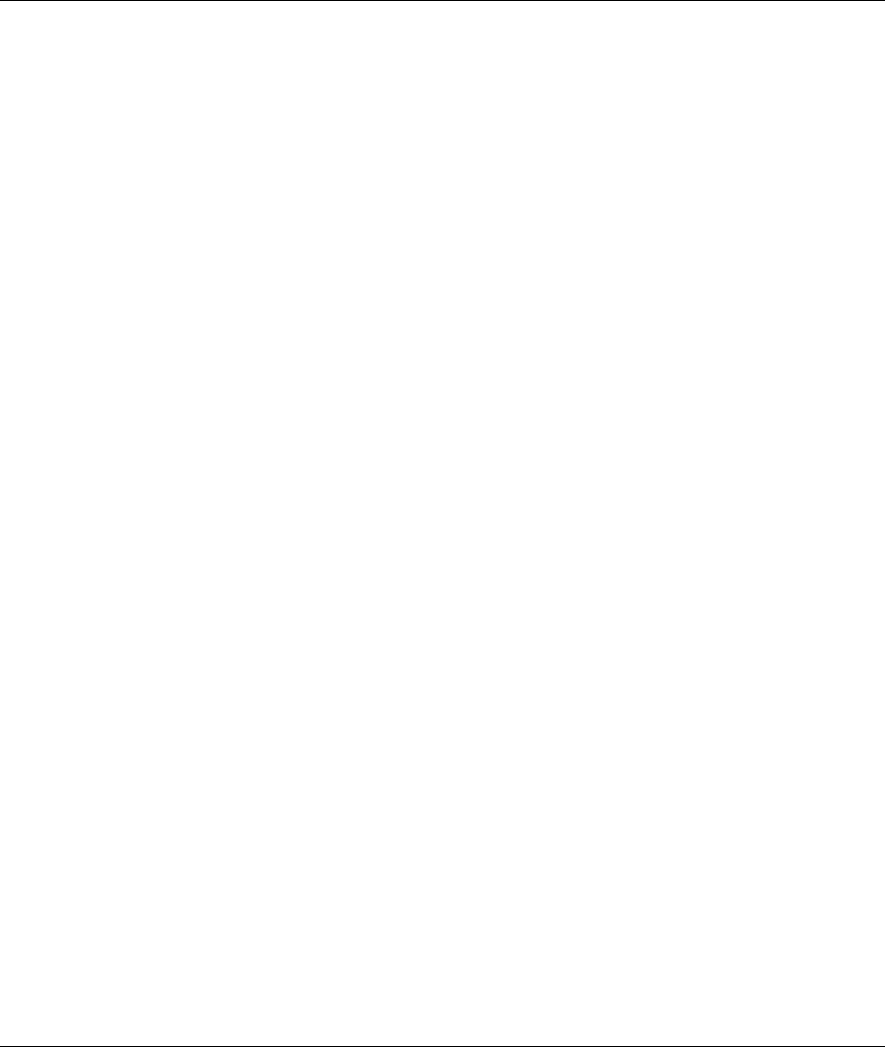
Prestige 650 ADSL Router
TCP/IP K
Setting up Your Windows NT/2000 Computer
Configuring TCP/IP
1. Click Start, Settings, Network and Dial-up Connections and right-click Local Area Connection or
the connection you want to configure and click Properties.
2. Select Internet Protocol (TCP/IP) (you may need to scroll down) and click Properties.
3. The Internet Protocol TCP/IP Properties window opens.
-If your IP address is dynamic, click Obtain an IP address automatically.
-If you have a static IP address click Use the following IP Address and fill in the IP address, Subnet
mask, and Default gateway fields.
4. In the Internet Protocol TCP/IP Properties window:
-Click Obtain DNS server automatically if you do not know your DNS server IP address(es).
-If you know your DNS server IP address(es), type them in the Preferred DNS server and Alternate
DNS server fields. If you have previously configured DNS servers, click Advanced and then the DNS
tab to order them.
5. Click Advanced:
-If you do not know your gateway's IP address, remove any previously installed gateways in the IP
Settings tab and click OK.
6. Click OK to save and close the Internet Protocol (TCP/IP) Properties window.
7. Click OK to close the Local Area Connection Properties window.
8. Turn on your Prestige and restart your computer (if prompted).
Verifying TCP/IP Properties
Click Start, Programs, Accessories and then Command Prompt.
In the Command Prompt window, type "ipconfig" and then press [ENTER]. The window will display
information about your connection-specific DNS suffix, IP Address, Subnet Mask and Default Gateway.
Setting up Your Windows XP Computer
Configuring TCP/IP
1. Click start, Control Panel, Network and Internet Connections and then Network Connections.
2. Right-click the network connection you want to configure and then click Properties.
3. Under the General tab, select Internet Protocol (TCP/IP) (you may need to scroll down) and click
Properties.