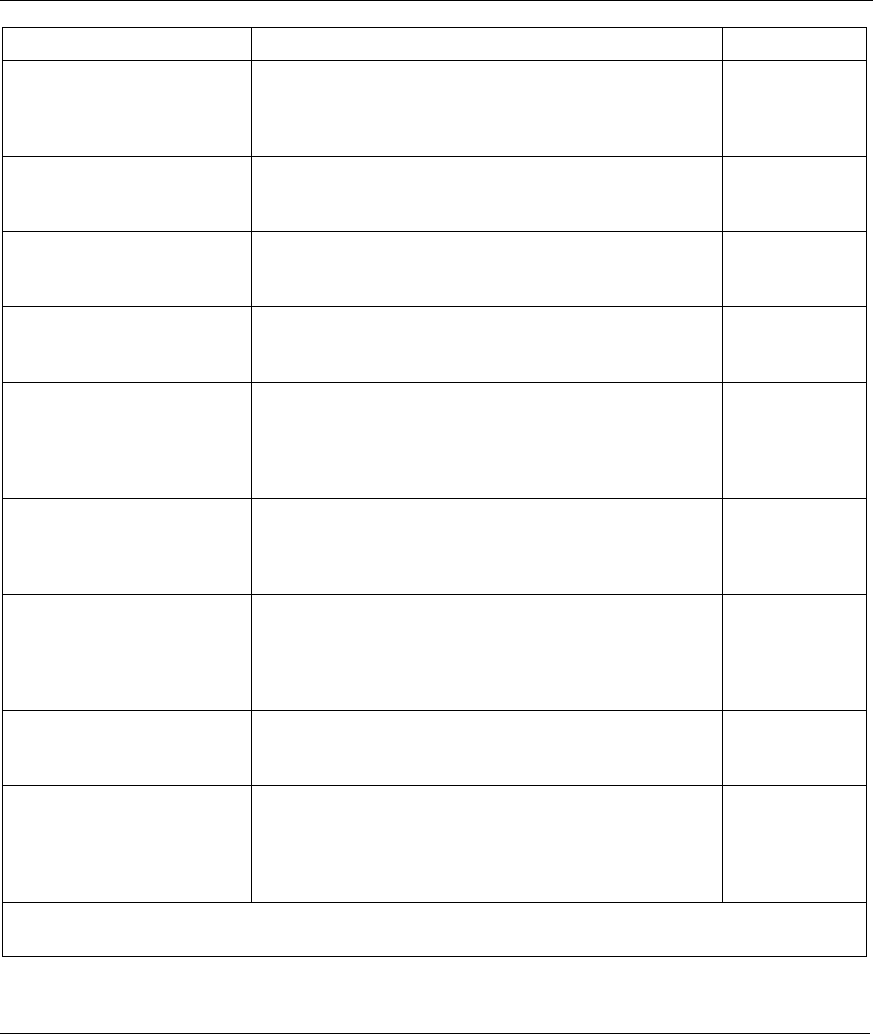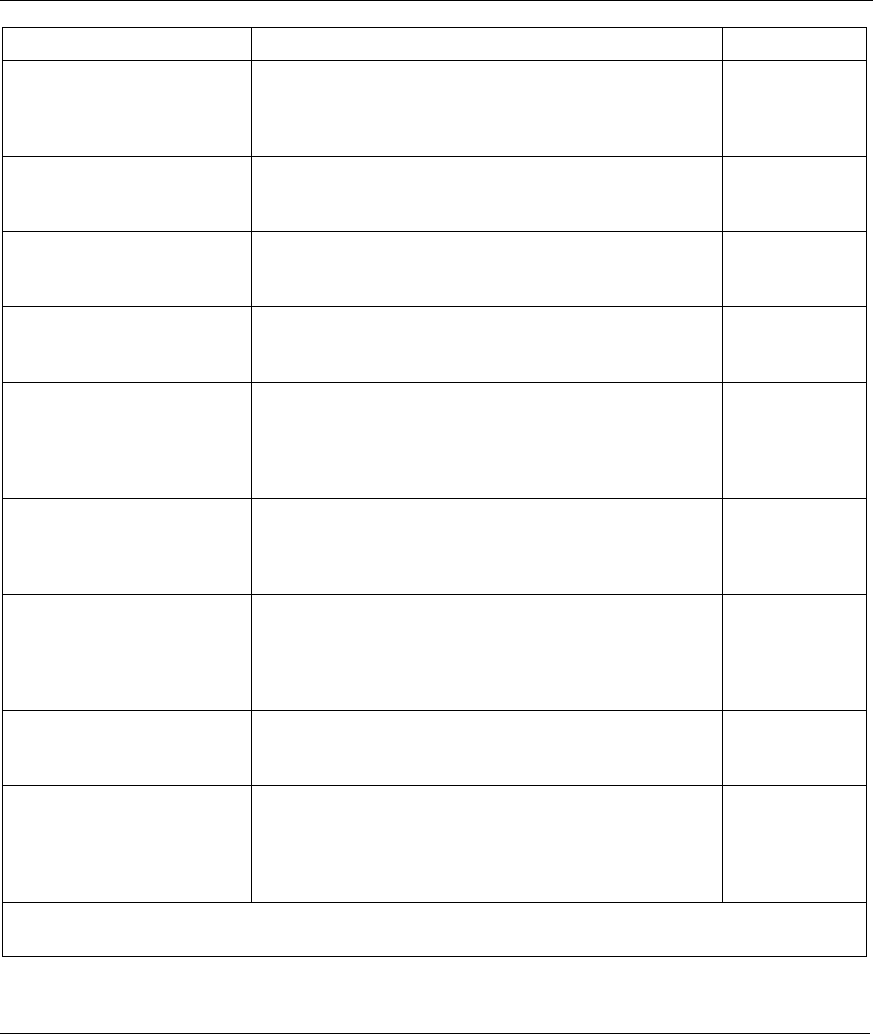
Prestige 650 ADSL Router
Remote Node Configuration 4-5
FIELD DESCRIPTION EXAMPLE
Bridge When bridging is enabled, your Prestige will forward any
packet that it does not route to this remote node;
otherwise, the packets are discarded. Select Yes to
enable and No to disable.
No
Edit IP/Bridge
Press [SPACE BAR] to select Yes and press [ENTER]
to display Menu 11.3 – Remote Node Network Layer
Options.
No
Edit ATM Options
Press [SPACE BAR] to select Yes and press [ENTER]
to display Menu 11.6 – Remote Node ATM Layer
Options.
No
Telco Option
Allocated Budget (min)
This sets a ceiling for outgoing call time for this remote
node. The default for this field is 0 meaning no budget
control.
0
(default)
Period (hr) This field is the time period that the budget should be
reset. For example, if we are allowed to call this remote
node for a maximum of 10 minutes every hour, then the
Allocated Budget is (10 minutes) and the Period (hr)
is 1 (hour).
0
(default)
Schedule Sets
This field is only applicable for PPPoE or PPP
encapsulation. You can apply up to four schedule sets
here. For more details please refer to the Call Schedule
Setup chapter.
Nailed up Connection
This field is only applicable for PPPoE or PPP
encapsulation. This field specifies if you want to make
the connection to this remote node a nailed-up
connection. More details are given earlier in this
section.
No
Session Options
Edit Filter Sets
Use [SPACE BAR] to choose Yes and press [ENTER]
to open menu 11.5 to edit the filter sets. See the
Remote Node Filter section for more details.
No
(default)
Idle Timeout (sec) Type the number of seconds (0-9999) that can elapse
when the Prestige is idle (there is no traffic going to the
remote node), before the Prestige automatically
disconnects the remote node. 0 means that the session
will not timeout.
0
(default)
When you have completed this menu, press [ENTER] at the prompt “Press [ENTER] to confirm or [ESC]
to cancel” to save your configuration or press [ESC] to cancel and go back to the previous screen.