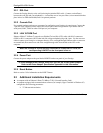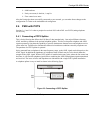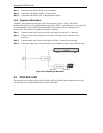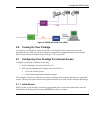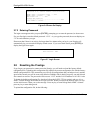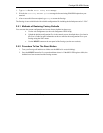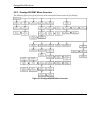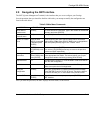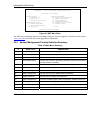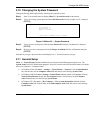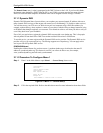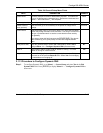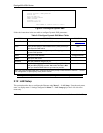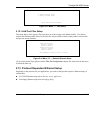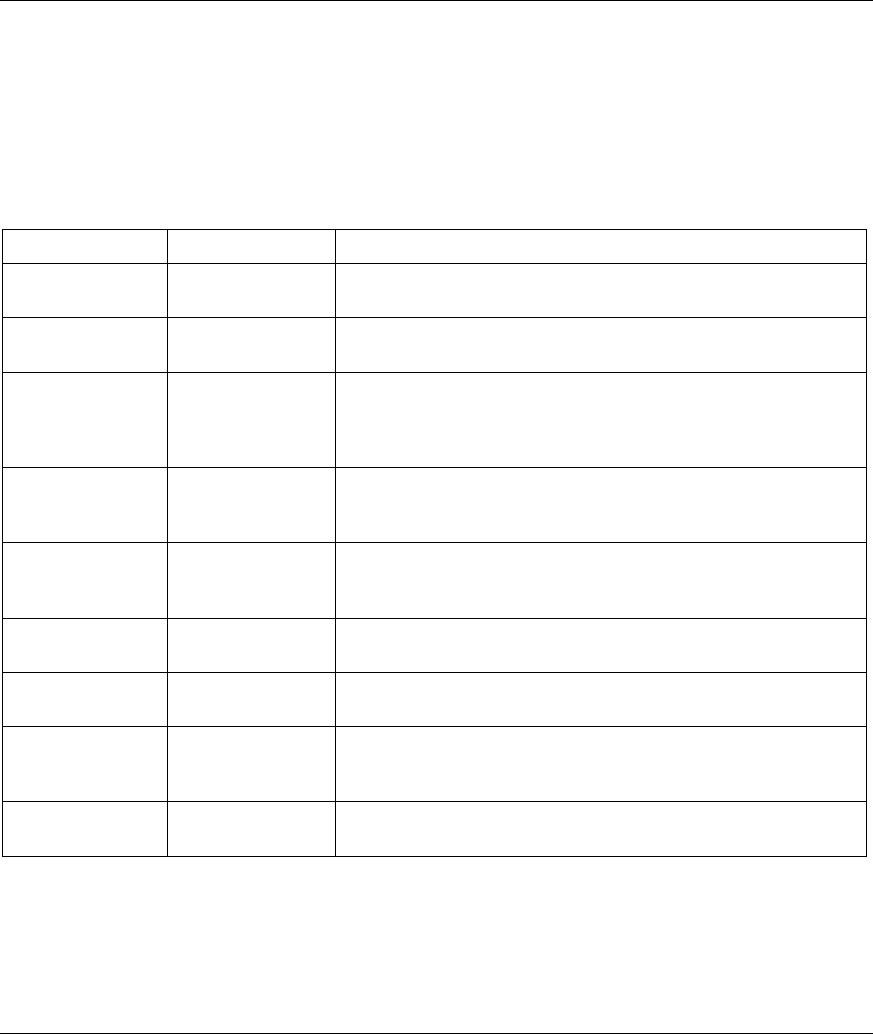
Prestige 650 ADSL Router
Hardware Installation and Initial Setup 2-11
2.9 Navigating the SMT Interface
The SMT (System Management Terminal) is the interface that you use to configure your Prestige.
Several operations that you should be familiar with before you attempt to modify the configuration are
listed in the table below.
Table 2-2 Main Menu Commands
OPERATION KEYSTROKE DESCRIPTION
Move down to
another menu
[ENTER] To move forward to a submenu, type in the number of the desired
submenu and press [ENTER].
Move up to a
previous menu
[ESC] Press [ESC] to move back to the previous menu.
Move to a “hidden”
menu
Press [SPACE
BAR] to change No
to Yes then press
[ENTER].
Fields beginning with “Edit” lead to hidden menus and have a
default setting of No. Press [SPACE BAR] once to change No to
Yes, then press [ENTER] to go to the “hidden” menu.
Move the cursor [ENTER] or
[UP]/[DOWN] arrow
keys.
Within a menu, press [ENTER] to move to the next field. You can
also use the [UP]/[DOWN] arrow keys to move to the previous
and the next field, respectively.
Entering
information
Type in or press
[SPACE BAR], then
press [ENTER].
You need to fill in two types of fields. The first requires you to type
in the appropriate information. The second allows you to cycle
through the available choices by pressing [SPACE BAR].
Required fields
<
?>
All fields with the symbol <?> must be filled in order to be able to
save the new configuration.
N/A fields <N/A> Some of the fields in the SMT will show a <N/A>. This symbol
refers to an option that is Not Applicable.
Save your
configuration
[ENTER] Save your configuration by pressing [ENTER] at the message
“Press ENTER to confirm or ESC to cancel”. Saving the data on
the screen will take you, in most cases to the previous menu.
Exit the SMT Type 99, then press
[ENTER].
Type 99 at the main menu prompt and press [ENTER] to exit the
SMT interface.
After you enter the password, the SMT displays the main menu, as shown next.