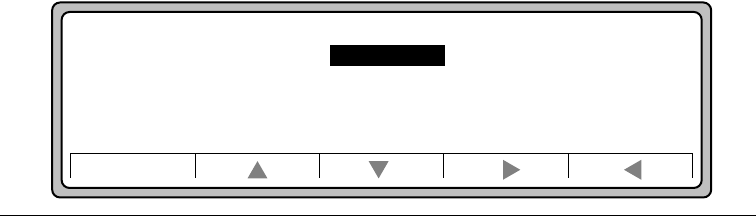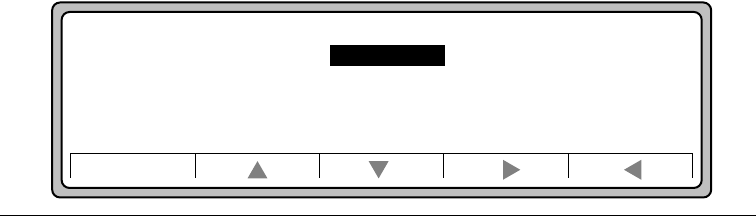
Locking Paper Trays
3-18 Printer Tasks
Locking Paper Trays
All paper sources with the same size of media are automatically linked together. This means
that the printer will automatically switch to the next tray when the current tray runs out of
paper. This could cause problems when all of the paper trays are set to the same size of paper,
but contain different types of paper, such as plain paper and letterhead.
In order to eliminate the linking of trays, you must "lock" the trays you don’t want selected
unless the job gives a direct command to use paper from that source.
For example, if you have a tray with letterhead paper in it, you may want to lock out this tray
so that if the other trays run out of paper, the letterhead paper tray would not be used.
The printer does not detect the paper size loaded in a particular tray.
Follow this procedure to lock a paper tray:
1. On the Main Screen, press Menu.
2. Press
Ĭ to move to Configuration (Figure 3-26).
Figure 3-26 Configuration Menu
3. Press Ǡ to select Configuration.
Online
Menu
Online
Printing
Configuration
PCL
Comms
Maintenance