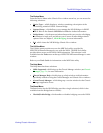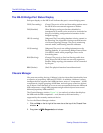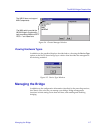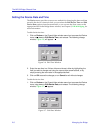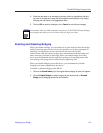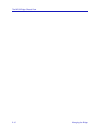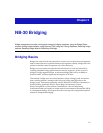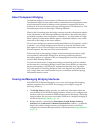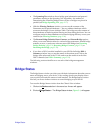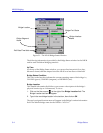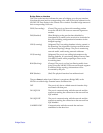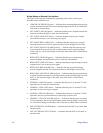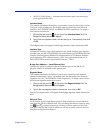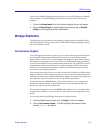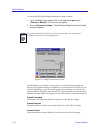Bridge Status 3-3
NB-30 Bridging
¥ The Spanning Tree window shows bridge port information and protocol
parameters relating to the Spanning Tree AlgorithmÑthe method of
determining the controlling bridge when a series of bridges are placed in
parallel (see Bridge Spanning Tree, page 3-17).
¥ With the Filtering Database window, you can see the contents of the
Permanent and Acquired databases Ñ the two address databases which
construct the bridgeÕs Source Address Table. The bridge uses the contents of
these databases to make its packet Þltering and forwarding decisions. You can
conÞgure entries in these databases to increase bridging efÞciency across your
network (see Filtering Database, page 3-24).
¥ The Restore Bridge Defaults, Reset Counters, and Restart Bridge options
allow you to reset default values for various bridge parameters, refresh bridge
statistics to zero, or perform a software reset of the bridge (see Restoring
Bridge Defaults, page 3-31; Resetting Bridge Counters, page 3-32; or
Restarting the Bridge, page 3-32).
¥ If you have a DSX-1 module installed in your NB-30, the Bridge DSX-1
Summary window lets you test the status of the remote portÕs link to the
bridge at the other end of the T1 link, and to see the status of each of the
DSX-1 channels (see DSX-1 Summary, page 3-29) .
The following sections detail how to use each of the bridge management
windows.
Bridge Status
The Bridge Status window provides you with basic information about the current
status of bridging across your device. Color-coding of each port display allows
you to quickly ascertain the status of each interface. The Bridge Status window
also lets you access further windows to control bridging at your NB-30.
To access the Bridge Status window from the Chassis View window:
1. Click on the Device selection in the menu bar. A menu will appear.
2. Click on Bridge Status.... The Bridge Status window, Figure 3-1, will appear.