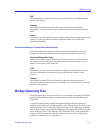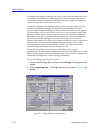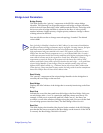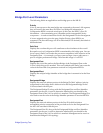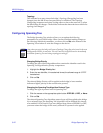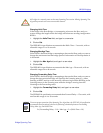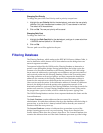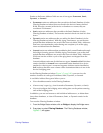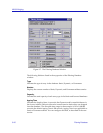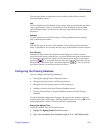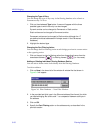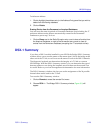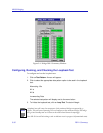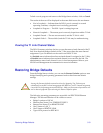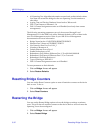Filtering Database 3-25
NB-30 Bridging
Entries to the Source Address Table are one of four types: Permanent, Static,
Dynamic, or Learned.
¥ Permanent entries are addresses that you add to the Static Database (via the
Filtering Database window) that are stored in the deviceÕs battery-backed
RAM. Since they remain in the device on shutdown or restart, they are
considered ÒPermanent.Ó
¥ Static entries are addresses that you add to the Static Database (via the
Filtering Database window). These entries remain in the device until it is shut
down.
¥ Dynamic entries are addresses that you add to the Static Database (via the
Filtering Database window). With the Aging Time feature, you set the time
period that these addresses are saved in the Source Address Table. Addresses
that have not transmitted a packet during one complete cycle of the aging
timer are deleted from the database.
¥ Learned entries are addresses that are added to the Learned Database through
the bridgeÕs learning process. With the Aging Time feature, you set the time
period that these addresses are saved in the Source Address Table. Addresses
which are inactive within a cycle of the aging timer are dropped from the
database.
Learned address entries are divided into two types, Learned and Self. Address
entries classiÞed as Learned have transmitted frames destined for a device
attached to a device portÕs connected segment. Address entries classiÞed as
Self are those that have sent a frame with a destination address of one of the
deviceÕs bridging ports.
At the Filtering Database window (Figure 3-7, page 3-26), you can view the
number of entries of each type: Permanent, Static, Dynamic, or Learned.
A scrollable Address Entry panel allows you to:
¥ View the address entries in the Filtering Database.
¥ Alter an entryÕs type (e.g., from Learned to Permanent, Dynamic, or Static).
¥ View and conÞgure the bridging action taking place on the packets entering
each of the bridging ports.
In addition, you can use buttons to add individual addresses to, or delete them
from, these databases, or clear all Permanent, Static, or Dynamic entries in the
database.
To access the Filtering Database window:
1. From the Bridge Status window, click on Bridge to display the Bridge menu.
2. Drag down to select Filtering Database. The Filtering Database window,
Figure 3-7, will appear.