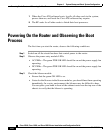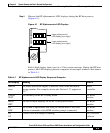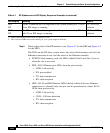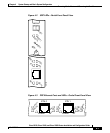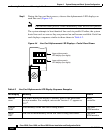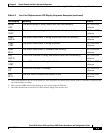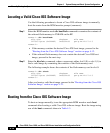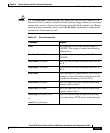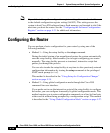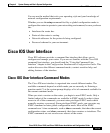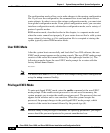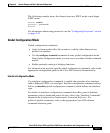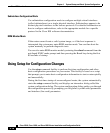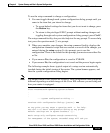Chapter 4 System Startup and Basic System Configuration
Manually Booting the System
4-12
Cisco 12010, Cisco 12410, and Cisco 12810 Router Installation and Configuration Guide
OL-11496-01
Locating a Valid Cisco IOS Software Image
Use the following procedure to locate a Cisco IOS software image to manually
boot the router from the ROM monitor prompt (rommon>).
Step 1 Enter the ROM monitor mode dir bootflash command to examine the contents of
the onboard flash memory in NVRAM on the RP.
rommon 1> dir bootflash:
File size Checksum File name
3277967 bytes (0x32048f) 0x6b331e30 gsr-p-mz.120-7.4.5
rommon 2>
• If the memory contains the desired Cisco IOS boot image, proceed to the
“Booting from the Cisco IOS Software Image” section on page 4-12.
• If the onboard flash memory does not contain the desired Cisco IOS boot
image, proceed to the next step.
Step 2 Enter the dir slotn: command, where n represents either slot 0 (0) or slot 1(1) to
find a valid image by examining the contents of the flash memory card.
The following example shows the contents of the flash memory card in slot 0:
rommon 2> dir slot0:
File size Checksum File name
3277967 bytes (0x32048f) 0x6b331e30 gsr-p-mz.120-7.4.5
rommon 3>
After you locate a valid boot image, proceed to the “Booting from the Cisco IOS
Software Image” section on page 4-12.
Booting from the Cisco IOS Software Image
To boot an image manually, issue the appropriate ROM monitor mode boot
command after locating a valid Cisco IOS software image. Boot the image using
one of the boot commands shown in Table 4-3.