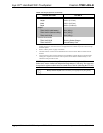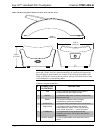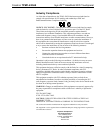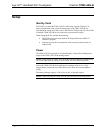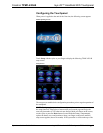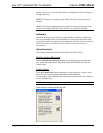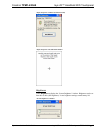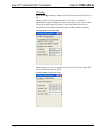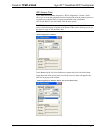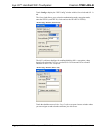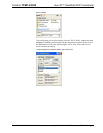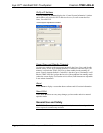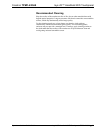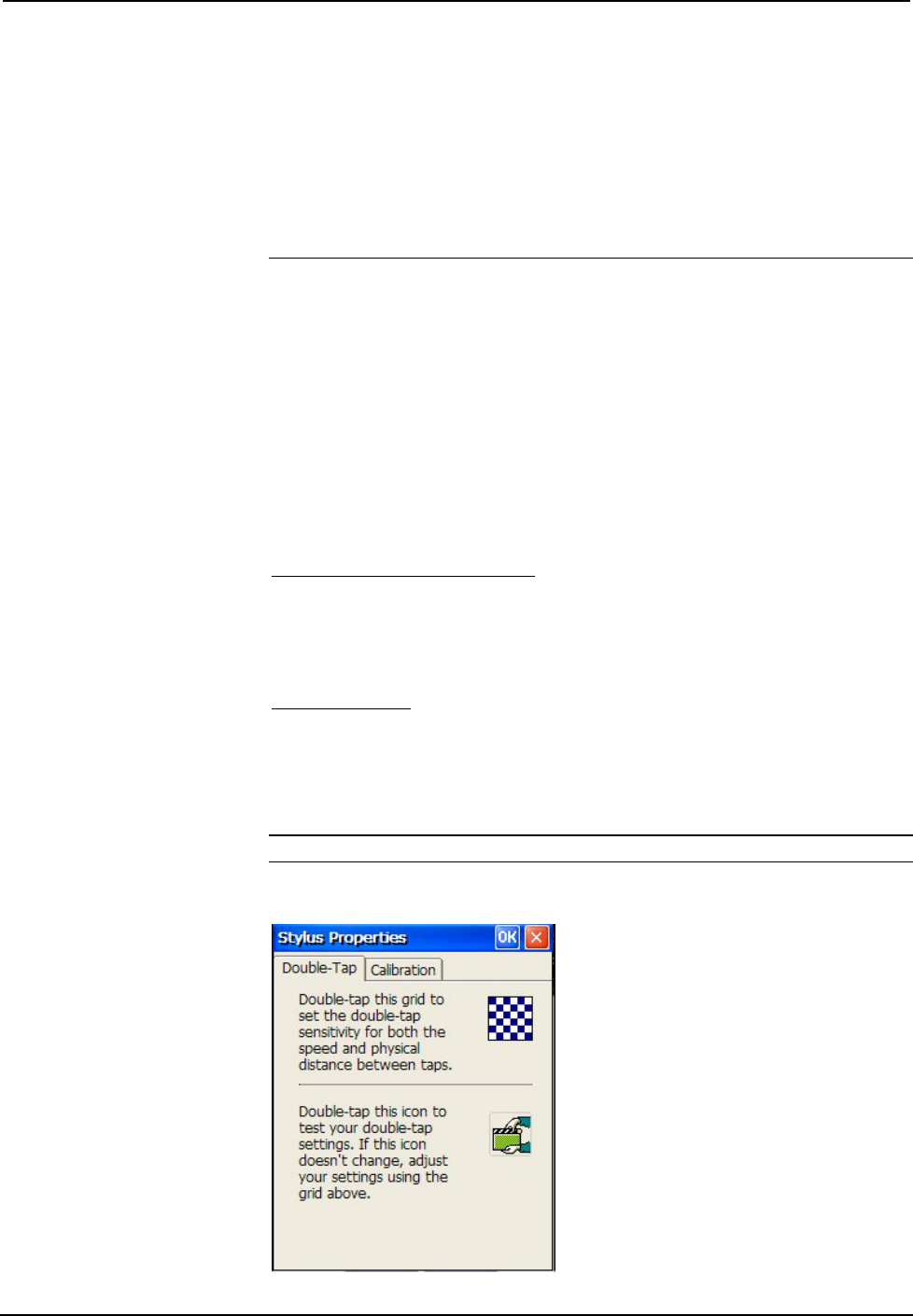
Isys i/O™ Handheld WiFi Touchpanel Crestron TPMC-4XG-B
display, you can also access the setup screen by touching the Crestron swirl logo in
the upper left corner.
NOTE: The battery cover must be on the TPMC-4XG-B in order for the unit to
function.
NOTE: The battery strength meter in the system bar at the top of the setup screen
will show full strength when the TPMC-4XG-B is on its dock and charging.
Indicators
The top of the setup screen contains bar graph indicators for battery strength and
Wi-Fi signal strength. There are also indicators for access point status and control
system status to show the quality of these connections. Possible AP Status values are
Good or Disconnected. Possible CS Status values are Good, Intermittent or
Disconnected.
Setup Functions
The setup functions control the basic operation of the TPMC-4XG-B.
Disable System Messages
Touching Disable System Messages allows you to disable pop-up messages that
warn of communication failure between the TPMC-4XG-B and the WAP or the
control system.
Touch Screen
Touch the Touch Screen button to display the “Stylus Properties” window, which
allows you to set stylus properties and perform screen calibration.
Use the supplied stylus and follow the instructions to customize the unit’s sensitivity
to your use of the stylus.
NOTE: The double-tap function is not supported at this time.
“Stylus Properties” Window (Double-Tap Tab)
14 • Isys i/O™ Handheld WiFi Touchpanel: TPMC-4XG-B Operations Guide – DOC. 6749A