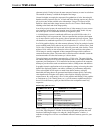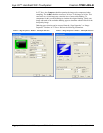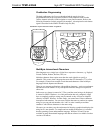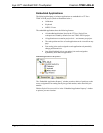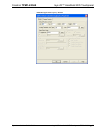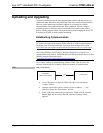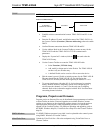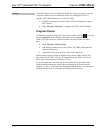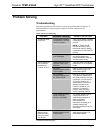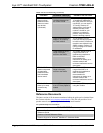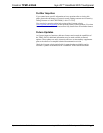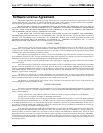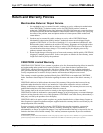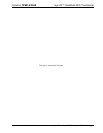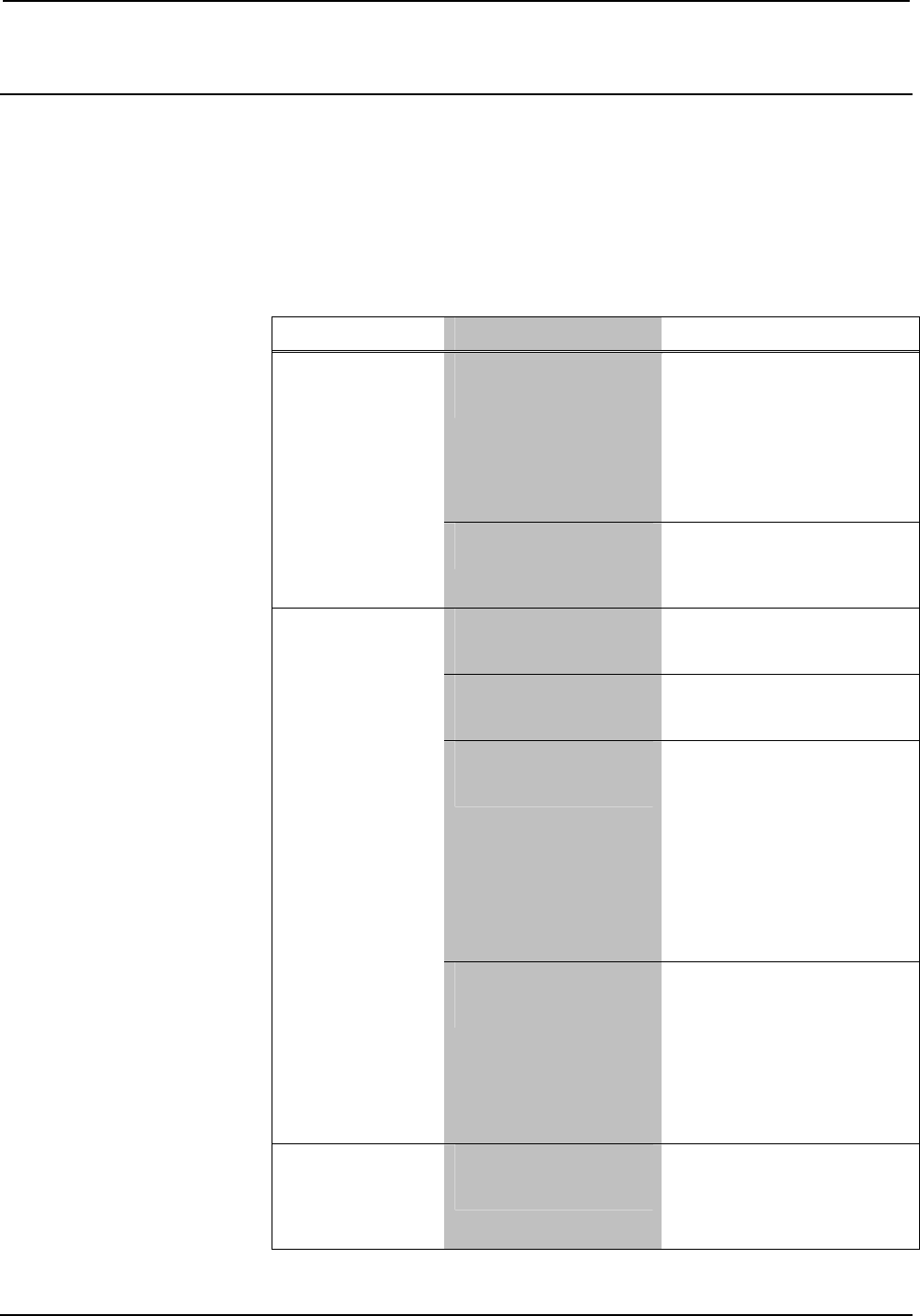
Crestron TPMC-4XG-B Isys i/O™ Handheld WiFi Touchpanel
Problem Solving
Troubleshooting
The following table provides corrective action for possible trouble situations. If
further assistance is required, please contact a Crestron customer service
representative.
TPMC-4XG-B Troubleshooting
TROUBLE POSSIBLE CAUSE(S) CORRECTIVE ACTION
On/Off switch in battery
compartment is not fully
in the On position.
Verify On/Off switch in battery
compartment is fully in the On
position.
NOTE: If TPMC-4XG-B
behaves erratically, check
that On/Off switch in battery
compartment is fully in the On
position.
Touchpanel does
not turn on.
Battery was not charged
or is discharged
Place the TPMC-4XG-B on
the docking station and
charge the battery using the
provided power supply.
TPMC-4XG-B is off or in
suspend mode or has
no power.
Verify the TPMC-4XG-B has
power and is on or in standby
mode.
No WAPs
defined/selected on the
TPMC-4XG-B.
Refer to “WiFi Access Point”
which starts on page 17 to
define/select WAPs.
No IP address
configured/obtained on
the TPMC-4XG-B.
Refer to “IP Config” on page
16 to define IP addresses. If
the TPMC-4XG-B is set up to
use DHCP, you can use the
“IP Config” window’s IP
Address tab to verify the IP
address provided. If the
number is invalid for your
subnet or no number is
present, verify the DHCP
server is working properly.
Cannot upload VT
Pro-e project or
firmware from
Toolbox via Wi-Fi.
TPMC-4XG-B is out of
range or has poor
access to the WAPs.
The TPMC-4XG-B is out of
range of the WAP or is
experiencing interference.
Refer to the WAP
documentation for
instructions on setting up a
wireless network with
minimum interference and no
dead spots.
TPMC-4XG-B
does not show
feedback and/or
does not control
any devices.
No WAPS
defined/selected on the
TPMC-4XG-B.
Refer to “WiFi Access Point”
which starts on page 17 to
define/select WAPs.
(Continued on following page)
Operations Guide – DOC. 6749A Isys i/O™ Handheld WiFi Touchpanel: TPMC-4XG-B • 33