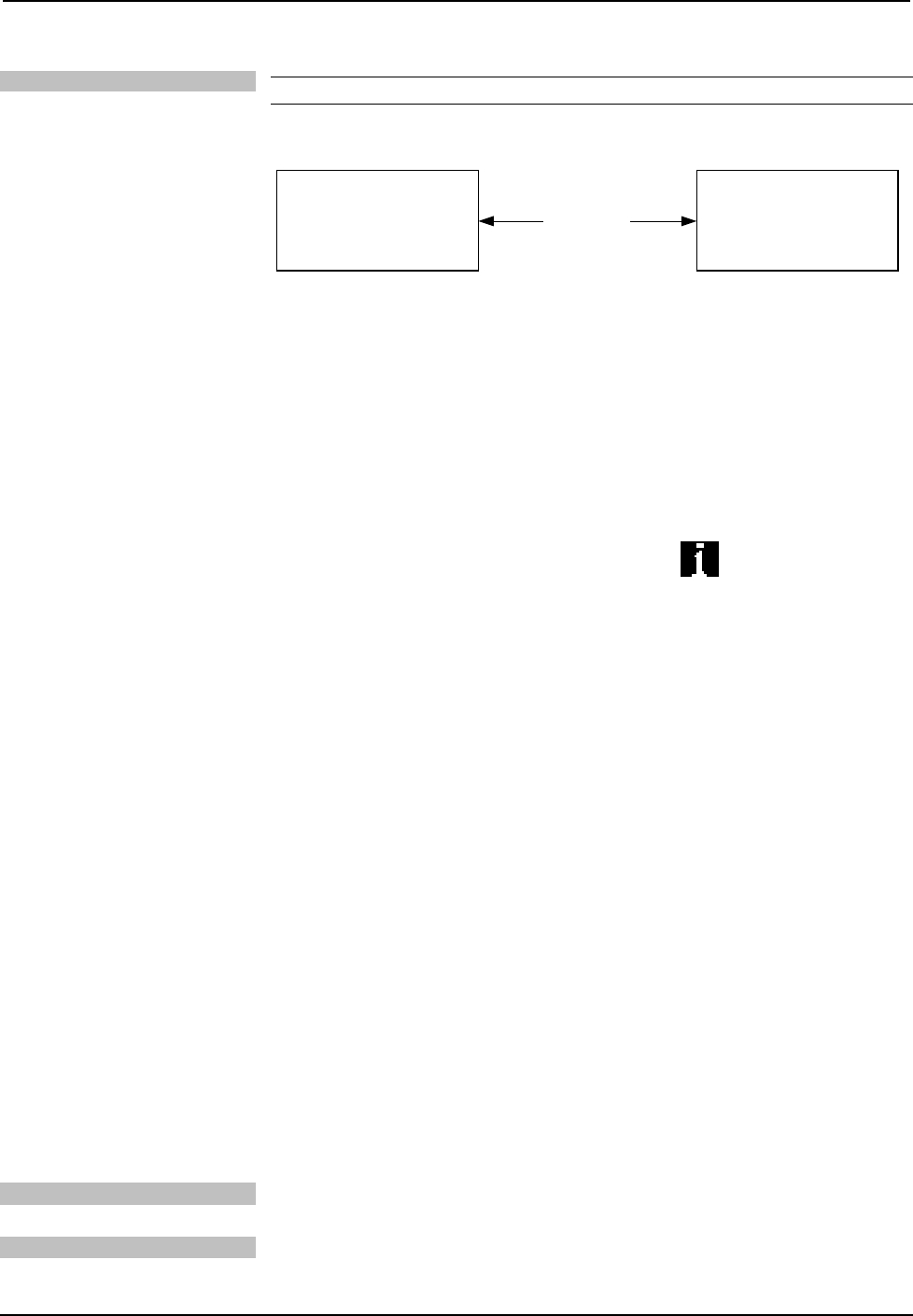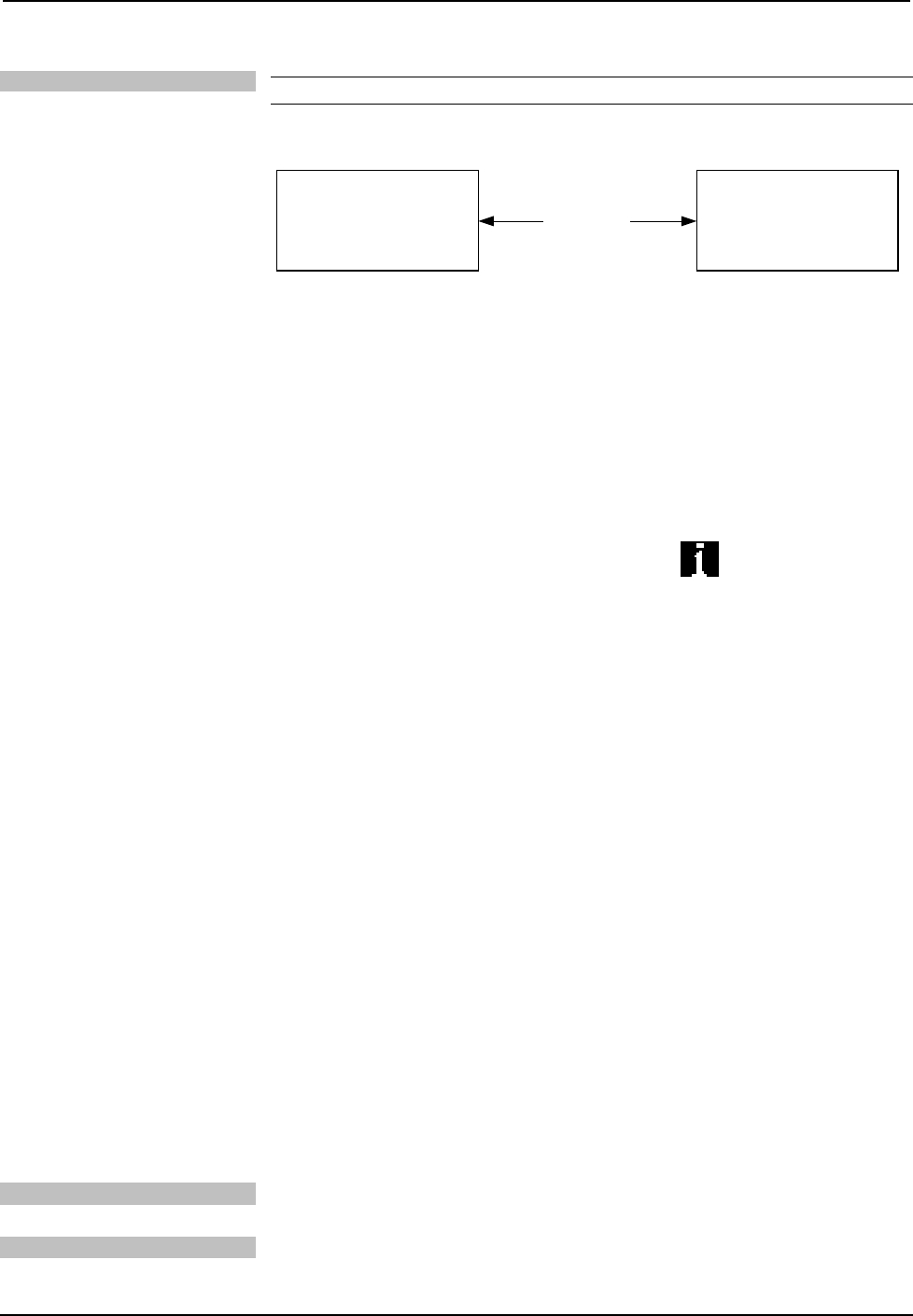
Crestron TPMC-4XG-B Isys i/O™ Handheld WiFi Touchpanel
TCP/IP
NOTE: Required for operation with a Crestron control system.
Ethernet Communication
ETHERNET
PC RUNNING
CRESTRON TOOLBOX
TPMC-4XG-B
• Establish wireless communication between TPMC-4XG-B and PC via the
WAP.
• Enter the IP address, IP mask, and default router of the TPMC-4XG-B via
the Crestron Toolbox (Functions | Ethernet Addressing); otherwise enable
DHCP.
• Confirm Ethernet connections between TPMC-4XG-B and PC.
• Use the Address Book in the Crestron Toolbox to create an entry for the
TPMC-4XG-B with the TPMC-4XG-B’s TCP/IP communication
parameters.
• Display the “System Info” window (click the
icon) and select the
TPMC-4XG-B entry.
• Use the Crestron Toolbox to create the TPMC-4XG-B IP table.
Select Functions | IP Table Setup. ⇒
⇒
⇒
Add, modify or delete entries in the IP table. The TPMC-4XG-B
can have only one IP table entry.
A defined IP table can be saved to a file or sent to the device.
• Edit the control system’s IP table to include an entry for the TPMC-4XG-B.
The entry should list the TPMC-4XG-B’s IP ID (specified on the
TPMC-4XG-B’s IP table) and the internal gateway IP address 127.0.0.1.
• To prevent interference with other 802.11 devices that may be operating
nearby, channels should be adequately spaced when configuring your
wireless network; channels 1, 6, and 11 are the only non-overlapping
channels. Refer to the information supplied with the WAP for instructions
concerning channel selection.
Programs, Projects and Firmware
Program, project or firmware files may be distributed from programmers to installers
or from Crestron to dealers. Firmware upgrades are available from the Crestron
website as new features are developed after product releases. One has the option to
upload programs and projects via the programming software or to upload and
upgrade via the Crestron Toolbox. For details on uploading and upgrading, refer to
the SIMPL Windows help file, VisionTools Pro-e help file or the Crestron Toolbox
help file.
SIMPL Windows
If a SIMPL Windows program is provided, it can be uploaded to the control system
using SIMPL Windows or Crestron Toolbox.
VisionTools Pro-e
Upload the VisionTools Pro-e file to the touchpanel using VisionTools Pro-e or
Crestron Toolbox.
Operations Guide – DOC. 6749A Isys i/O™ Handheld WiFi Touchpanel: TPMC-4XG-B • 31