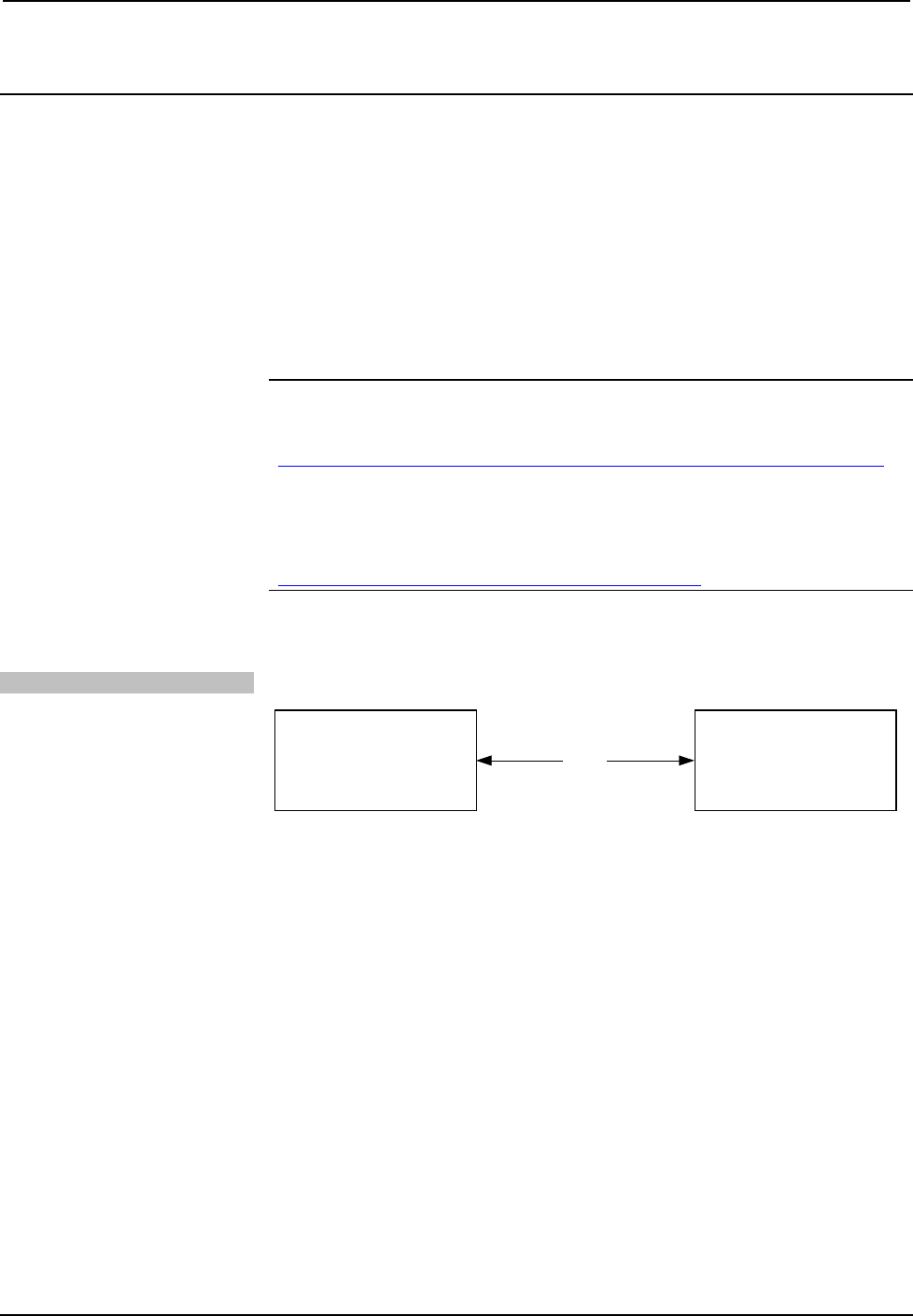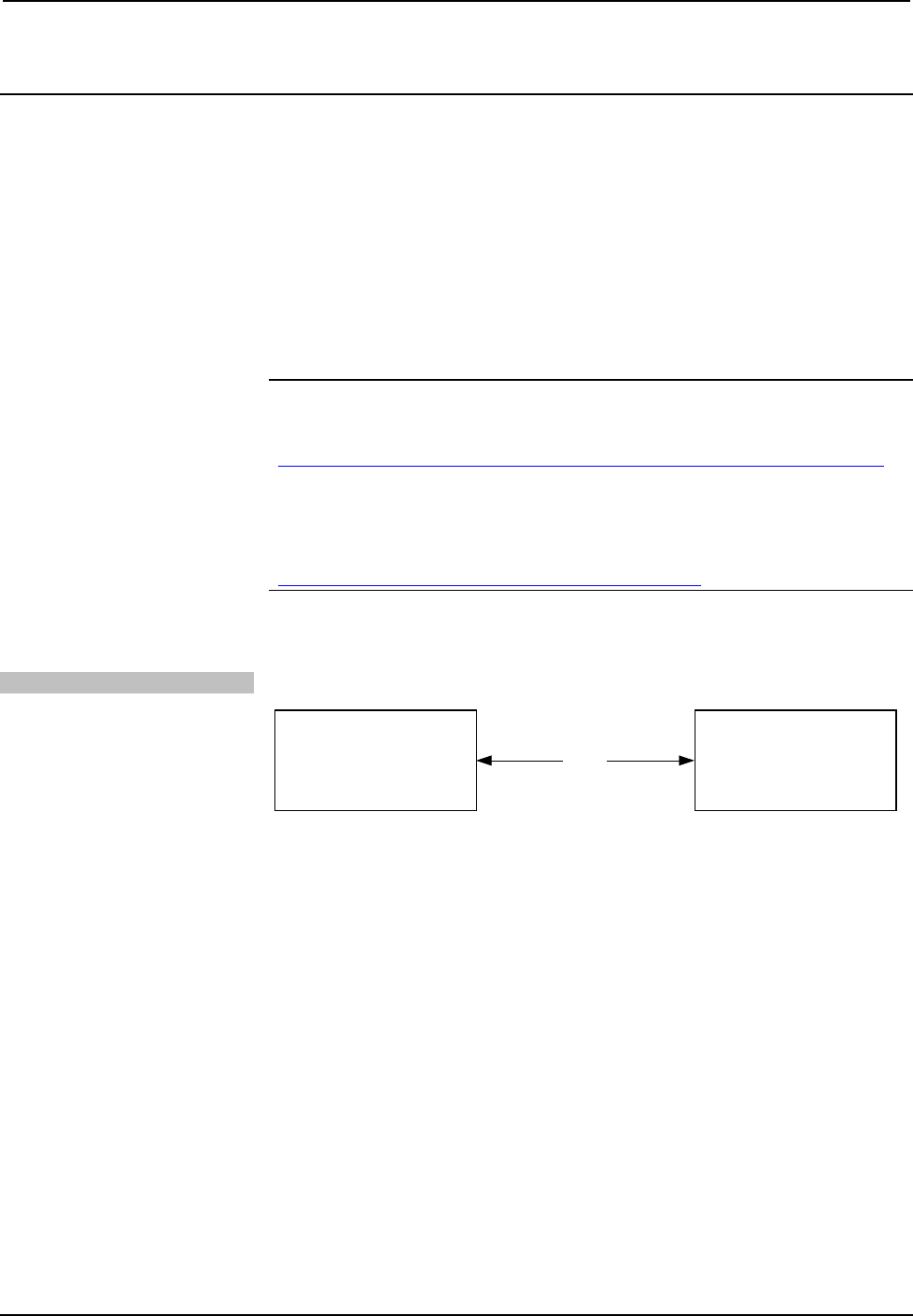
Isys i/O™ Handheld WiFi Touchpanel Crestron TPMC-4XG-B
Uploading and Upgrading
Crestron recommends using the latest programming software and that each device
contains the latest firmware to take advantage of the most recently released features.
However, before attempting to upload or upgrade it is necessary to establish
communication. Once communication has been established, files (for example,
programs, projects or firmware) can be transferred to the control system (and/or
device). Finally, program checks can be performed (such as changing the device ID
or creating an IP table) to ensure proper functioning.
Establishing Communication
NOTE: For PCs running Windows 2000 or XP, ActiveSync 3.7 or later is required
for Toolbox to communicate with the TPMC-4XG-B via USB to upload firmware
and display lists. Download and install ActiveSync from the Microsoft website
(www.microsoft.com/windowsmobile/en-us/help/synchronize/device-synch.mspx).
PCs running Windows Vista™ require Windows Mobile Device Center™ for
communication with Toolbox. Download and install Windows Mobile Device Center
(WMDC) from the Microsoft website
(www.microsoft.com/windowsmobile/devicecenter.mspx
).
Use Crestron Toolbox for communicating with the TPMC-4XG-B; refer to the
Crestron Toolbox help file for details. There two methods of communication.
USB
USB Communication
USB
PC RUNNING
CRESTRON TOOLBOX
TPMC-4XG-B
• Use a USB cable to connect the TPMC-4XG-B to a PC running the
Crestron Toolbox.
• Open the System Info window; click the “Enter an address . . .” icon
(pencil) to display the “Edit Address” window.
• Select USB as the connection type, and select “TPMC-4XG-B” from the
Device Type drop down list (click OK when the “Warning” notice
appears).
30 • Isys i/O™ Handheld WiFi Touchpanel: TPMC-4XG-B Operations Guide – DOC. 6749A