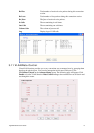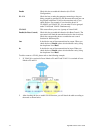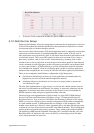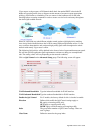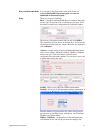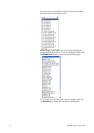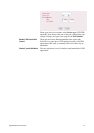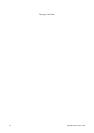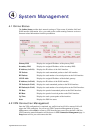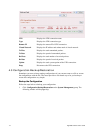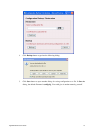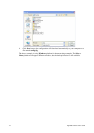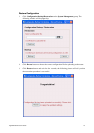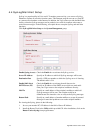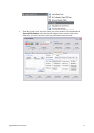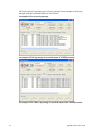Vigor2900 Series User’s Guide
121
4
S
S
y
y
s
s
t
t
e
e
m
m
M
M
a
a
n
n
a
a
g
g
e
e
m
m
e
e
n
n
t
t
4
4
.
.
1
1
O
O
n
n
l
l
i
i
n
n
e
e
S
S
t
t
a
a
t
t
u
u
s
s
The Online Status provides basic network settings of Vigor router. It includes LAN and
WAN interface information. Also, you could get the current running firmware version or
firmware related information from this presentation.
Primary DNS Displays the assigned IP address of the primary DNS.
Secondary DNS Displays the assigned IP address of the secondary DNS.
IP Address (in LAN) Displays the IP address of the LAN interface.
TX Packets Displays the total transmitted packets at the LAN interface.
RX Packets Displays the total number of received packets at the LAN interface.
GW IP Addr Displays the assigned IP address of the default gateway.
IP Address (in WAN) Displays the IP address of the WAN interface.
TX Packets(in WAN) Displays the total transmitted packets at the WAN interface.
RX Packets(in WAN) Displays the total number of received packets at the WAN interface.
TX Rate Displays the speed of transmitted packets at the WAN interface.
RX Rate Displays the speed of received packets at the WAN interface.
Up Time Displays the total system uptime of the interface.
State Displays the DSL line status.
4
4
.
.
2
2
V
V
P
P
N
N
C
C
o
o
n
n
n
n
e
e
c
c
t
t
i
i
o
o
n
n
M
M
a
a
n
n
a
a
g
g
e
e
m
m
e
e
n
n
t
t
Once the VPN configuration is completed, any traffic from local LAN to remote LAN will
trigger the VPN connection. Or you can use VPN Connection Management in System
Management to direct Dial or connect a VPN from dial-out router. Once the link is OK, the
VPN connection status/information will be shown in VPN Connection Management page. A
Drop button will let you to disconnect the link.