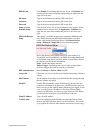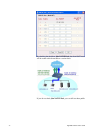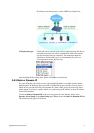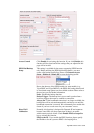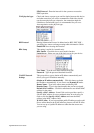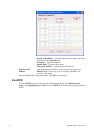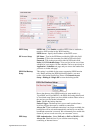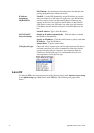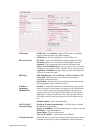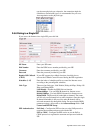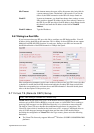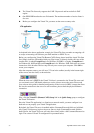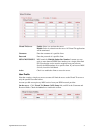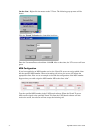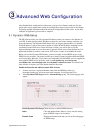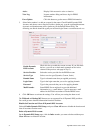Vigor2900 Series User’s Guide
47
L2TP Setup L2TP Link - Click Enable to enable a L2TP client to establish a
tunnel to a DSL modem on the WAN interface.
L2TP Server - Specify the IP address of the L2TP server.
ISP Access Setup ISP Name - Type in the ISP Name provided by ISP in this field.
Username -Type in the username provided by ISP in this field.
Password -Type in the password provided by ISP in this field.
Index (1-15) in Schedule Setup - You can type in four sets of time
schedule for your request. All the schedules can be set previously in
Application – Schedule web page and you can use the number that
you have set in that web page.
PPP Setup PPP Authentication - Select PAP only or PAP or CHAP for PPP.
Always On -Check this box if you want the router keeping
connecting to Internet forever.
Idle Timeout - Set the timeout for breaking down the Internet after
passing through the time without any action.
IP Address
Assignment
Method(IPCP)
Fixed IP - Usually ISP dynamically assigns IP address to you each
time you connect to it and request. In some case, your ISP provides
service to always assign you the same IP address whenever you
request. In this case, you can fill in this IP address in the Fixed IP
field. Please contact your ISP before you want to use this function.
Click Yes to use this function and type in a fixed IP address in the
box.
Fixed IP Address -Type a fixed IP address.
LAN2/WAN IP
Network Settings
Obtain an IP address automatically – Click this button to obtain
the IP address automatically.
Specify an IP address – Click this radio button to specify some data.
IP Address – Type the IP address.
Subnet Mask – Type the subnet mask.
Gateway IP Address – Type the gateway IP address.
WAN physical type Check and choose a proper type used for duplex between this device
and other router that you want to communicate. Both sides should