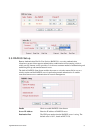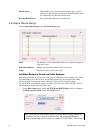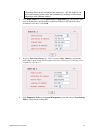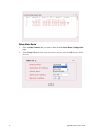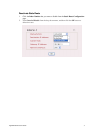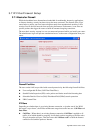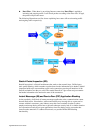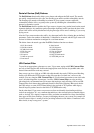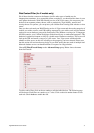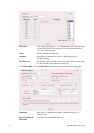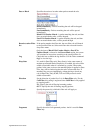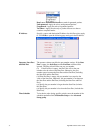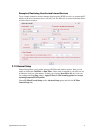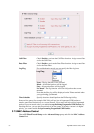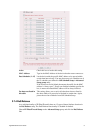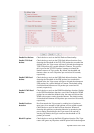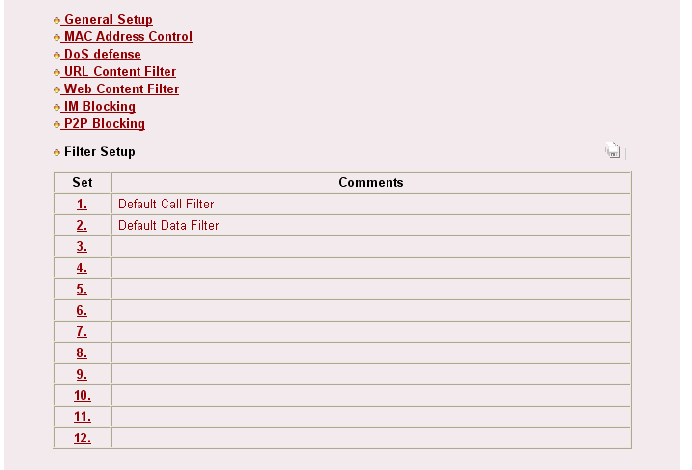
Vigor2900 Series User’s Guide
75
W
W
e
e
b
b
C
C
o
o
n
n
t
t
e
e
n
n
t
t
F
F
i
i
l
l
t
t
e
e
r
r
(
(
f
f
o
o
r
r
V
V
m
m
o
o
d
d
e
e
l
l
s
s
o
o
n
n
l
l
y
y
)
)
We all know that the content on the Internet just like other types of media may be
inappropriate sometimes. As a responsible parent or employer, you should protect those in your
trust against the hazards. With Web filtering service of the Vigor router, you can protect your
business from common primary threats, such as productivity, legal liability, network and
security threats. For parents, you can protect your children from viewing adult websites or chat
rooms.
Once you have activated your Web Filtering service in Vigor router and chosen the categories of
website you wish to restrict, each URL address requested (e.g.www.bbc.co.uk) will be checked
against our server database, powered by SurfControl. The database covering over 70 languages
and 200 countries, over 1 billion Web pages divided into 40 easy-to-understand categories. This
database is updated as frequent as daily by a global team of Internet researchers. The server will
look up the URL and return a category to your router. Your Vigor router will then decide
whether to allow access to this site according to the categories you have selected. Please note
that this action will not introduce any delay in your Web surfing because each of multiple load
balanced database servers can handle millions of requests for categorization.
Choose IP Filter/Firewall Setup on the Advanced Setup group. Below shows the menu
items for Firewall.
To edit or add a filter, click on the set number to edit the individual set. The following page
will be shown. Each filter set contains up to 7 rules. Click on the rule number button to edit
each rule. Check Active to enable the rule.