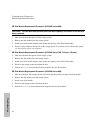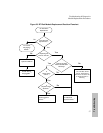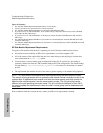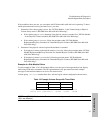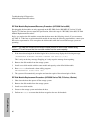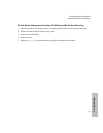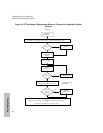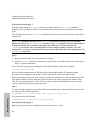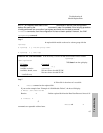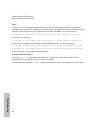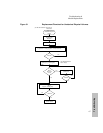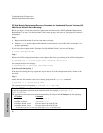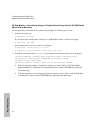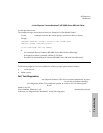Troubleshooting & Diagnostics
Module Replacement Procedures
64
Troubleshooting
If the host fails during Step 1
If the host failed during an lvreduce command, you should execute an lvdisplay command to
determine if the command succeeded. If the command did not succeed, the command should be executed
again.
You should perform any other lvreduce commands that had not been executed before the system failure,
then proceed.
NOTE! An important side effect of the lvreduce commands is that the LVM configuration
backup file used by the vgcfgrestore command in step 1 is updated. If this hot plug procedure
is being performed now on another host system and there was no need to execute any
lvreduce commands, then the configuration file has not been updated. However, the LVM
configuration is correct on the physical volumes, so the configuration file can be updated with the
vgcfbackup command.
Step 2
a. Replace the disk module if you have not done so already.
b. Perform an ioscan on the new disk module to ensure that it is accessible and also, as a double check,
that it is a proper replacement.
If you follow the example under “Example of a Disk Module Failure”, the host will display:
# ioscan /dev/dsk/c2t4d0
HP uses different manufacturers for disks having the same product number. The manual hot plug
procedure will not update the disk module’s internal information to that of the replaced disk.
Replacement disks must have the same capacity and block size as the defective disk because they have the
same product number. The only field that could be incorrect is the string specifying the vendor's name.
This will not affect the behavior of the LVM. If you want to update the manufacturer's name, the disk's
volume group must be deactivated and reactivated.
Step 3
Use the following commands to restore the LVM configuration/headers to the replaced disk modules from
your backup of the LVM configuration:
# vgcfgrestore -n <volume group name> <physical volume path>
For example, the host will display:
# vgcfgrestore -n /dev/vg00 /dev/rdsk/c2t4d0
If the host fails during Step 3
Repeat step 3 to ensure all the configuration data is written to the new disk.