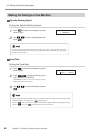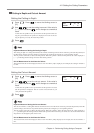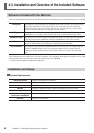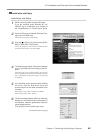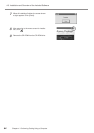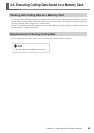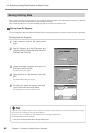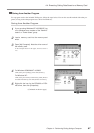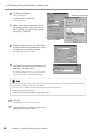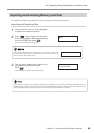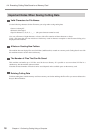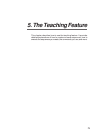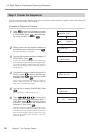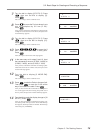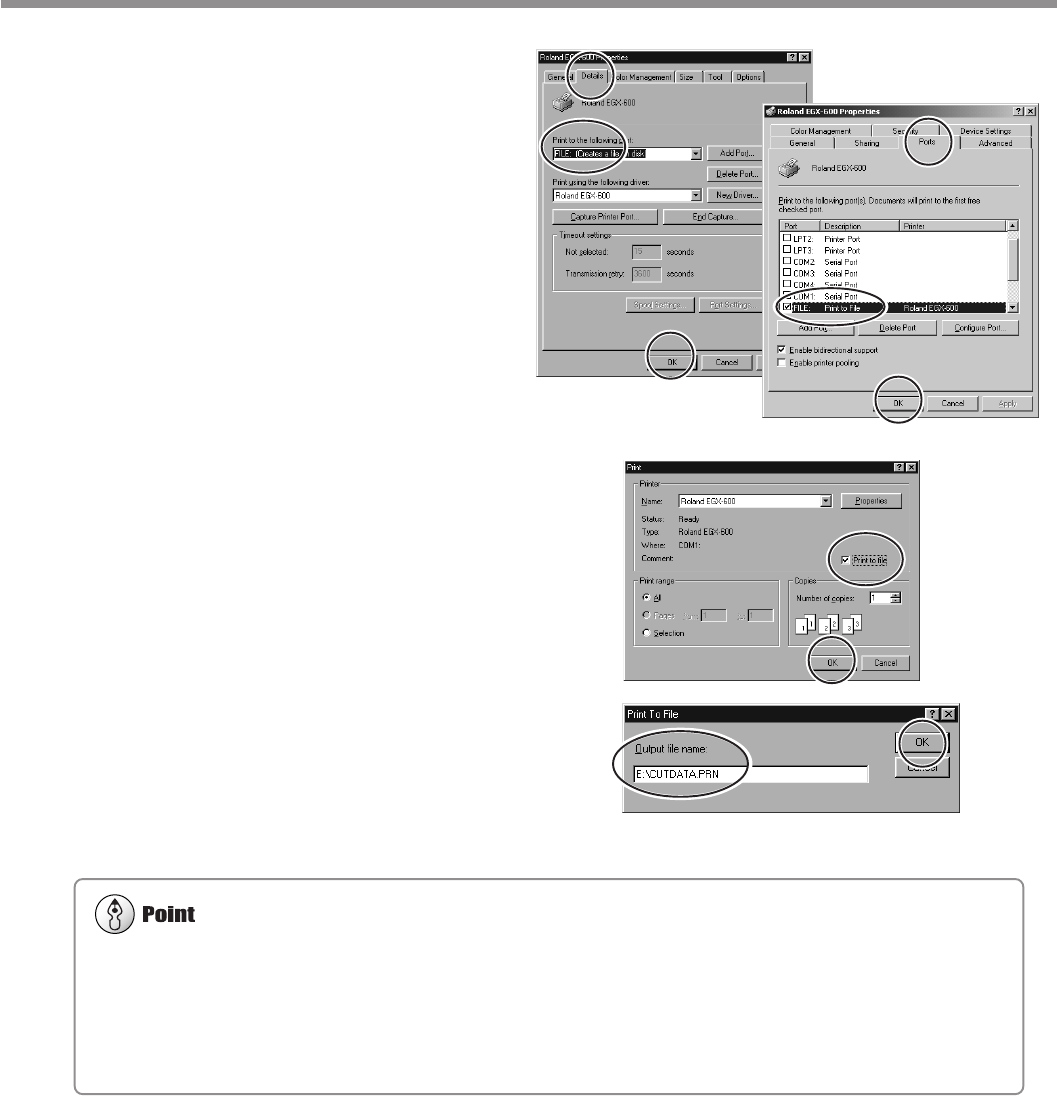
68
Chapter 4 - Performing Cutting Using a Computer
4-4. Executing Cutting Data Saved on a Memory Card
6
For Windows 95/98/Me:
Click the [Details] tab.
For Windows NT 4.0/2000/XP:
Click the [Ports] tab.
7
Make a note of what is selected for [Print to
the following port] or [Port] (this may be
[LPT1:], [COM1:], or the like). Next, change
this to [FILE:]. Click [OK].
8
Start the program and select the EGX-600 or
the EGX-400 as the output destination. Create
the design to cut, then perform output.
The [Print to File] dialog box appears.
9
For [Output file name], type in the memory-card
drive name you noted in step 3, followed by a
backslash (\) and a file name.
For example, if the drive name is "E:" and you want to
use "CUTDATA.PRN" as the file name (with the file
extension), then type in "E:\CUTDATA.PRN" here.
10
Click [OK].
The cutting data is saved on the memory card.
11
Follow steps 4 to 7 to restore the port to the
setting you noted down in step 7.
* Windows 95/98/Me
* Windows NT4.0/2000/XP
Use a file name of eight characters or fewer, with a file extension of three characters or fewer. File names that do not meet
these criteria are not displayed correctly on the machine.
Do not try to save in a subdirectory. This machine does not recognize subdirectories.
Detailed Information About File Names
☞ See p.70 "Important Notes When Saving Cutting Data"