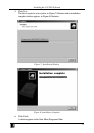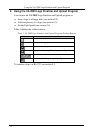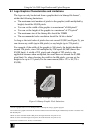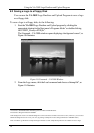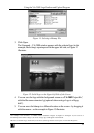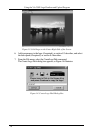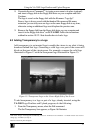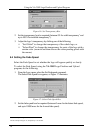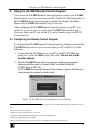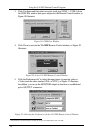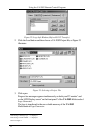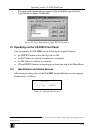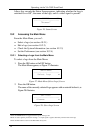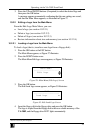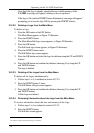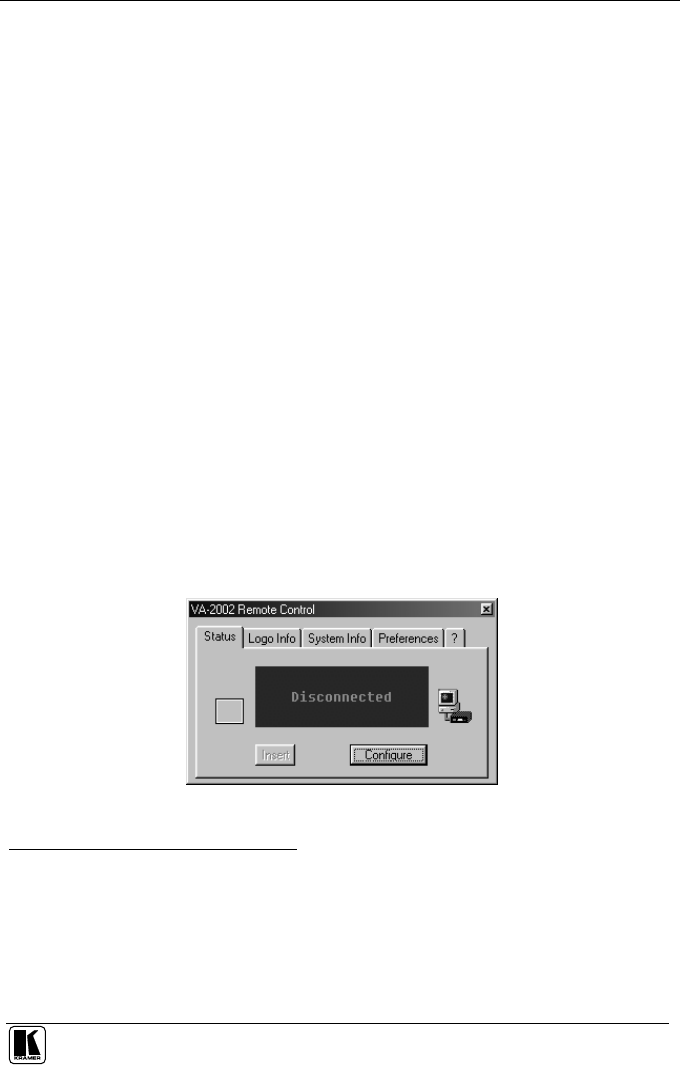
Using the VA-2002 Remote Control Program
19
9 Using the VA-2002 Remote Control Program
You can use the VA-2002 Remote Control program to control your VA-2002
Multistandard Logo Generator from your PC via RS-232. The functionality of
the VA-2002 Remote Control program resembles the design of the Main
Menu of the VA-2002 Multistandard Logo Generator.
After configuring the VA-2002 Remote Control program on your PC
1
(see
section 9.1), you can use it to control your VA-2002 Multistandard Logo
Generator from your PC (see section 9.2), and to transfer a logo via RS-232
(see section 9.3).
9.1 Configuring the Remote Control Program
To configure the VA-2002 Remote Control program to facilitate control of the
VA-2002 Multistandard Logo Generator from your PC via RS-232, do the
following:
1. Connect the RS-232 DB9 port on your PC to the RS-232F DB9 rear
panel port
2
on the VA-2002, using a flat-cable
3
.
Do
not use a null-
modem
adapter
.
2. Start the VA-2002 Remote Control program by clicking the appropriate
shortcut in the Start menu’s Programs folder
4
or double-clicking the
VA2002_Remote.EXE
5
file.
The VA-2002 (disconnected) Remote Control window opens in the Status tab,
when starting the program for the first time
6
.
Figure 18: VA-2002 Disconnected Remote Control Window
1 Configuration changes made via your PC are immediately visible on the VA-2002 Multistandard Logo Generator, and vice
versa
2 Item 1 on the rear panel in Figure 1
3 Make one-to-one connections (that is, uncrossed)
4 Located at C:\WINDOWS\Start Menu\Programs\VA-2002\VA2002 Remote
5 Located at C:\Program Files\VA-2002\Bin
6 When you subsequently use the program, the active VA-2002 Remote Control window will open