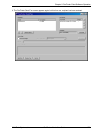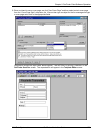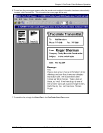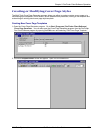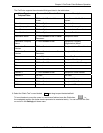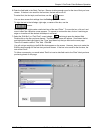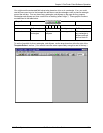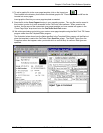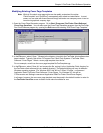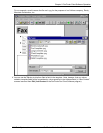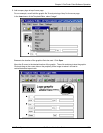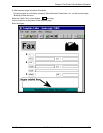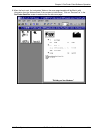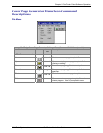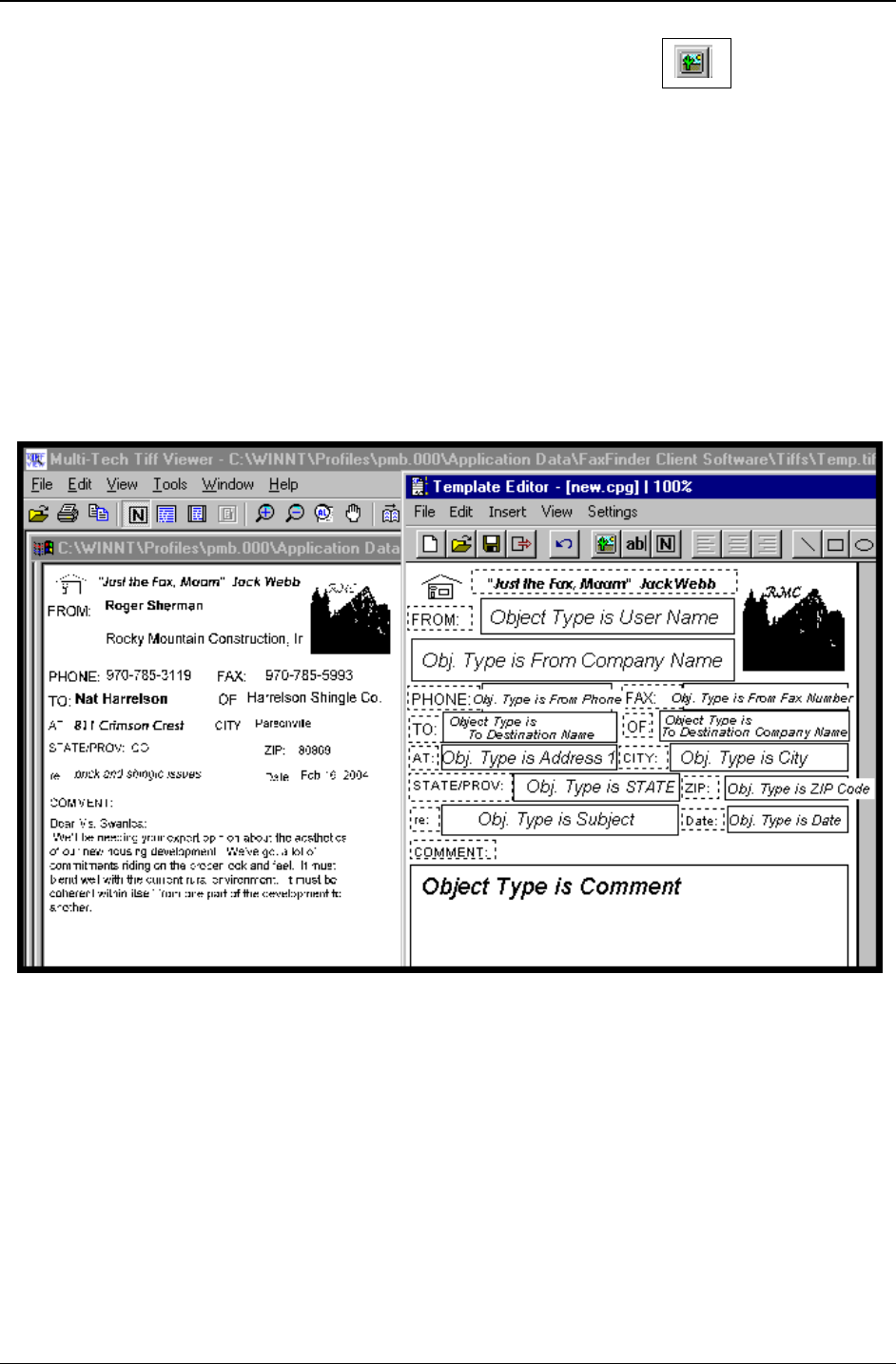
Chapter 5: FaxFinder Client Software Operation
Multi-Tech Systems, Inc. FaxFinder Admin User Guide 135
8. To add a graphic file to the cover page template, click on the Image icon
.
Then browse to the directory that contains the desired graphic file. Files of type bmp and tif can be
inserted into cover pages.
Insert graphics files into your cover page template as needed.
9. Save the file to the
Cover Pages directory in your operating system. The .cpg file must be saved in
this location in order for it to be accessible to the FaxFinder client software. When saved to this
location, the file name of the customized cover page template you have created will appear in the
“Cover Page Style” drop-down list on the
FaxFinder Send Fax screen.
10. We advise previewing and printing your custom cover page template using the Multi-Tech Tiff Viewer
program rather than the Template Editor program.
The illustration below shows how the fields specified in the Template Editor program will be filled out
when the template is used at the FaxFinder Client
Send Fax screen. The Object Types (from the
Properties screen that appears when you double-click on an Edit Box) for common field types are
specified.