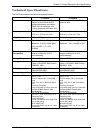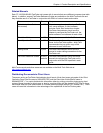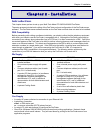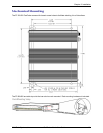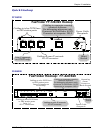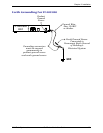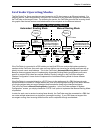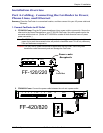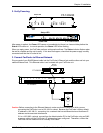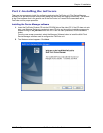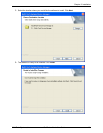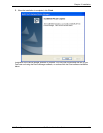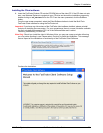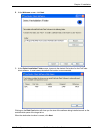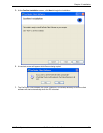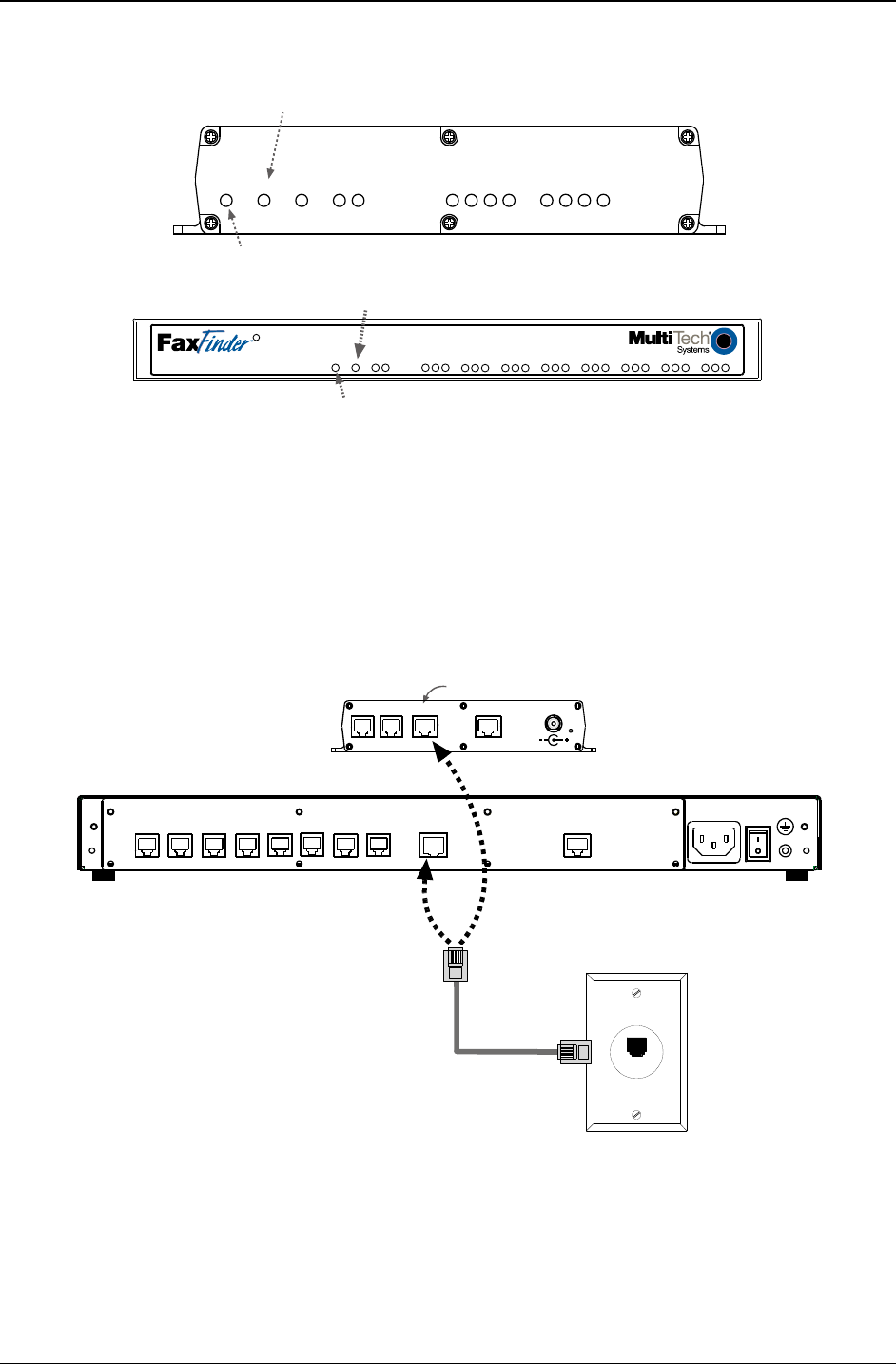
Chapter 2: Installation
Multi-Tech Systems, Inc. FaxFinder Admin User Guide 15
2. Verify Powering.
After power is applied, the Power LED comes on immediately but there is a 4-second delay before the
Status LED comes on. In normal operation, the Status LED will be flashing.
When you apply power, the FaxFinder performs a diagnostic self-test. The Status indicator flashes when
the test is complete and the unit is ready. If this does not happen, check that the power supply is solidly
connected and that the AC outlet is live.
3. Connect FaxFinder to Ethernet Network.
Plug one end of your RJ45 Ethernet cable into the FaxFinder’s Ethernet jack and the other end into your
network Ethernet hub. This Ethernet cable is not included with your FaxFinder unit.
Caution: Before connecting to the Ethernet Network, make sure that the network to which you are
connecting the FaxFinder is not a 192.168.2.x subnet. Because the FaxFinder’s factory default
IP address is 192.168.2.1, connecting it to a network that has a different device at that same IP
address would cause data interference.
If it is a 192.168.2.x subnet, connect from the Administrative PC to the FaxFinder using an RJ45
crossover cable until the FaxFinder’s IP address has been configured. Thereafter, connect the
FaxFinder into the network with an ordinary RJ45 cable.
Power
Status
CF
LAN 1
LNK 100
Line 1
TD
RD
TR
CD
Line 2
TD
RD
TR
CD
FF-120/220
Power
LED
Status LED
Power
Status
Ethernet
Modem 1
TD
RD
CD
Modem 2
TD
RD
CD
Modem 3
TD
RD
CD
Modem 4
TD
RD
CD
Modem 5
TD
RD
CD
Modem 6
TD
RD
CD
Modem 7
TD
RD
CD
Modem 8
TD
RD
CD
LNK IOO
FF-420/820
Status LED
Power LED
R
COMMAND
ETHERNET
87
5
312 4
6
Ethernet
Receptacle
FF-120/220
LINE 1
LINE 2
LAN 1
CONSOLE
RESET
FF-420/820