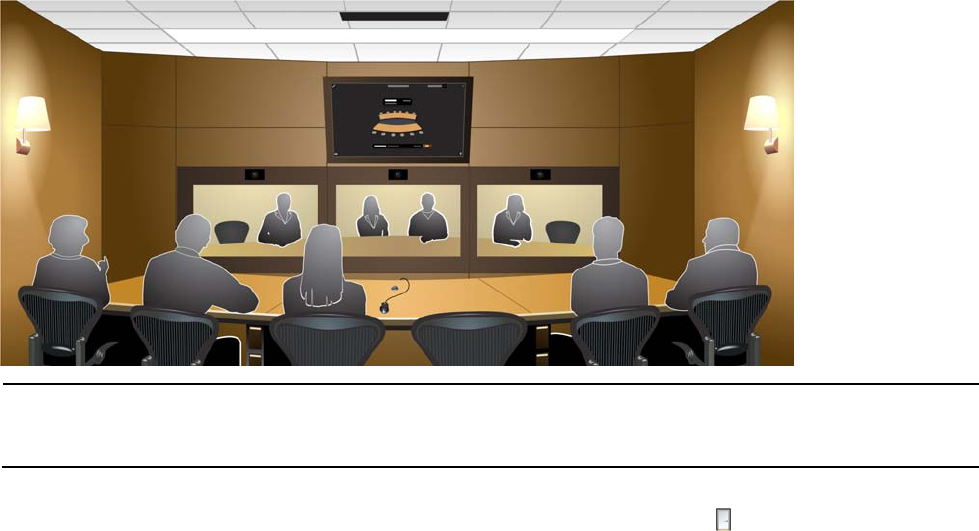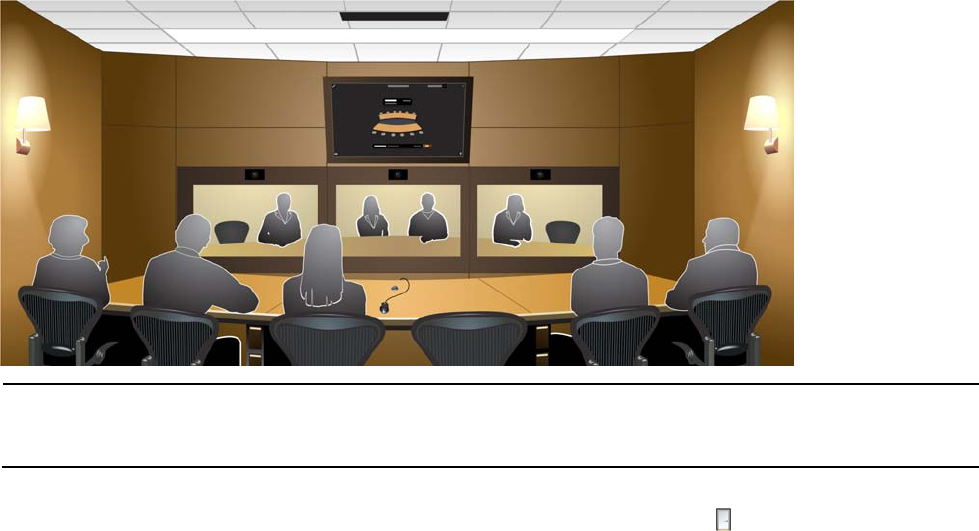
Starting and Ending Meetings
12
If your meeting diagram shows a meeting between only two Halo locations, the people view in the lower display or
displays shows all seats of the other location. If your diagram shows a meeting with three or four locations, each
picture in your people view shows a different location, and all seats of each Halo location may not be visible—see
“Changing the view in people displays” on page 23.
NOTE: For a location with only one lower display, the lower display automatically shows one, two, or three
people pictures. The number of pictures depends on the number of remote locations and their seating
capacities.
More about starting meetings:
If you include a Halo location that appears in the directory as a closed door , that location is marked as
Busy or Unavailable and cannot join your meeting at this time. In the meeting diagram, click Invite after the
location status changes to Available (to send another invitation) or point to the location and click Remove (to
free the space in your meeting). If you need to contact a location that is busy or unavailable, see “Getting
Assistance” on page 30.
If a location rejects an invitation to a meeting, the location is marked as Declined. In the meeting diagram,
click Invite (to send another invitation) or point to the location and click Remove (to free the space in your
meeting).
If nobody in a location responds to an invitation within about half a minute or so, the system automatically
sends a response. The invitation is automatically accepted or rejected, depending on your company’s
preferences.
For a meeting with three or four locations, if the order of locations in your people view is important, select
locations in this order: first select the location for the middle position in the meeting diagram, next the
location for the left position, and last the location for the right position. Your people view matches the order in