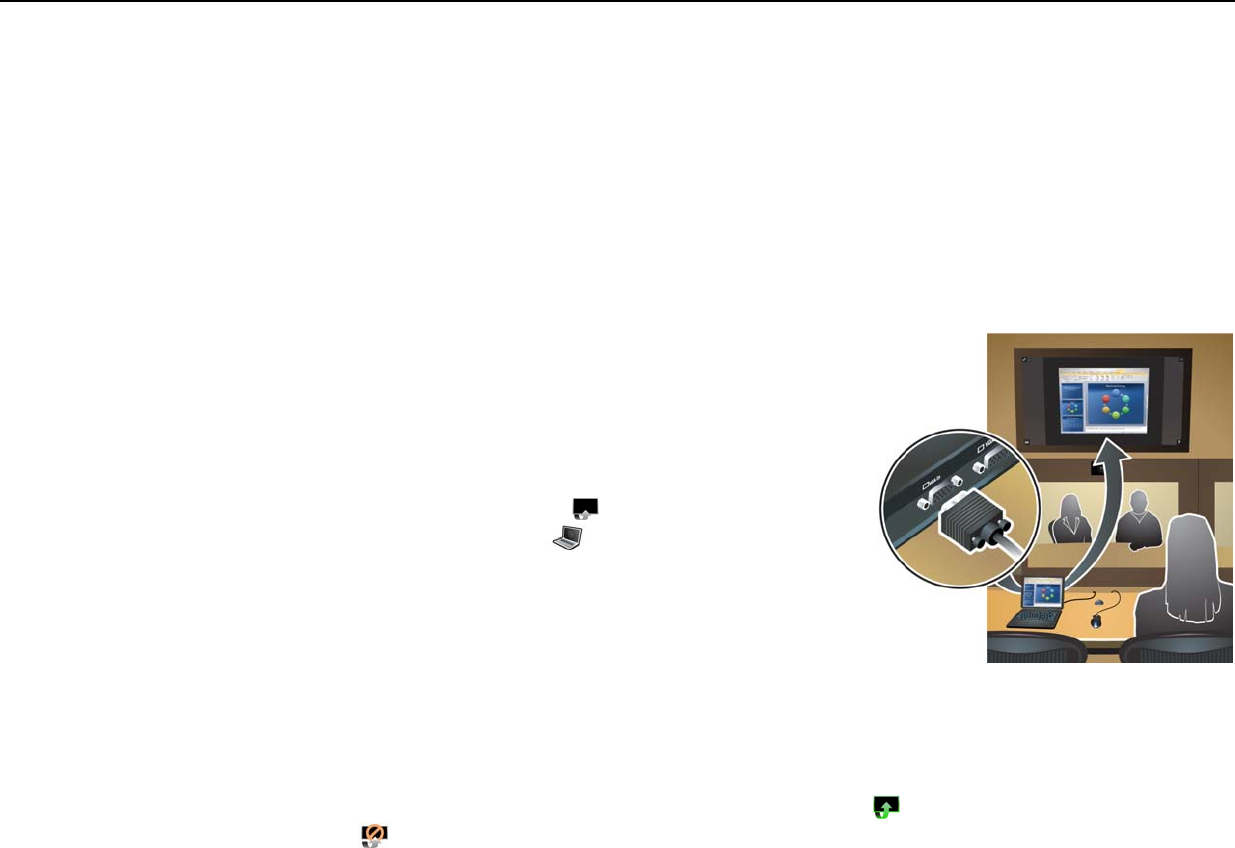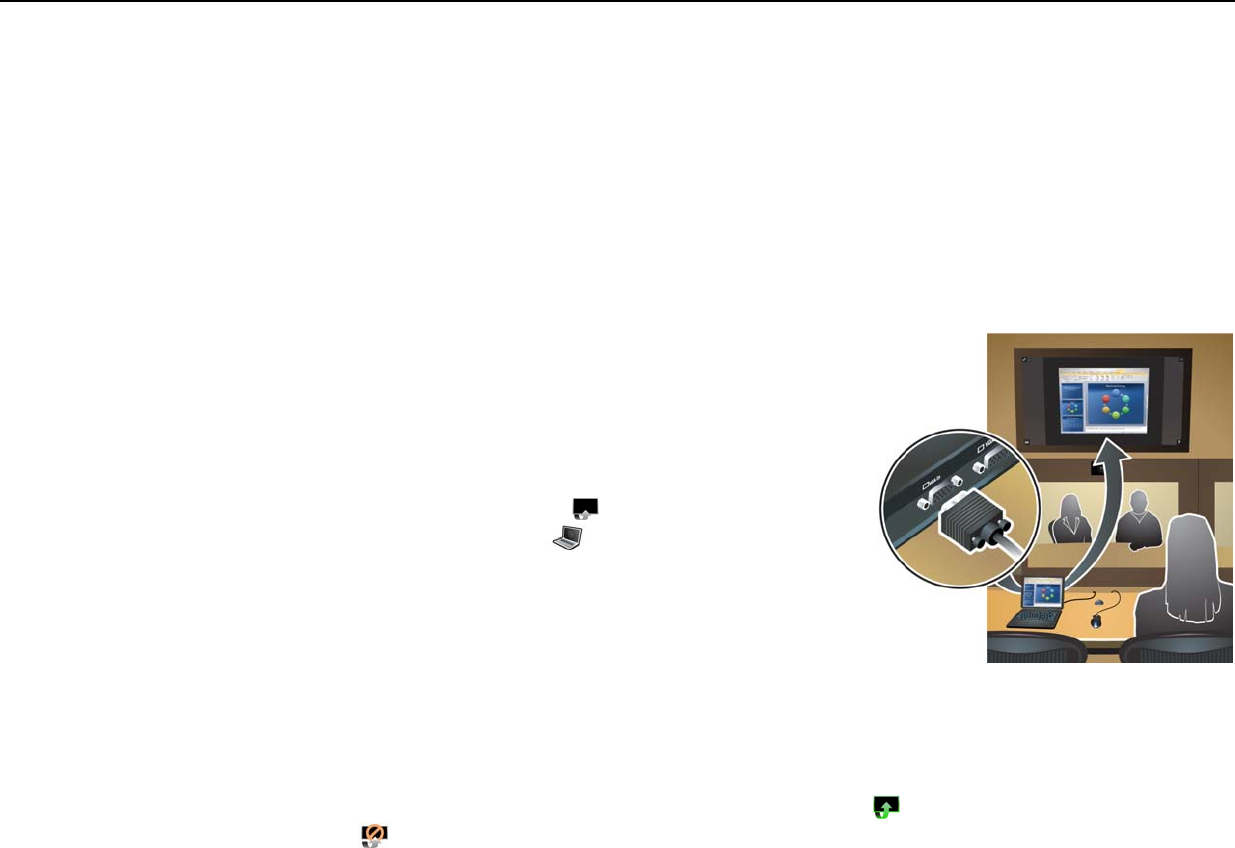
18
3 Conducting Meetings
A simple face-to-face discussion may be sufficient for some meetings, but many meetings require other options
for optimum collaboration. For example, you may want all participants to see an object that is present in one
location, or you may want to invite people in another location to join the meeting.
Sharing a laptop screen with other locations
If you have a presentation or other information on a laptop computer, you can share it with all participants. Your
laptop screen is shown to all Halo locations on the upper display.
1. Connect the VGA cable on the Halo table to the VGA output port
of the laptop computer.
2. Turn on the computer and enable its VGA output port. On some
laptop computers, you turn on the VGA output by pressing a hot-
key combination, such Fn+F4 or Fn+F5 (see your laptop computer
manual).
3. On the upper display, point to the
Share icon at the top-right
corner of the screen, then click
Laptop.
4. Make sure your laptop screen appears in the preview window. The
preview window is not shown to other participants. If the window is
blank, check the connection and make sure the laptop VGA output
is turned on.
5. If you also want to share audio from the laptop, and if the VGA
cable has an audio plug, connect the audio plug to the laptop’s headphone jack or audio output. Be sure to
do this before sharing. Adjust the volume on the laptop before continuing.
6. In the preview window, click Share Now. This shows the laptop screen to other participants. See the
following table for other actions.
7. To stop showing the laptop screen to other participants, point to the
Share icon at the top-right corner,
then click
Unshare.