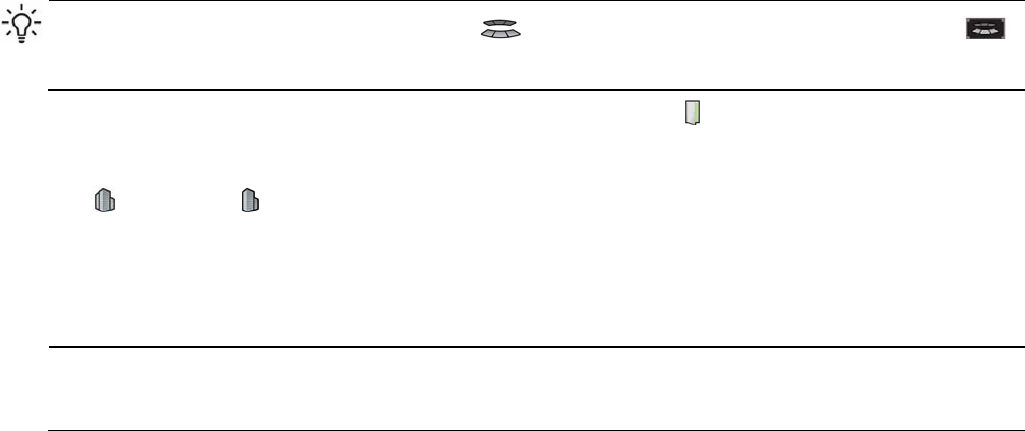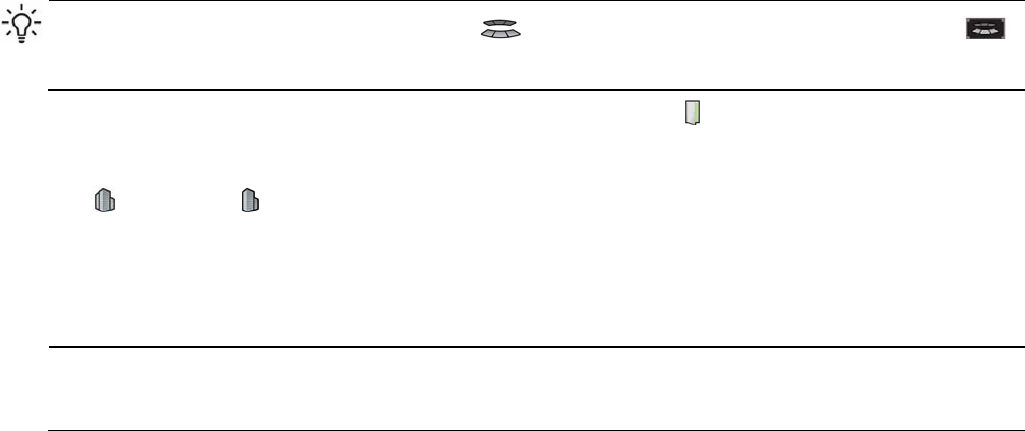
Conducting Meetings
26
Adding more locations to a meeting
If an existing meeting contains fewer than four locations, you can add one or two additional locations to the
meeting at any time. A meeting may have no more than four locations, and no more than one video conference.
TIP: If a shared screen is displayed, point to the
Manage icon at the bottom-left corner, then click
to show the setup screen. If the directory of Halo sites is hidden at the top of the setup screen, click
Directory .
1. In the directory of Halo sites, click the desired location or locations . You may have to click or to find
a location in a long list.
Some locations may be listed under their company names or city names—you must click the company name
or city name to see locations at that company or city.
For more information about selecting locations for a meeting, see “Starting a meeting” on page 10 and
“Including video-conference participants” on page 13.
2. In the meeting diagram, click Invite to invite the locations to the meeting. Halo locations join the meeting after
they accept the meeting invitation.
NOTE: The people view may become blank temporarily while the new locations are added to the meeting,
then the view automatically adjusts for the new locations. Also, the order of locations in the people view may
be different after the new locations are added—see “Checking the status of a meeting” on page 16.
When you add locations to a meeting and whenever necessary during a meeting, the audio system automatically
corrects for acoustic variations in the locations. This correction takes less than a minute, and occasionally you
may hear a temporary echo during the correction process.