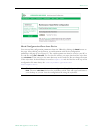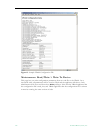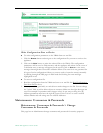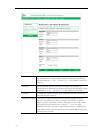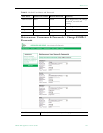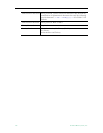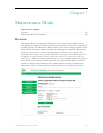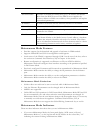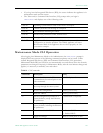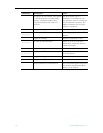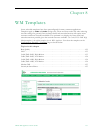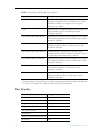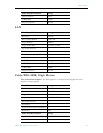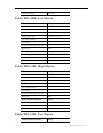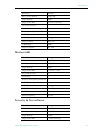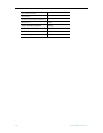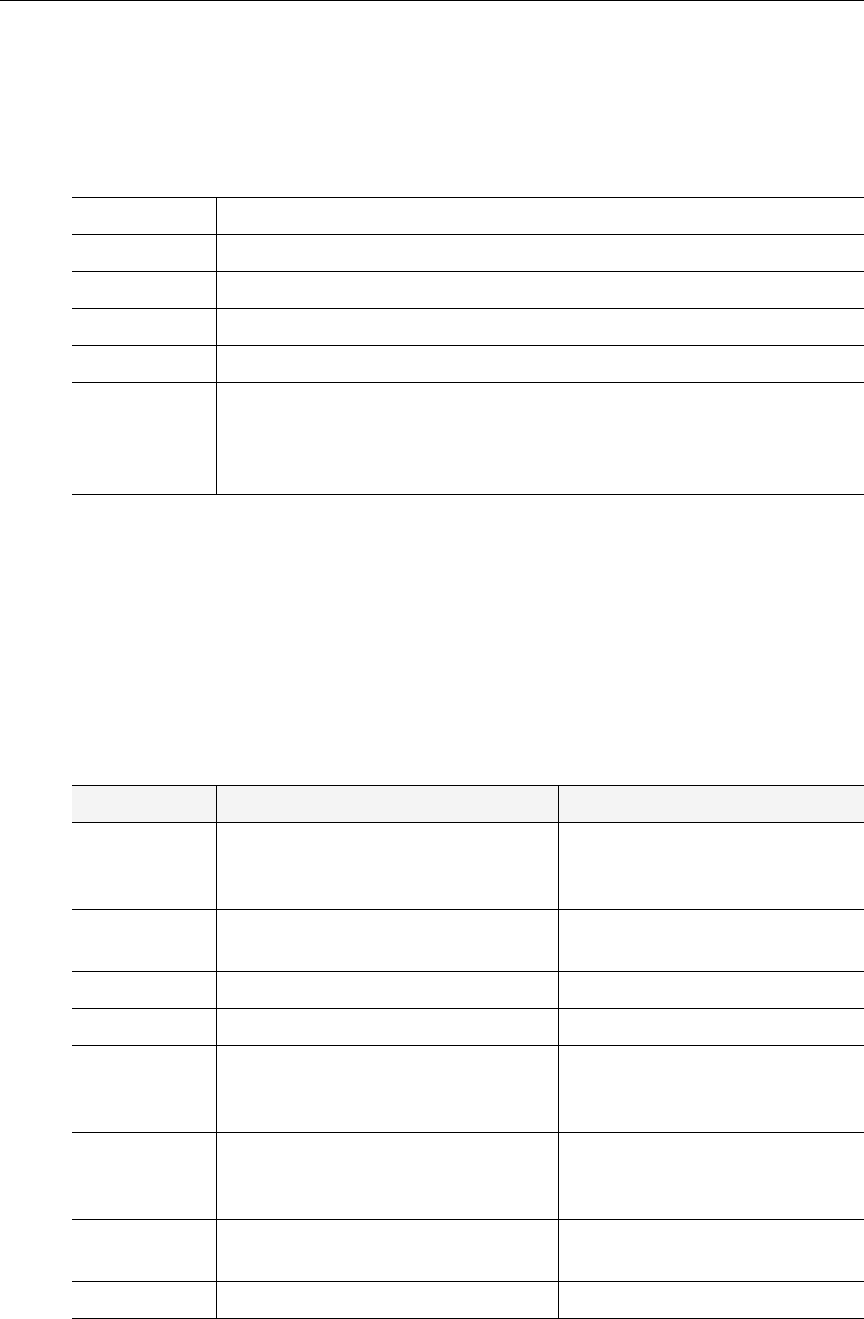
Maintenance Mode
VBrick WM Appliance Admin Guide 129
• If you log into the Integrated Web Server (IWS), the screen indicates the appliance is in
maintenance mode and the reason.
• The Telnet and/or Command Line Interface (CLI) prompt after you login is
VBMaintMode> and displays one of the following codes.
Maintenance Mode CLI Operation
After logging into Maintenance Mode as the Administrator, the VBMainMode> prompt is
displayed and one or more of the following command sequences can be issued. Unlike
normal Integrated Web Server (IWS) and Command Line Interface (CLI) operations,
Maintenance Mode IWS and CLI does not automatically save and reboot when the network
parameters are changed. Purposely, in Maintenance Mode, after the user initiates changes and
applies, it is necessary to manually save and reboot.
Table 16. CLI Commands
Code 10 Operating system failed to load or the flash is corrupted.
Code 20 Critical system files are missing or corrupted.
Code 30 The Hardware Watchdog has failed.
Code 50 Invalid Flash parameters found, defaults used.
Code 60 Corrupted Bootline, default used.
Code FF Application failed to start up successfully either because of the
configuration or another problem. The VBrick appliance will enter
Maintenance Mode if the appliance does not boot properly on four
consecutive attempts.
Command Description Entry
e 2
To start the editor mode. This
command must be entered prior to any
other command.
e 1 - To display editor status.
ex or exit
To leave the current menu level and
move up through the menu system.
sv
To save the configuration Enter y (yes to save).
rb
Reset the VBrick Enter y (yes to reset).
sd
Set the configuration parameters to
factory defaults, except the Ethernet
IP parameters
Confirmation is requested.
sfd
Set the configuration parameters to
factory defaults, including the Ethernet
IP parameters
Confirmation is requested.
c nt 5 x
To enable or disable DHCP 1 - Disable DHCP
2 - Enable DHCP
c nt a
Apply the changes Must be issued prior to save.