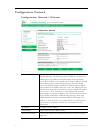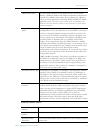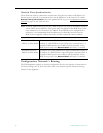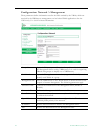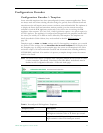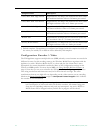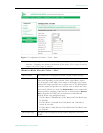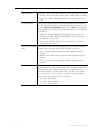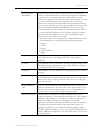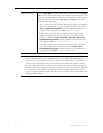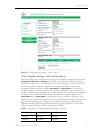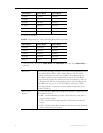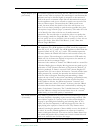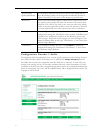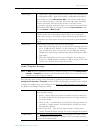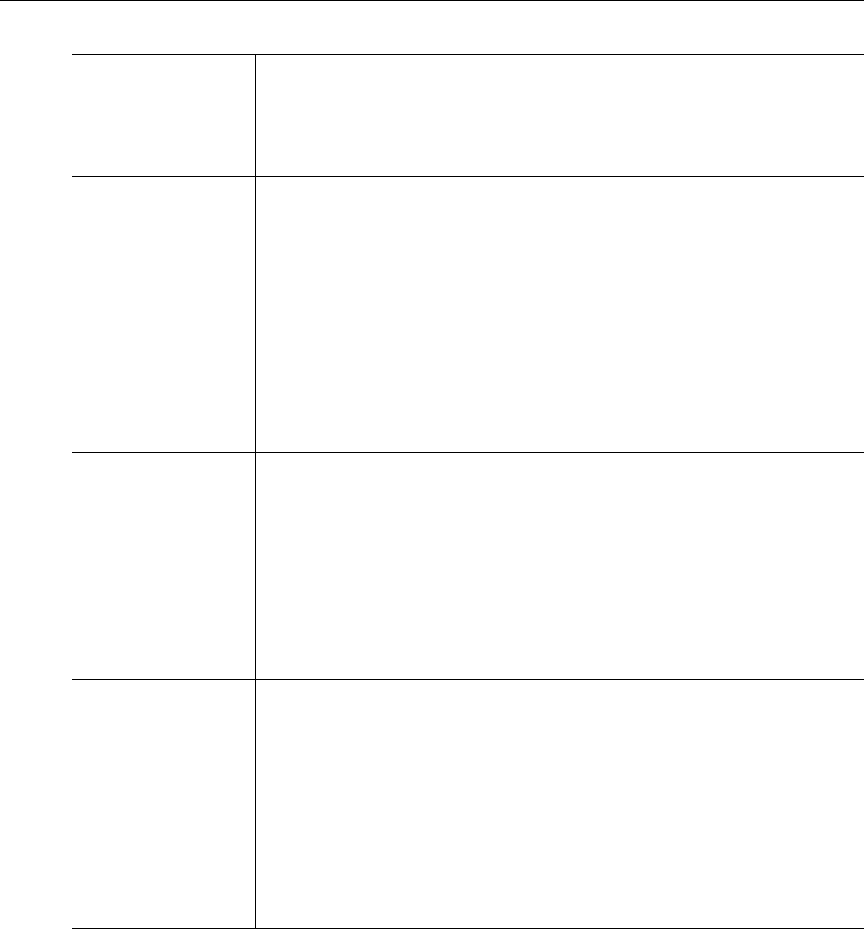
26 © 2008 VBrick Systems, Inc.
Video Source Enables the user to select the bandwidth for tracking the video input.
• Normal – Select for stable sources such as cable, DVD, or camera.
• High Jitter (VCR) – Select for unstable sources such as VCR or
VTR.
Closed Caption Use to enable closed captions and select embedded or user-defined
text. (To view closed captions in the Windows Media player, be sure
you have
Captions and Subtitles enabled on the Play menu.) See note
below regarding closed captions in Full Screen mode on the Windows
Media Player.
• Disabled – Default. Related Closed Caption fields not shown.
• Video CC Enabled – Reads the embedded video closed caption
text from the video source.
• Inserted CC Enabled – Inserts the user-defined text set in the
closed caption text field.
Inserted CC Update
Rate
Sets the rate at which the closed captioning field is updated (default =
Medium) when you select Inserted CC Enabled (see above).
• Slow – The inserted closed caption field is updated every 60
seconds.
• Medium – The inserted closed caption field is updated every 20
seconds.
• Fast – The inserted closed captioning field is updated every 5
seconds.
Inserted CC Text Defines the text inserted into the closed caption field of the encoded
stream (default is
\h \d \t. ) when Inserted CC Enabled is selected for
Closed Caption above. Enter any string up to a maximum of 32
characters (including the Host Name, Date, and Time). No double
quotes, less than <, or greater than > symbols are allowed. Special
codes can be substituted for the text as follows:
• \h or \H – Host Name.
• \d or \D – Current Date.
• \t or \T – Current Time.