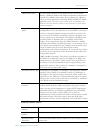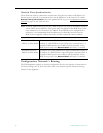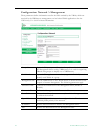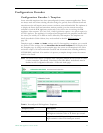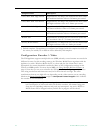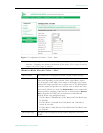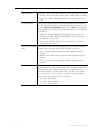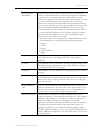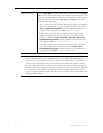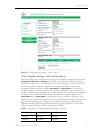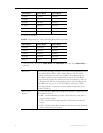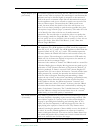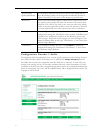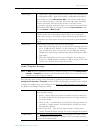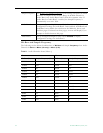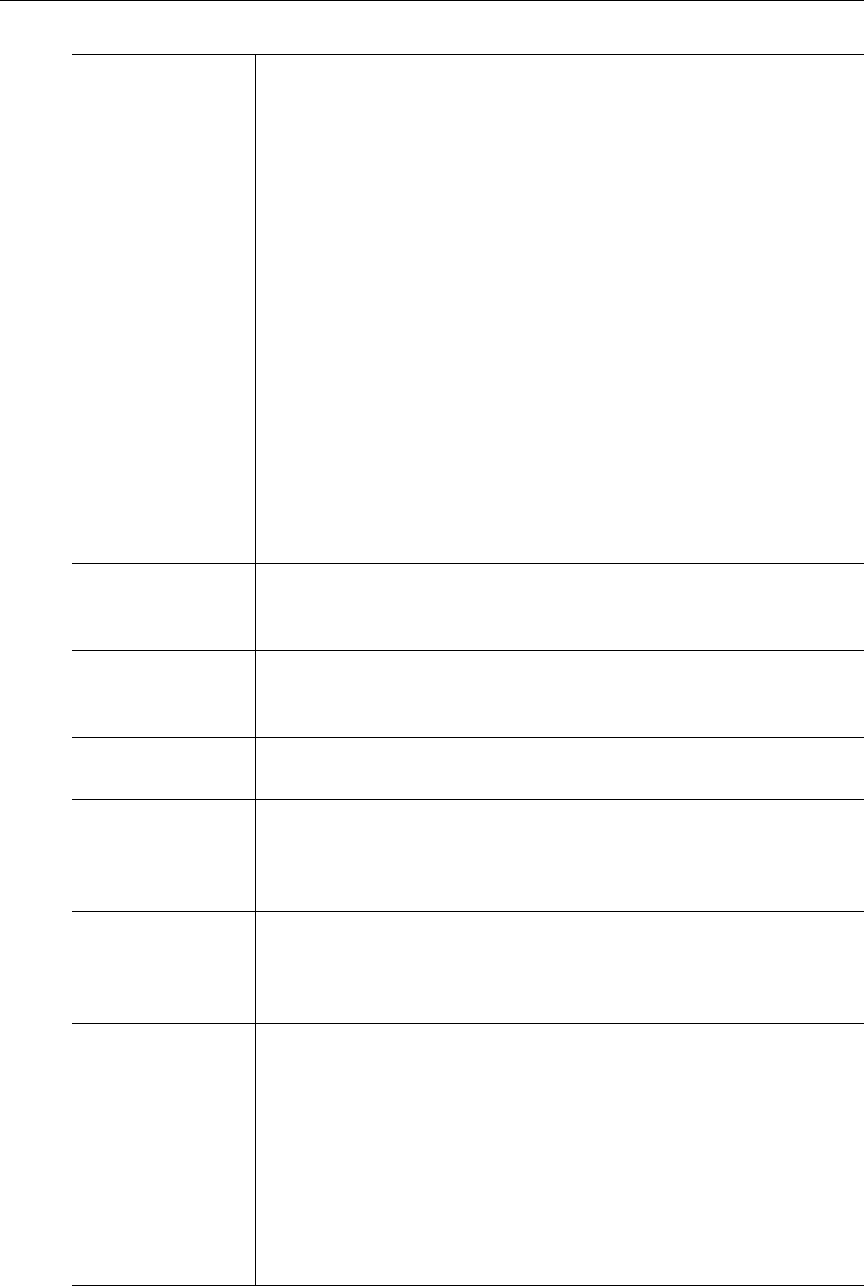
WM Configuration
VBrick WM Appliance Admin Guide 27
Closed Caption
Max BitRate
Available when you select Video CC Enabled for Closed Caption.
Defines the maximum bit rate at which closed captions are displayed.
A higher bit rate is smoother because a smaller number of new
characters are displayed each time the captions are refreshed—but the
entire field is refreshed more often. This provides a better user
experience but requires more bandwidth. The recommended default
value of 13 kbps generally provides a good compromise between high
quality closed caption display and bandwidth. Use a lower setting
where bandwidth is an issue, keeping in mind that data will be lost if
you exceed available bandwidth; use the highest setting for the best
user experience if bandwidth is not an issue. All scrolling settings
display a maximum of four lines at a time.
• No Scroll – only one line is displayed at a time. Difficult to read but
recommended for use with third-party indexing applications.
• 2.5 kbps.
• 3.7 kbps.
• 5.6 kbps.
• 13 kbps (default).
• 50 kbps.
Luminance 0–255. Default = 128. The luminance is the information about the
varying light intensity of an image, which is best described as
brightness.
Contrast 0–127. Default = 64. The contrast is the range of light-to-dark values
of an image that are proportional to the voltage differences between
the black and white levels of the signal.
Saturation 0–127. Default = 64. The saturation is the spectral purity or intensity
of a color.
Hue -128–127. Default = 0. The hue is the attribute by which a color may
be identified within the visible spectrum. Hue refers to the spectral
colors of red, orange, yellow, green blue and violet. Note: Adding hue
reduces the saturation.
Bottom Blackout
Area
Some files include additional information that results in undesirable
artifacts at the bottom of the video frame. This option blacks out an
area at the bottom of the player window—not a certain number of
lines. Be sure to test your results when using this option.
Meta Data Enable When metadata is enabled a new field will appear on the screen
allowing the operator to insert metadata strings into the video as Script
commands. The normal use of metadata is to allow accompanying
synchronized URL references to be displayed in rich media
applications. The Microsoft Windows Media player has the capability
of extracting the metadata references and presenting them to an
appropriate application. See the Meta Data String examples below.
Meta Data must be enabled if you are using your WM Appliance with
VBrick's VBPresenter application. See the VBPresenter User Guide for
more information.