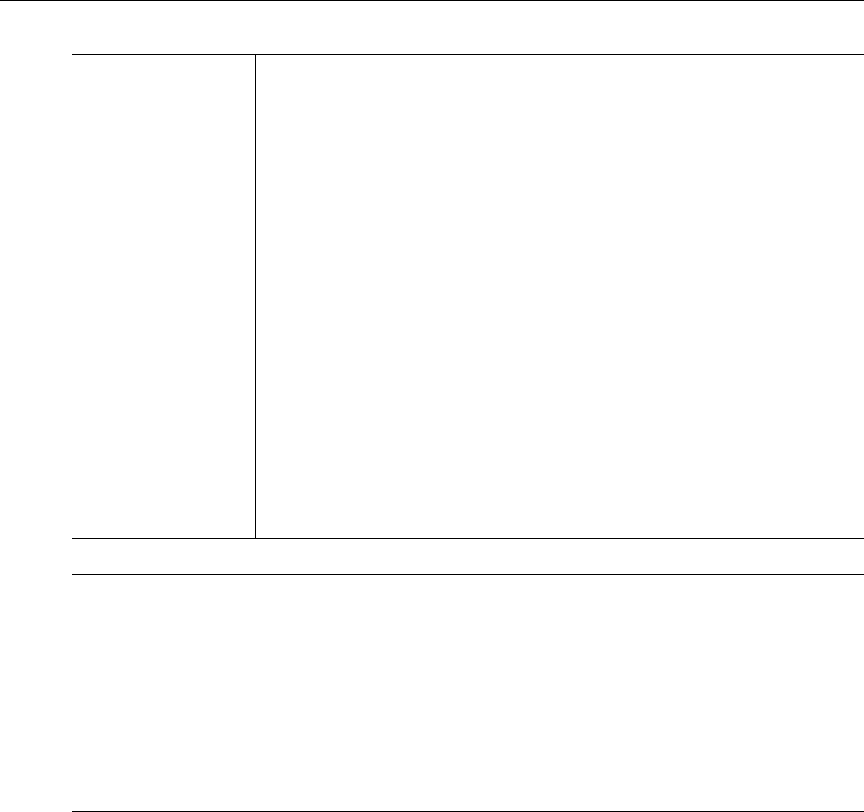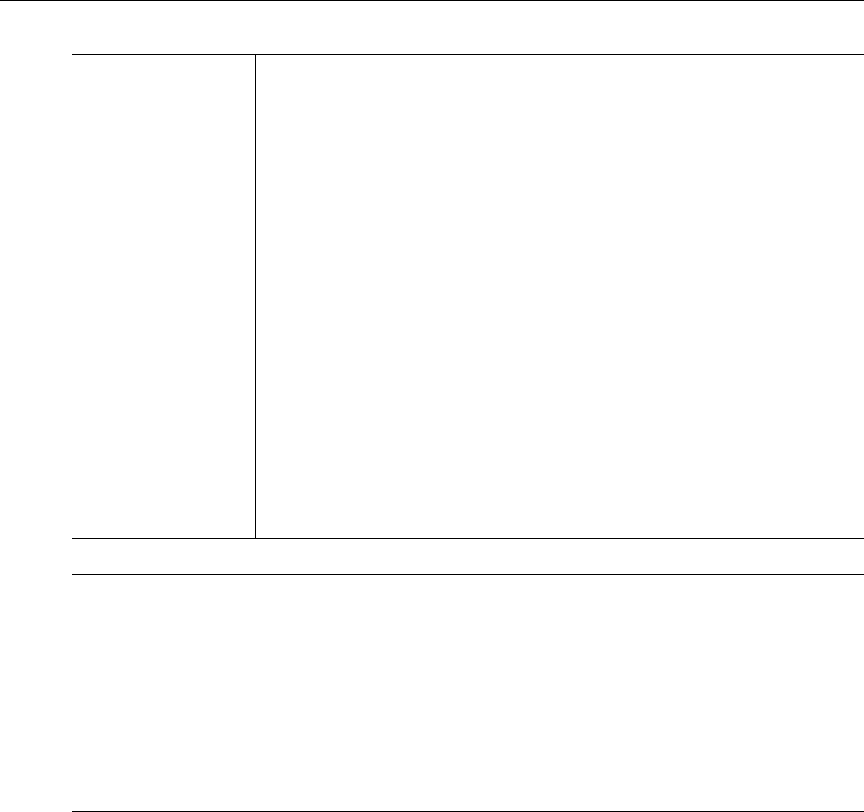
28 © 2008 VBrick Systems, Inc.
Meta Data String Shown if Meta Data is enabled. Maximum 250 characters. Click Insert
Now
to insert the meta data string into stream. The player supports the
following commands that are entered at the beginning of the metadata
string. Note that you must type
Text, URL, or Filename and a space
before the meta data string.
• Text – used to have the Windows Media player show a text caption
under the video. Be sure you have captions enabled in the player
(
Play > Captions and Subtitles) and then insert metadata at the
encoder with a string like this: Text This is a caption
• URL – used to have the player launch Internet Explorer and
display a web page. Be sure you configure your player security
settings to allow this (
Tools > Options > Security > Run Script
Commands when present
). Insert metadata at the encoder with a
string like this: URL http://www.vbrick.com
• Filename – used to have the player stop playing your stream and
play a file instead. (You may also need to enable
Run Script
Commands when present
.) Insert metadata at the encoder with a
string like this: Filename c:\video\Myvideo.wmv
Note Windows Media Player. Depending on your computer's operating system (Windows
2000 or Windows XP) and on the Media Player version, Windows Media closed
captions may not be displayed at all (for example with Media Player 9 on Windows
2000) or may be displayed at the bottom of the screen where they replace a certain
portion of the video. This is only an issue in Full Screen mode and happens because
Windows Media closed captions are not superimposed on the stream but are displayed
at the bottom of the window in a separate area that occupies approximately 15 per
cent of the space normally used by the video. This is a known issue with the Microsoft
Windows Media Player.