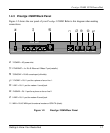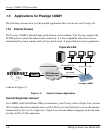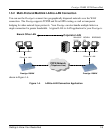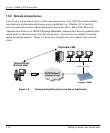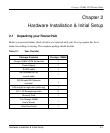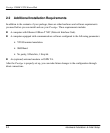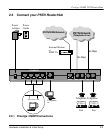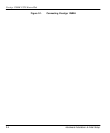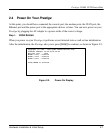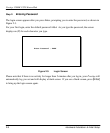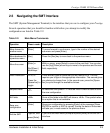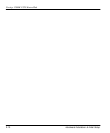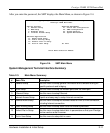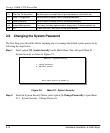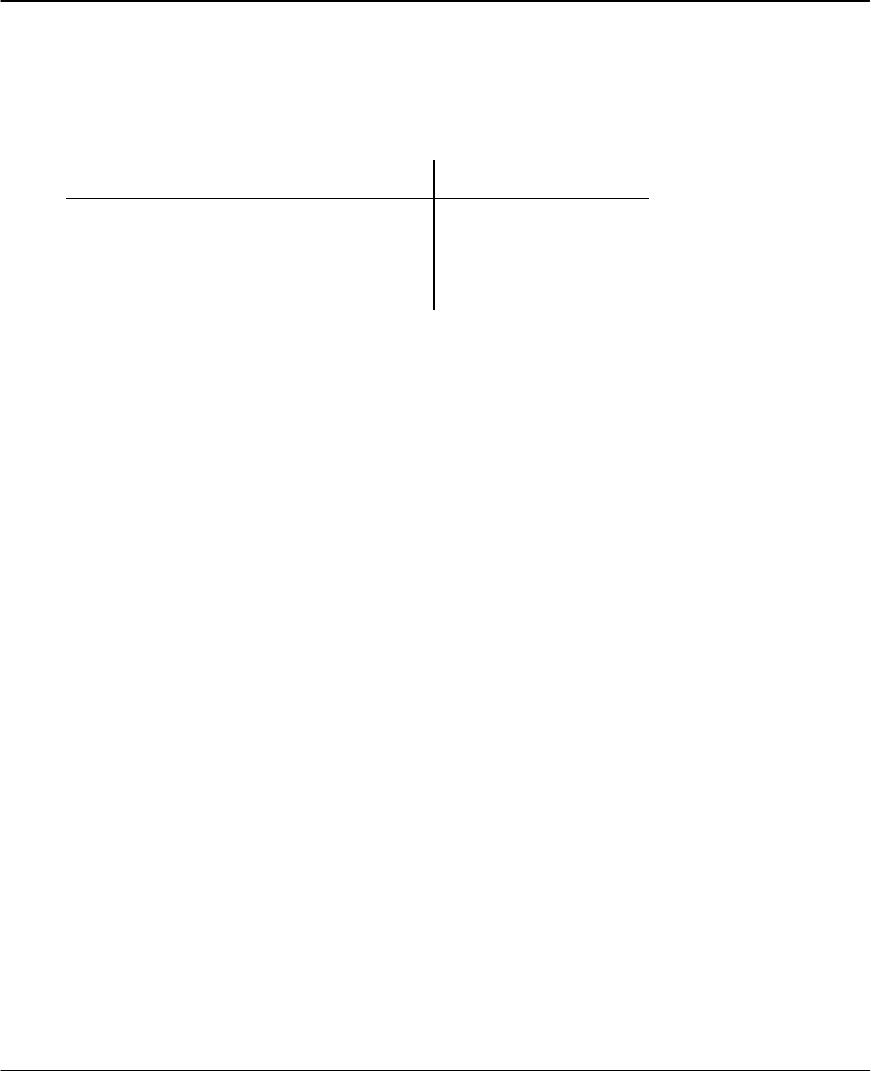
Prestige 128MH PSTN Router/Hub
Hardware Installation & Initial Setup 2-5
This section outlines how to connect your Prestige 128MH to the LAN and to the telephone
network. Refer to Figure 1-2 to identify all of the ports on your device. Then see Figure 2-1 when
you make the connections. To minimize confusion over the various RJ-45 ports, they are color-
coordinated as follows:
Port Color
Ethernet 10Base-T Ports Metallic
Modem/WAN Ports Black
Console Port Off-White
The enclosed cables are of the same color as the ports for which they are intended, however, it is
still important for you to make sure that the correct cable is used for each connection; otherwise,
your Prestige could be damaged.
Step 1. Connecting Your Computer to Your Prestige
For the initial configuration of your Prestige, you need to use a terminal emulator software on a
workstation and connect it to the Prestige through the console port. Connect the RJ-45 end of the
enclosed console cable to the console port of the Prestige and the other end to a serial port
(COM1, COM2 or other COM port) of your workstation. Use the enclosed DB-25/DB-9
converter if necessary.
After your Prestige has been configured, you can modify the setup remotely through telnet
connections. See Chapter 12 - Telnet Configuration and Capabilities for detailed instructions
on using telnet to configure your Prestige.
Step 2. Connecting the Modem Ports
Connect modem 1 and modem 2 to the telephone network using the included telephone cables.
Plug one end of the cable into the modem port labeled LINE 1 and LINE 2 and the other to the
telephone wall jack.
Step 3. Connecting the Phones or Faxes
The telephone lines can be shared between the internal modems and other equipment, e.g., a
telephone, an answering machine or a fax machine. Use the PHONE port to connect other