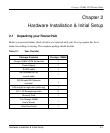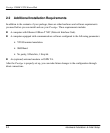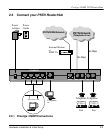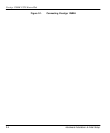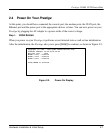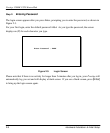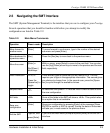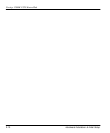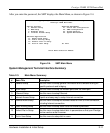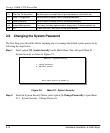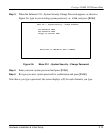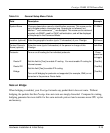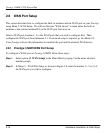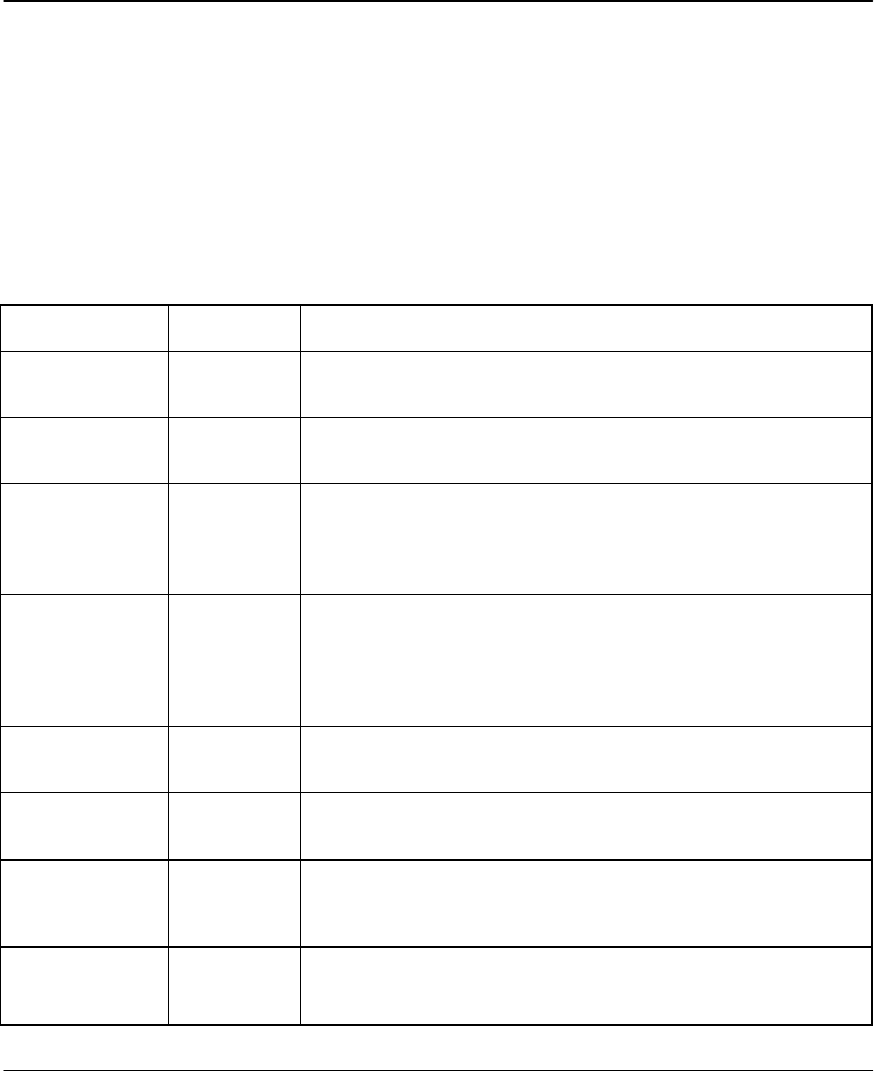
Prestige 128MH PSTN Router/Hub
Hardware Installation & Initial Setup 2-9
2.5 Navigating the SMT Interface
The SMT (System Management Terminal) is the interface that you use to configure your Prestige.
Several operations that you should be familiar with before you attempt to modify the
configuration are listed in Table 2-2.
Table 2-2. Main Menu Commands
Operation Press/<read>
Description
Move forward to
another menu
[Enter] To move forward to a sub-menu, type in the number of the desired
sub-menu and press [Enter].
Move backward to
a previous menu
[Esc] Press the [Esc] key to move back to the previous menu.
Move the cursor
[Enter] or
[Up]/[Down]
arrow keys
Within a menu, press [Enter] to move to the next field. You can also
use the [Up]/[Down] arrow keys to move to the previous and the next
field, respectively.
Enter information Fill in, or
Press the
[Space bar] to
toggle
There are two types of fields that you will need to fill in. The first
requires you to type in the appropriate information. The second gives
you choices to choose from. In the second case, press the [Space
bar] to cycle through the available choices.
Required fields
<?>
All fields with the symbol <?> must be filled in order be able to save
the new configuration.
N/A fields <N/A> Some of the fields in the SMT will show a <N/A>. This symbol refers
to an option that is not available.
Save your
configuration
[Enter] Save your configuration by pressing [Enter] at the message [Press
ENTER to confirm or ESC to cancel]. Saving the data on the screen
will take you, in most cases to the previous menu.
Exit the SMT
Type 99, then
press [Enter].
Type 99 at the Main Menu prompt and press [Enter] to exit the SMT
interface.