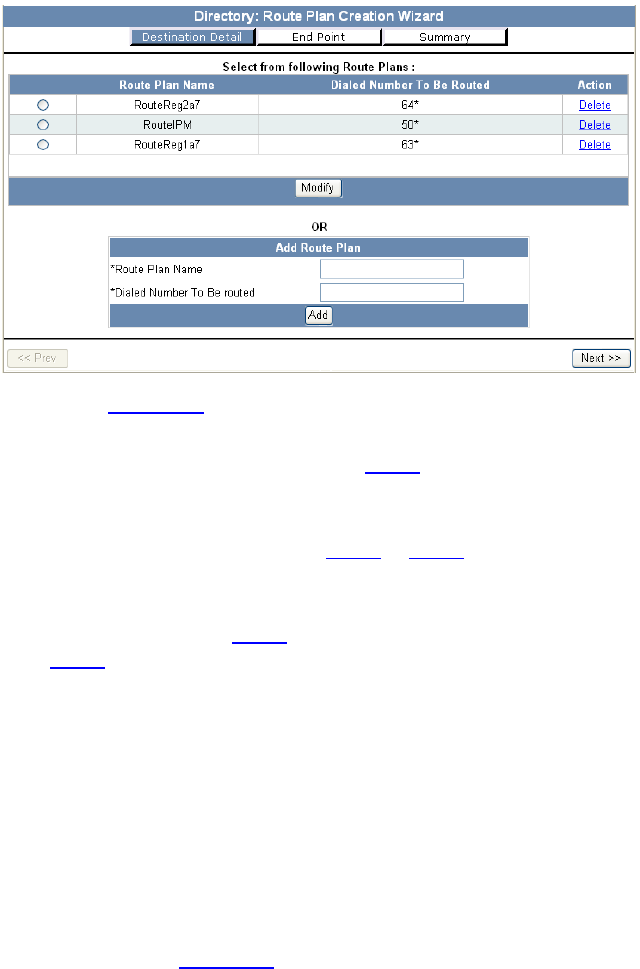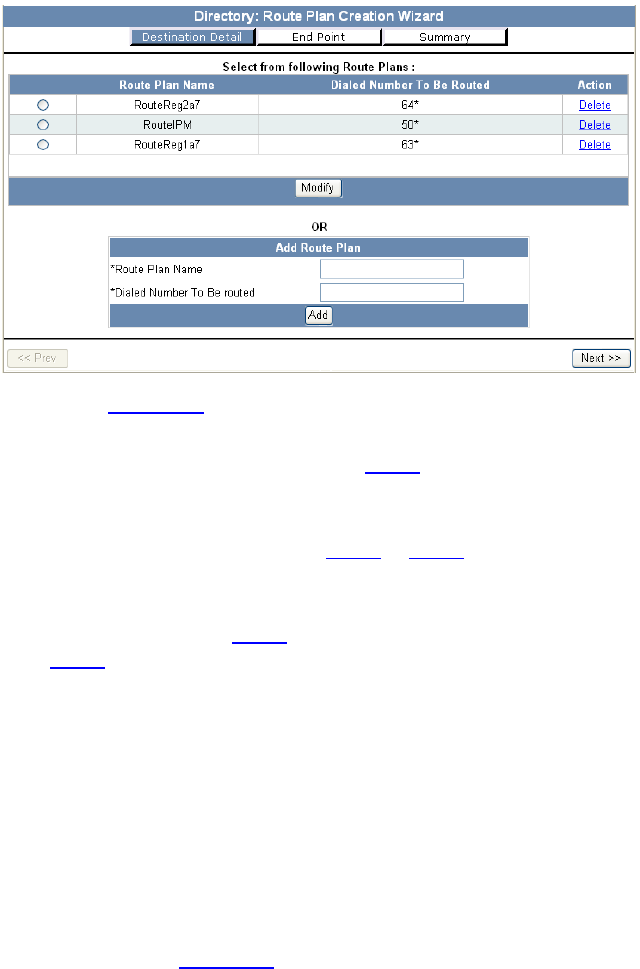
Managing Route Plans 309
Figure 118 Route Plan Wizard - Page 1
As shown in Figure 118, the page lists previously configured route plans.
You have the following three options:
■ You can create a route plan. Go to step 2.
■ You can modify the dial string pattern associated with a route plan.
Select a plan (enable the radio button preceding the route plan
name) and click Modify. Go to step b
in step 2.
■ You can add an end point to a listed route plan by selecting a plan
(enable the radio button preceding the route plan name) and
clicking Next. Go to step 3
(create an end point, then add it) or
step 4
(add an existing end point).
2 To create a route plan:
a Enter a name for the plan in the Route Plan Name text box.
b Enter a dial string pattern in the Dialed Number To Be Routed text box.
c Click Add.
The new route plan appears in the list of route plans and VCX
software creates a route by combining the route plan name with the
dial pattern. For example, if you entered
Test in the Route Plan Name
text box and
77* in the Dialed Number To Be Routed text box, VCX
software creates a route named
Test77* and lists the route on the
Routes page (see Figure 109
).