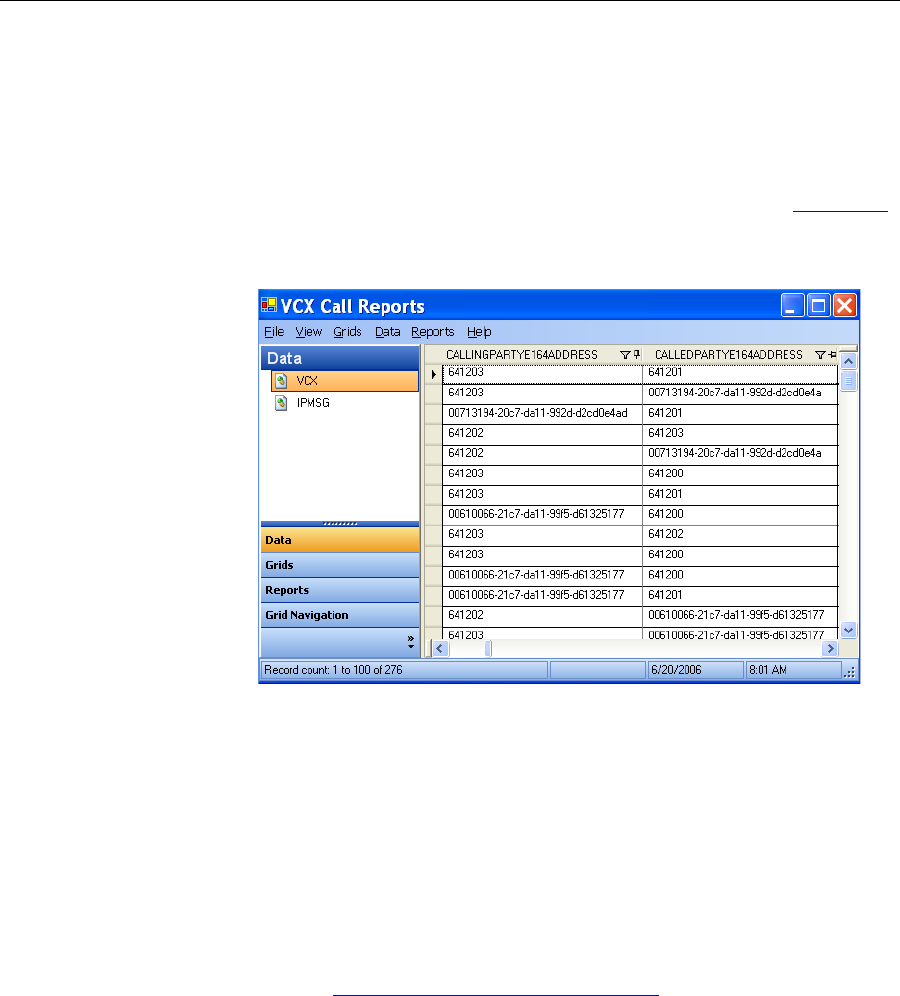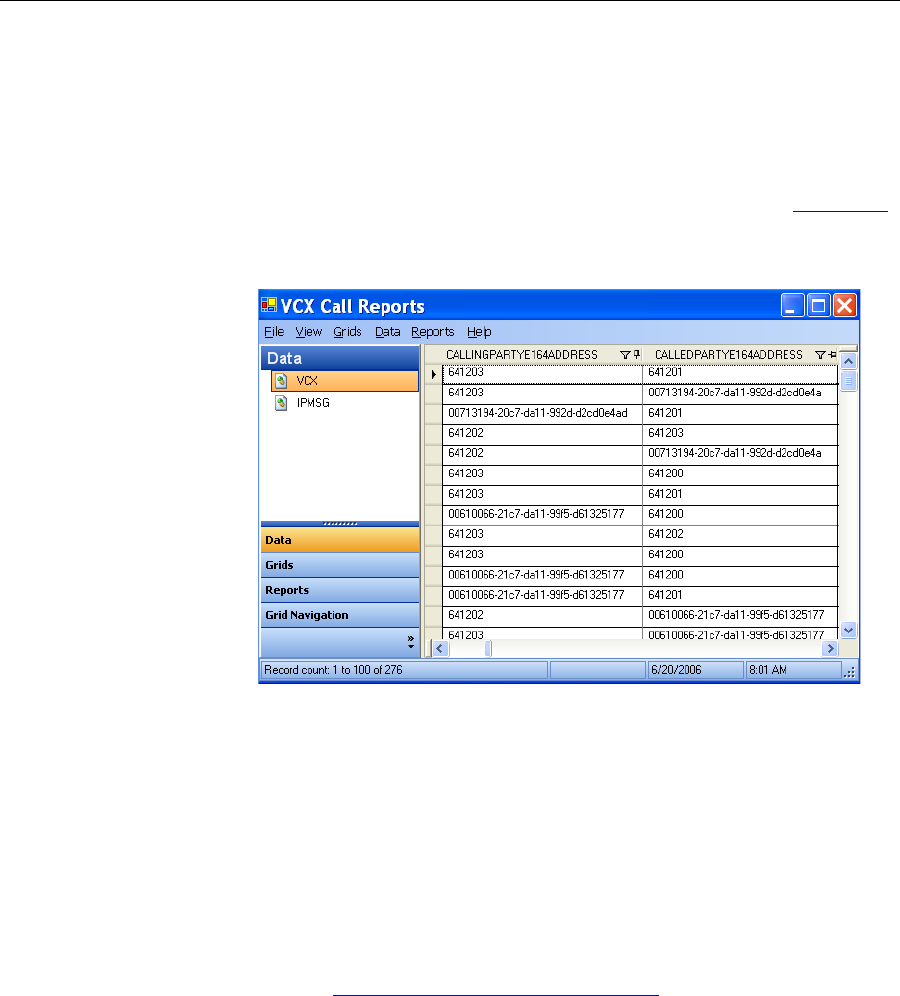
Accessing the Call Reports Application 337
Accessing the Call
Reports Application
To access the VCX Call Reports application:
1 Log in to the personal computer running the VCX Call Reports
application.
2 From the Start menu, click VCX Call Reports. The installation default
location is Start | All Programs | 3Com VCX | VCX Call Reports.
The VCX Call Reports application main window appears. See Figure 136
.
Figure 136 VCX Call Reports Application
The first time you start the VCX Call Reports application, the application
prompts you for the following configuration information:
■ The IP address of the server hosting the VCX call processor.
■ The IP address of the server hosting the IP Messaging module.
■ Whether or not the Call Reports application should automatically
retrieve CDRs.
■ The format used to display CDR fields.
You can modify any of these, and other, configuration preferences at any
time. See Changing Configuration Preferences
.