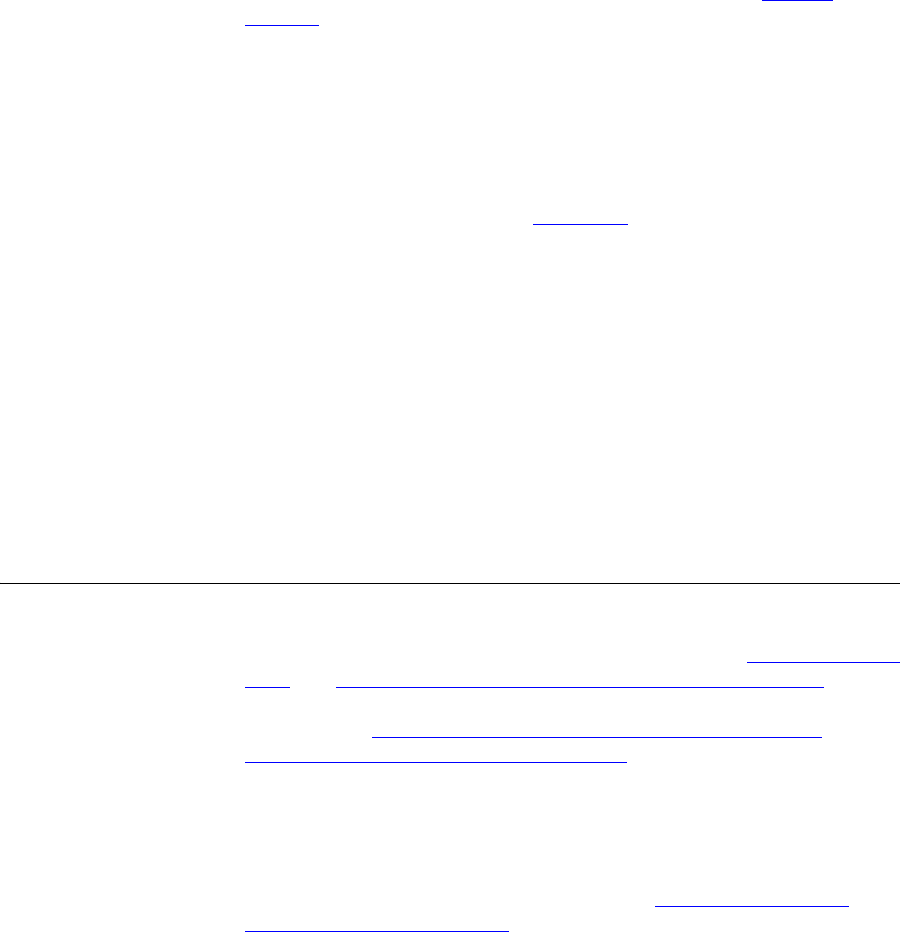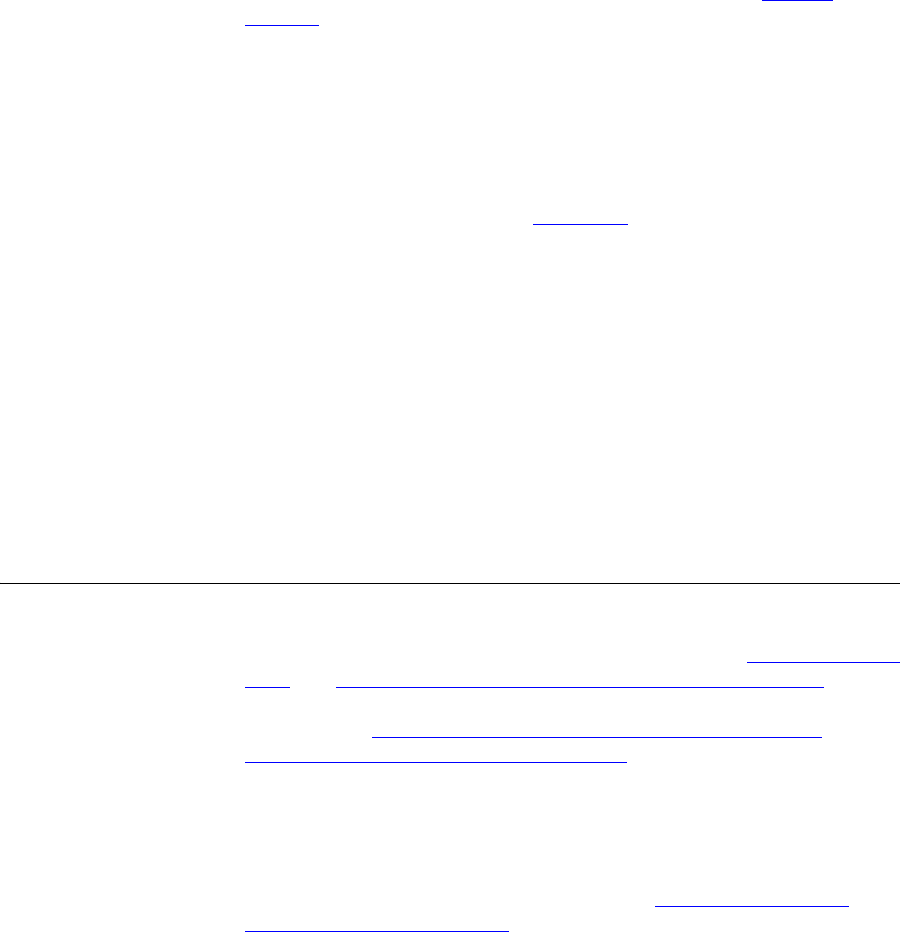
320 CHAPTER 10: CONFIGURING ROUTING AND TRANSLATION SERVICES
2 In the Name column, click the name of the holiday you want to modify.
The Edit Holiday page appears.
3 Modify the fields as required. See the field descriptions in Adding
Holidays.
4 Click Save.
The Holidays page appears.
Deleting Holidays To delete a holiday:
1 Click Holidays.
The Holidays page appears. See Figure 125
.
2 You can delete one holiday or multiple holidays.
■ To delete one holiday, click Delete in the Action column for the holiday
entry you want to delete.
■ To delete multiple holidays, enter a check mark in the check box
preceding each holiday you want to delete, then click Delete Selected.
A confirmation window appears prompting you to verify the delete
action.
3 Click OK.
The Holidays page refreshes and the deleted holiday (or holidays) is not
listed.
Managing Week
Day Bands
This section describes how to add, edit, and delete week day time bands.
The configured data can be used for source-based input parameters for
destination number routing and number translation (see Managing Route
Plans and Configuring Number Translation Patterns (DIRECTORY)). The
week day time bands can also be used for scheduling group or phone call
coverage (see Hunt Group and Attendant Call Coverage Options
and
Configuring Call Coverage
for a Telephone).
Adding Week Day
Bands
To add week day bands:
1 From the Central Manager, select the VCX server on which you want to
add a weekday-based routing parameter (see A
ccessing a VCX Site
through the Central Manager).
The USERS interface is enabled and the Users page appears.